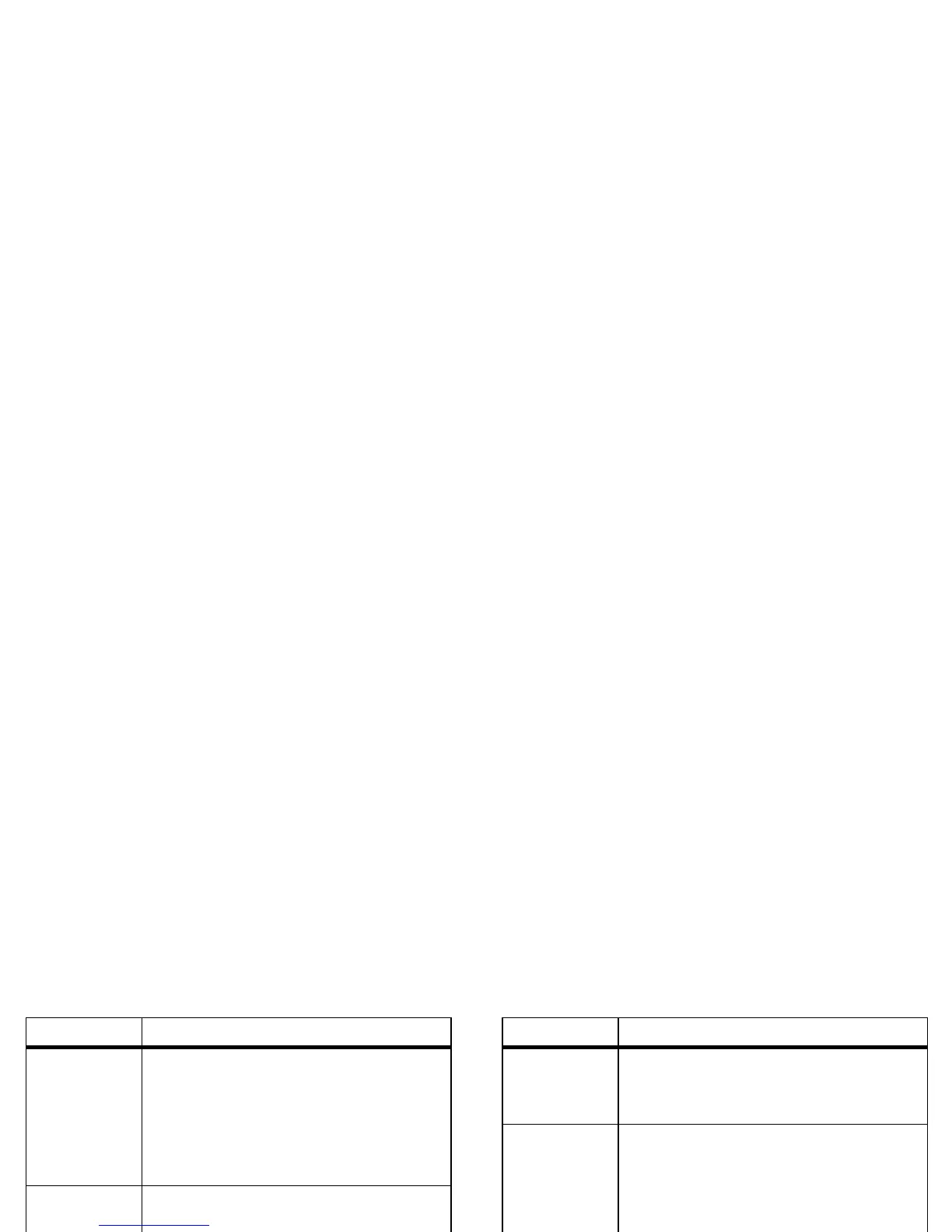9Control
“Directions
to” or
“Navigate
to”
Address, name, business name, type
of business, or other destination.
Example: “Directions to 1299 Colusa
Avenue, Berkeley, California,” or
“Navigate to Union Square, San
Francisco.”
“Go to” Search string or URL.
Example: “Go to Google.com.”
“Send text”
or “Send
SMS”
“To” & contact names, “Message” &
message text (speak punctuation).
Example: “Send text to Hugh Briss,
subject, new shoes, message, I can’t
wait to show you my new shoes,
period.”
“Send
email”
One or more of: “To” & contact
names, “Cc” & contact names, “Bcc”
& contact names, “Subject” & subject
text, “Message” & message text
(speak punctuation).
Example: “Send email to Hugh Briss,
subject, new shoes, message, I can’t
wait to show you my new shoes,
period.”
Say Followed by
For more information, touch and hold Search , then
touch
Help
>
Help Center
>
Tutorial
.
Voice text entry
Touch a text entry field to open the touchscreen keypad.
Touch , then say what you want to type. You can
speak for as long as you like, pause whenever you want,
and dictate punctuation to create correct sentences.
“Note to
self”
Message text.
Example: “Note to self: remember
the milk.”
“Set alarm” “Time” or “for” & time (such as
“10:45 a.m.” or “20 minutes from
now”), “Label” & name of alarm.
Example: “Set alarm for 7:45 p.m.,
label, switch the laundry.”
“Listen to” Words to search for on your music app
or YouTube™ (such as the name of a
song, artist, or album).
Example: “Listen to: Black Hole Sun.”
Say Followed by
