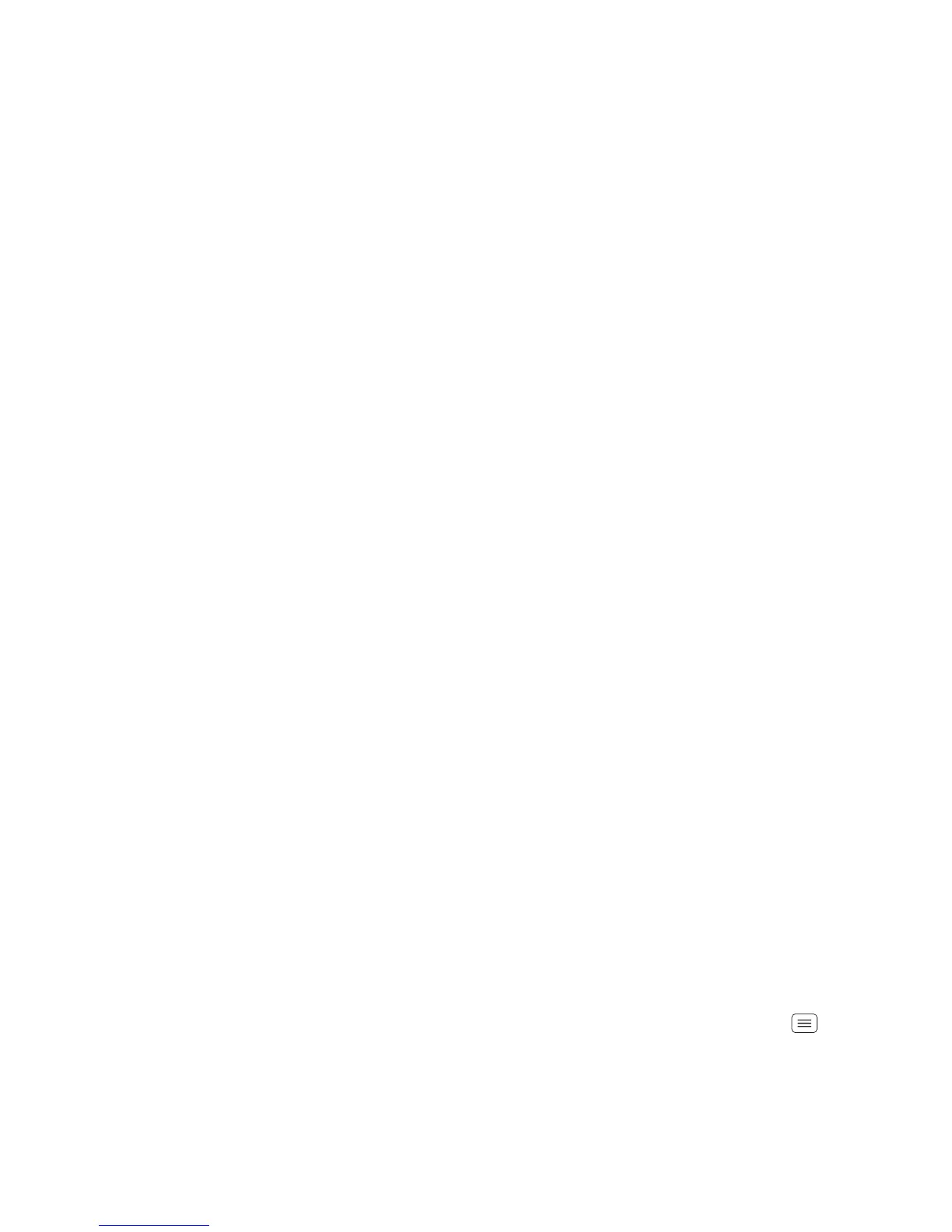51Management
Management
stay in control
Memory card & file management
Your photos, videos, and other files are automatically
stored in your phone’s internal memory. You can set
individual applications (camera, camcorder, etc.) to store
files on a microSD memory card. To install a
microSD card, go to “Assemble & charge” on page 3.
Tip: To move media from internal memory to a
microSD card, touch Menu >
System settings
>
Storage
>
Manage internal storage
.
Delete or share files on your phone
Find it: Apps >
My Files
>
Internal phone storage
or
SD card
Touch a file or folder to open, then touch and hold a file
to
Delete
or
Share
.
Remove or erase a microSD card
Note: Do not remove a microSD card while your phone
is using it or writing files on it.
Before you remove or erase a microSD card you need to
unmount it. Touch Menu >
System settings
>
Storage
>
Unmount SD card
.
To erase a microSD card, touch Menu >
System
settings
>
Storage
>
Erase SD card
.
Warning: All data on the microSD card will be deleted.
USB connection
You can connect your phone to a computer with a USB
cable.
Note: The first time you use a USB connection, your
computer may indicate that drivers are being installed.
Follow any prompts you see to complete the installation.
This may take a few minutes.
1 With the home screen showing, connect a Motorola
micro USB data cable from your phone’s micro USB
port to a USB port on your computer. Your phone
should show in the status bar.
Note: Make sure to connect the phone to a high
power USB port. Typically, these are located directly
on your computer.
2 Your phone and microSD memory card appear as two
separate removable disks on your computer.
Drag and drop files between your computer and the
phone or microSD card folders. When you’re done,
use “Safely Remove Hardware” before disconnecting
the USB cable.
Note: You can’t use files on the microSD card while your
phone is connected to the computer.
