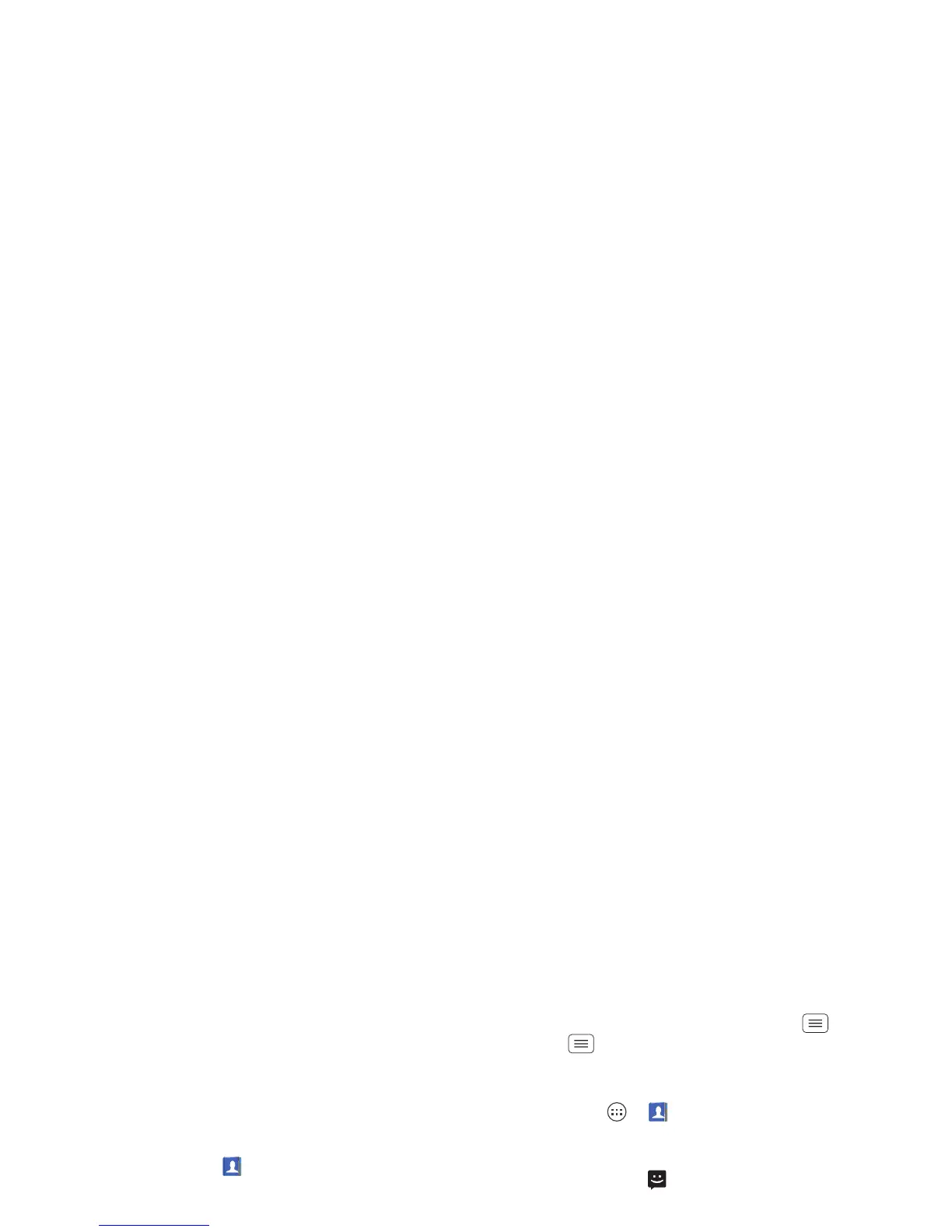20 Contacts
Transfer contacts
Get all your contacts, all in one place. Here are a few
helpful hints:
• Use Gmail™
When you set up or sign in to your Google™ account
on your phone, all your Gmail contacts are synced
automatically with your
People
app. After that, your
contacts stay in sync whether you make changes on
your phone, from another device, or from a web
browser. Most contact applications for mobile phones
and email accounts allow you to export your contacts
as a “.csv” file. You can then use Gmail to import the
file. For more details, go to
www.motorola.com/transfercontacts
or log in to your
Gmail account on your computer and select “Help”.
• More
There are other methods and tools to help you at
www.motorola.com/transfercontacts
.
Link contacts
You might have two or more contacts for the same
person, maybe a Gmail contact who is also stored on
your phone, or one friend with two email addresses. To
combine these contacts:
Find it: Apps >
People
Touch a contact to open it, touch Menu >
Edit
>Menu >
Join
, then touch the second contact.
Call or email contacts
Find it: Apps >
People
• To call a contact, touch the contact’s name, then
touch the number you want to call. To send a text
message, touch next to the number.
• To email a contact, touch the contact’s name, then
touch the contact’s email address.
View & use contacts
Find it: Apps >
People
• To find a contact, touch and type the contact
name.
Touch a contact to open its details. You can start a call
or message by touching the phone number,
messaging button, or email address.
• To change which group of contacts is shown (like
All
contacts
or contacts from your Gmail account) touch
Menu >
Contacts to display
.
• To change how you view the list of contacts, touch
Menu >
Settings
>
Display options
.
