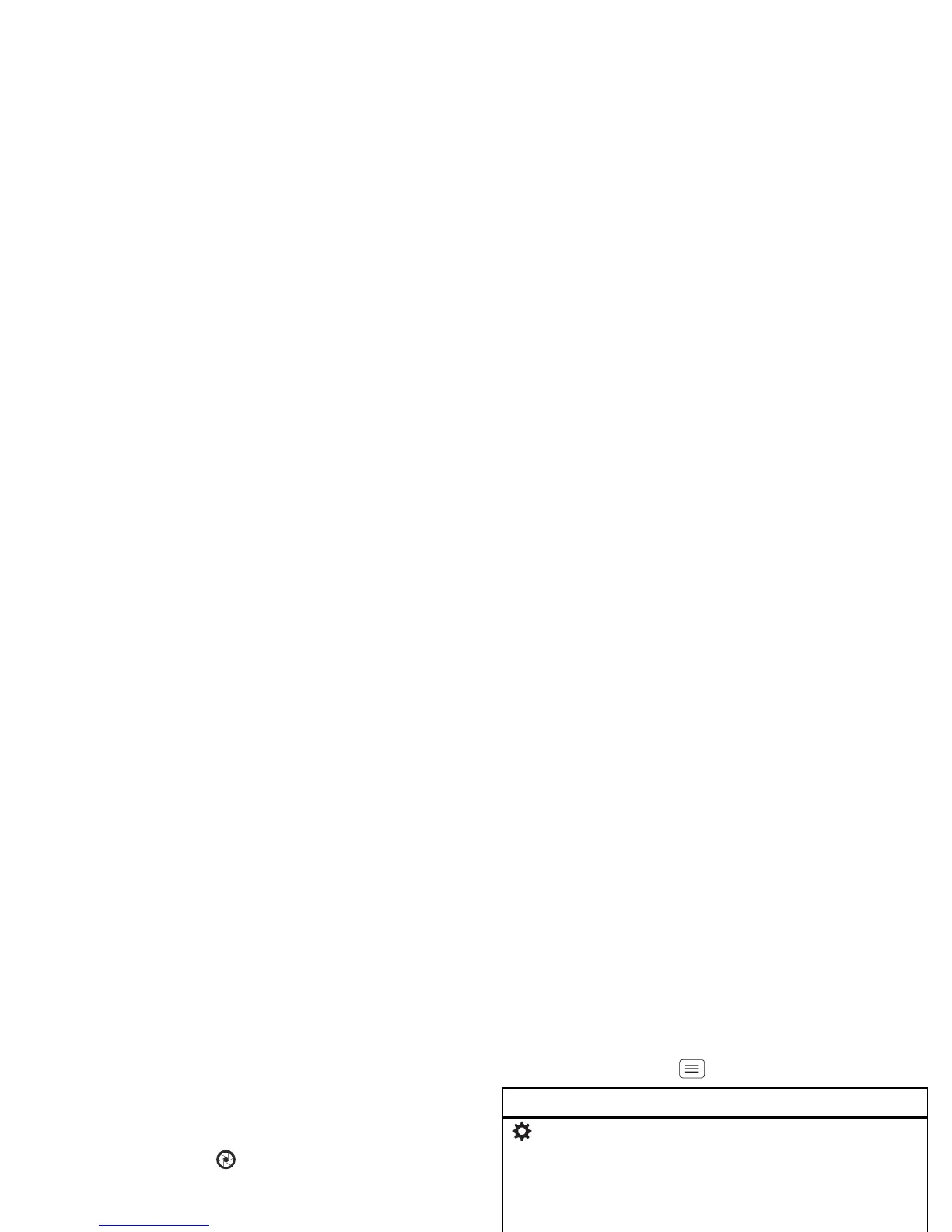30 Photos & videos
Note: Photos are stored in your phone’s internal
memory, unless you switch it to a microSD memory
card. Photo resolution can be set to 8MP or
Widescreen
(6MP).
Tip: Press the volume keys to zoom in and out on the
viewfinder image.
To take the photo, touch .
Your phone stores the photo, and shows a thumbnail
image in the corner of the screen. To see the photo you
just took, touch the thumbnail. Then:
• To set the photo as a wallpaper or contact photo,
touch >
Set as
.
• To share the photo in a message or post it online,
touch . For more info on sharing your photos, see
“Share photos & videos” on page 34.
• To upload the photo to an online photo album,
touch >
Quick upload
.
• To print the photo, touch >
Print
(see “MOTOPRINT”
on page 45).
• To delete the photo, touch >
Delete
.
Camera settings
Drag the tab in the lower-left corner of the viewfinder
screen (or touch Menu ) to adjust camera settings:
Options
Settings
•
Widescreen
(6MP or 8MP photo
resolution)
•
Video Resolution
(1080p, 720p,
DVD, VGA, or QVGA)
•
Volume Key Function
(use
volume keys to zoom)
•
Geo-tag
(auto location
information)
•
Video Stabilization
(reduce
shakiness during video capture)
•
Storage Location
(phone or
microSD memory card)
•
Shutter Tone
Effects
Set a photo effect:
Normal
,
Black
and White
,
Negative
, and more.
Scenes
Set the type of photo you want to
take:
Auto
,
Portrait
,
Landscape
,
Sport
, and more.
Modes
Set to
Single shot
,
Panorama
,
Multi-shot
, or
Timer
.
