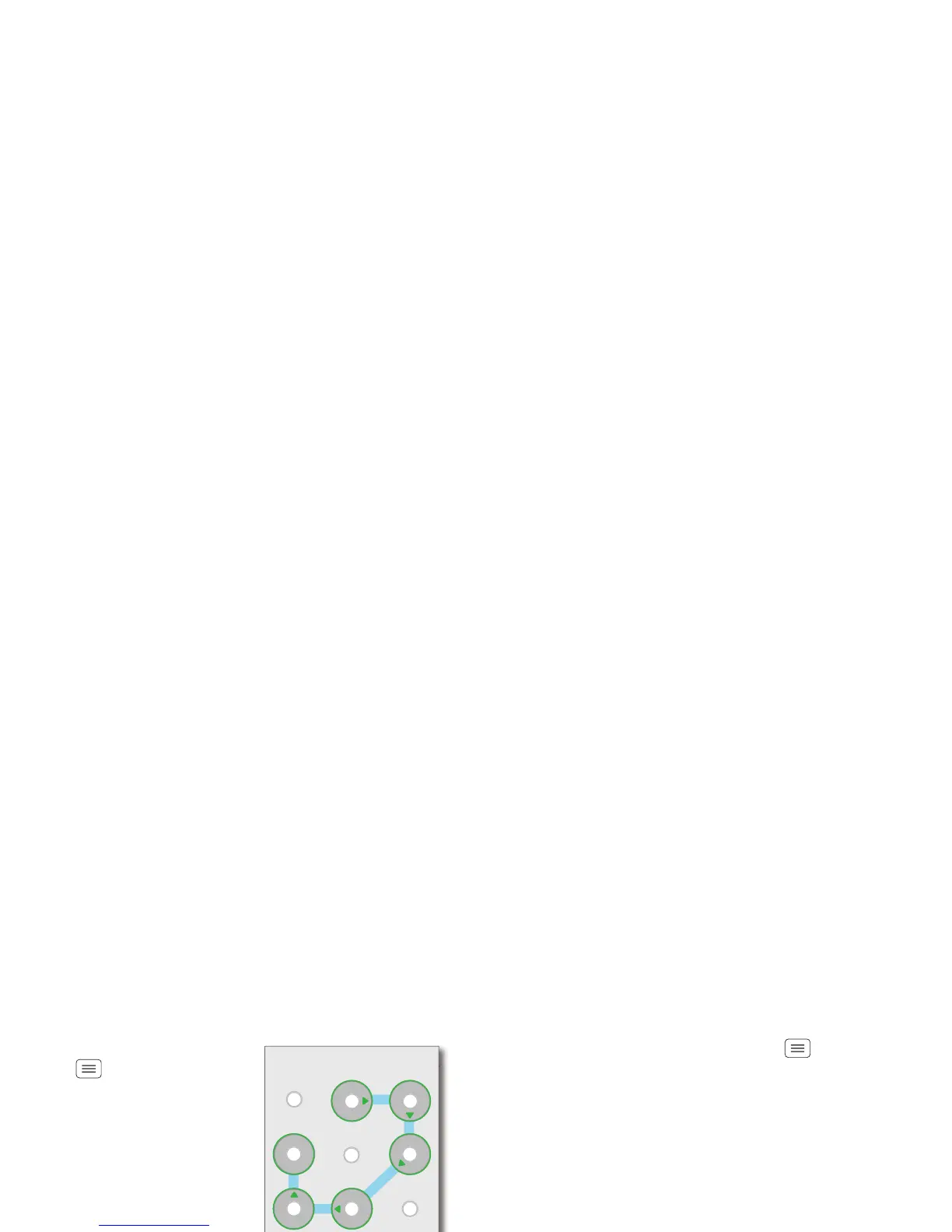56 Security
Pattern
To set the lock pattern, touch
Menu >
System settings
>
Security
>
Screen lock
>
Pattern
.
Follow the instructions to
draw your lock pattern.
When prompted, draw the
pattern to unlock the phone.
PIN
To set a PIN, touch Menu
>
System settings
>
Security
>
Screen lock
>
PIN
.
Enter a numeric PIN, then confirm it.
When prompted, enter the PIN to unlock the phone.
Password
To set the password, touch Menu >
System settings
>
Security
>
Screen lock
>
Password
.
Enter a password (up to eight characters), then
confirm it.
When prompted, enter the password to unlock the
phone.
Draw an unlock pattern
Personalize your lock screen
To change your timeout, touch Menu >
System
settings
>
Display
>
Sleep
. If you don’t touch the screen
or press any keys for the amount of time you select, the
screen locks automatically.
Lock & unlock
To lock your phone screen, do any one of these:
• Press the Power key.
• Let the screen time out (don’t press anything).
• Switch off the power.
To unlock your phone screen, press the Power key to
wake the touchscreen display, then perform the unlock
procedure required by the lock screen (slide, face
unlock, pattern, PIN, or password).
Can’t unlock your phone?
Face unlock: If your phone doesn’t recognize your face,
you’ll be prompted to enter your backup pattern or PIN
code to unlock it.
Pattern: If you make five unsuccessful attempts to enter
your lock pattern, you can touch
Forgot pattern
and enter
the Gmail™ user name and password you set up as your
main Google™ account when you registered your
device. You will then be able to create a new pattern and
unlock your device.
