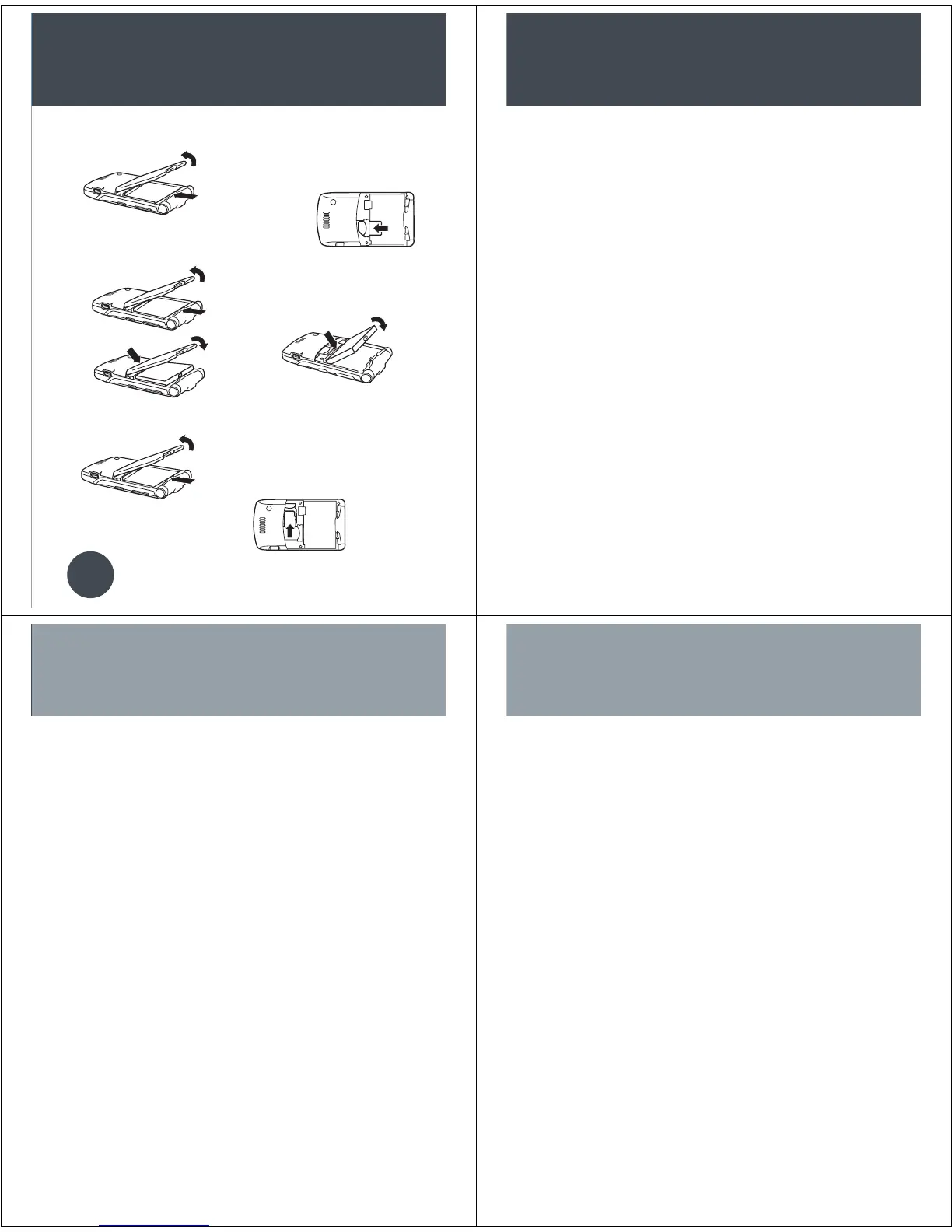Install/Remove SIM Card
1. 2. hold the sim card with the gold plate
facing down and slide under the
retention bar
Install/Remove the Battery
1. 2. align battery contacts to terminals
located at the base of the compartment
3.
Installing Memory Card
1. 2. slide the memory card with the print
facing upwards under the metal clip
and into the card slot
The Memory Card can be removed and replaced with
another card without powering the phone off
Getting Started
TIP
Turning Phone On and Off
• To turn the phone on, press and hold P for 2
seconds, may take up to 4 seconds for display
to illuminate
• To turn the phone off, press and hold P
Methods to Conserve Battery Life
• Disconnect Bluetooth
®
devices
• Backlight will turn off if no activity is detected
• Decrease time backlight stays lit: Press M >
Settings > Initial Setup > Backlight
• Decrease time the display stays on: Press M
> Settings > Initial Setup > Display Timeout
Search Phonebook Entry By Name
• Press M > Phonebook > M > Setup >
Search Method > Jump To or Find > Jump To
• The Jump To method immediately jumps to
entries that begin with the letters on the key
• The Find method: type in the first three letters
of the name > Search
Install iTunes
• Install the iTunes software from the CD that came
with the phone or download iTunes software for
free at www.itunes.com/download
• From computer click on Download iTunes – Free
• Install software version 6.0.1 or later is required
to work with the phone.
Operating System – Mac OSX v.10.3.6 or
Windows 2000 or XP with latest service pack
iTunes – 6.0.1. or later
Add Songs
• On the computer, add music to the iTunes Music
library by importing songs from audio CD’s or
purchasing music from the iTunes Music Store.
• To import a song from a CD, insert the CD and
click the Import CD icon at the top right corner
Transferring Music to Your Phone
Your Motorola phone supports audio files with a bit
rate up to 128kbps for AAC format, or 192kbps for
MP3 format. Please see the User Guide for the
detailed steps on changing default preferences.
iTunes
®
Transfer Songs to the Phone
• Connect the phone to computer using the cable
that came with phone
From Computer:
• iTunes will open automatically on the computer
• The phone will appear as an icon in the source
menu. It may take up to one minute for the phone
to appear as an icon in the source menu
• From the library or a playlist drag and drop songs
to the phone icon
• Transfer has finished when computer shows
Mobile Phone update is Complete
• Click on the eject icon on computer, or remove
cable from phone when display shows that it is
safe to remove
NOTE:
Memory Card must be installed to
transfer music
NOTE:
To transfer music it will take
approximately 30-45 seconds for a 4MB song
