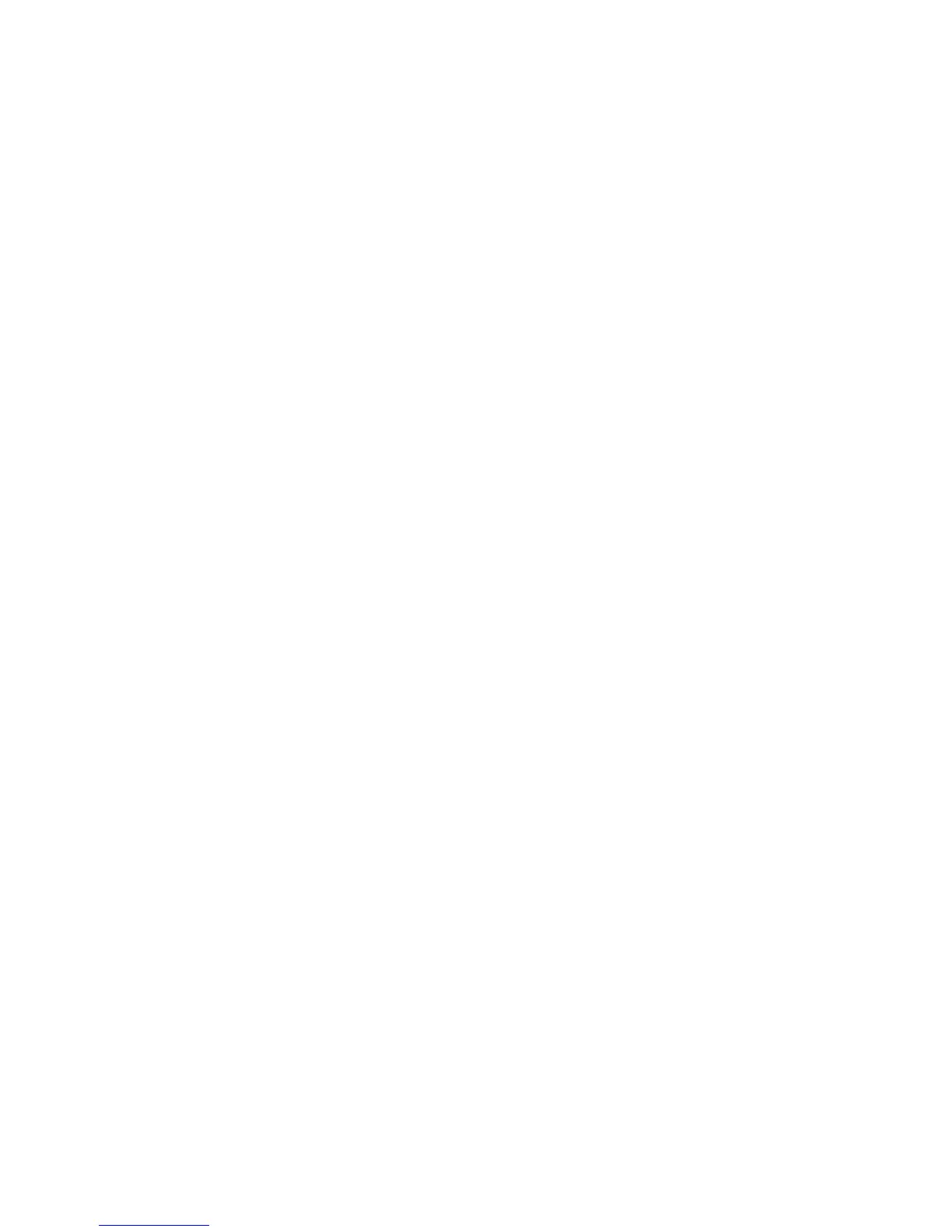27
main attractions
Find it:
Press
a
>
E Bluetooth Link
>
Handsfree
>
[Look For Devices]
Your phone lists the devices it finds within
range.
1
Scroll to a device in the list.
2
Press the center key
s
to connect to the
device.
When your phone is connected, the Bluetooth
indicator
à
shows in the home screen and
the external Bluetooth indicator light flashes.
Shortcut:
When Bluetooth power is on, your
phone can automatically connect to a
handsfree device you have used before. Just
turn on the device and move it near the
phone.
copy files to another device
You can copy a photo, picture, video clip,
sound file, phonebook entry, datebook event,
or bookmark to another phone or computer
that supports Bluetooth connections.
Note:
You can’t copy some copyrighted
objects.
Before you try to copy a file to another
device
, make sure the receiving device is
on
and
ready
in discoverable mode.
1
On your phone, scroll to the object that
you want to copy to the other device.
2
Press
a
, then select:
•
Copy
for a photo, picture, video clip, or
sound file.
•
Share Phonebook Entry
for a phonebook
entry.
•
Send
for a datebook event or bookmark.
