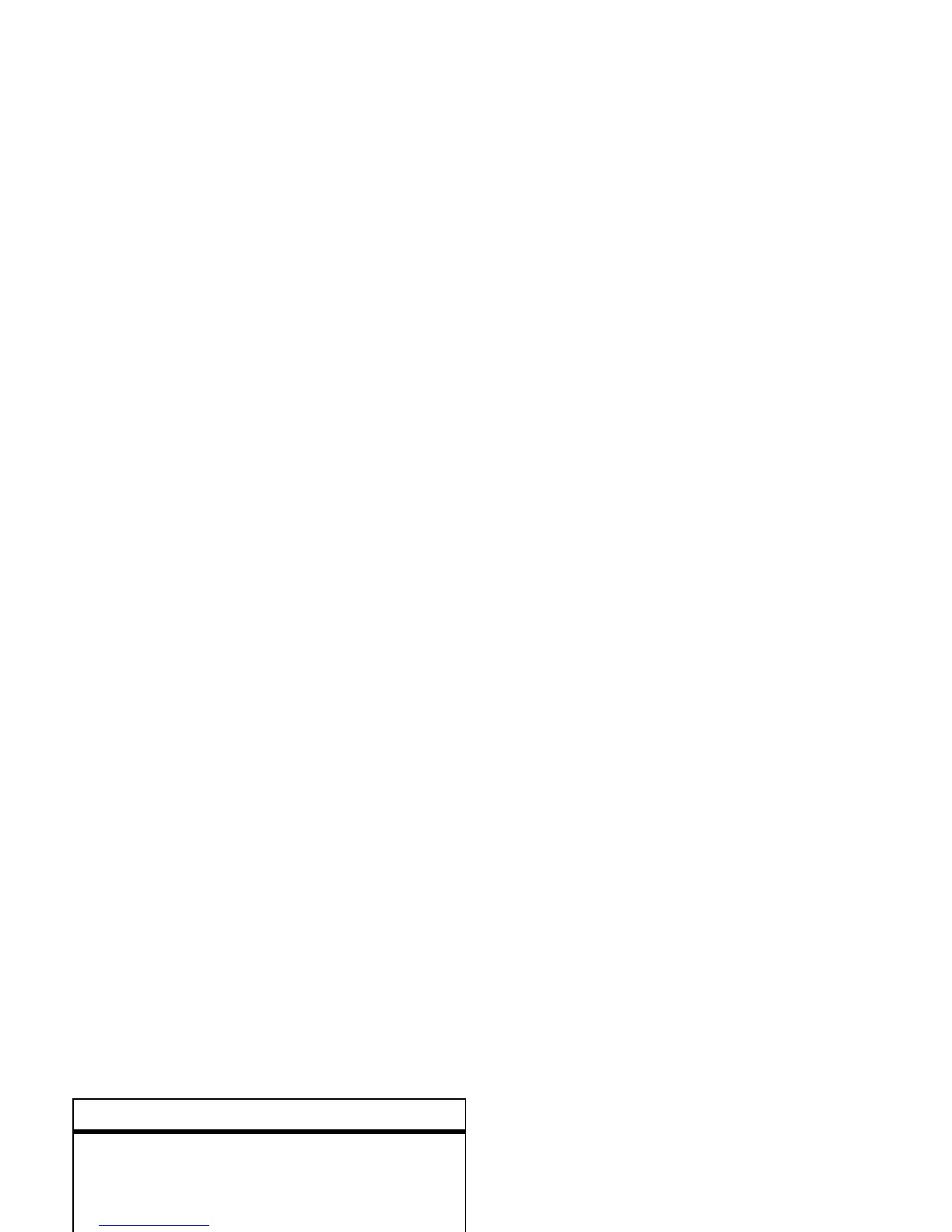41
basics
Press
#
in a text entry screen to select an
entry mode:
To set your primary and secondary text entry
modes, press
a
>
Entry Setup
in a text entry
screen and select
Primary Setup
or
Secondary Setup
.
Tip:
WANT TO SHOUT YOUR MESSAGE?
Press
0
in a text entry screen to change text
case to no capital letters (
U
), next letter
capital (
V
with
k
,
n
,
h
, or
q
), or all
capitals (
T
with
i
,
o
,
f
, or
l
).
iTAP® mode
Press
#
in a text entry screen to switch to
iTAP mode. If you don’t see
j
or
p
, press
a
>
Entry Setup
to set iTAP mode as your
primary or secondary text entry mode.
iTAP mode lets you enter words using one
keypress per letter. The iTAP software
combines your keypresses into common
words, and predicts each word as you enter it.
entry modes
j
or
g
Your
Primary
text entry mode can
be set to any iTAP® mode
(indicated by
j
) or tap mode
(indicated by
g
).
p
or
m
Your
Secondary
text entry mode can
be set to
None
, or set to an iTAP
mode (indicated by
p
) or tap
mode (indicated by
m
).
W Numeric
mode enters numbers
only.
[ Symbol
mode enters symbols only.
