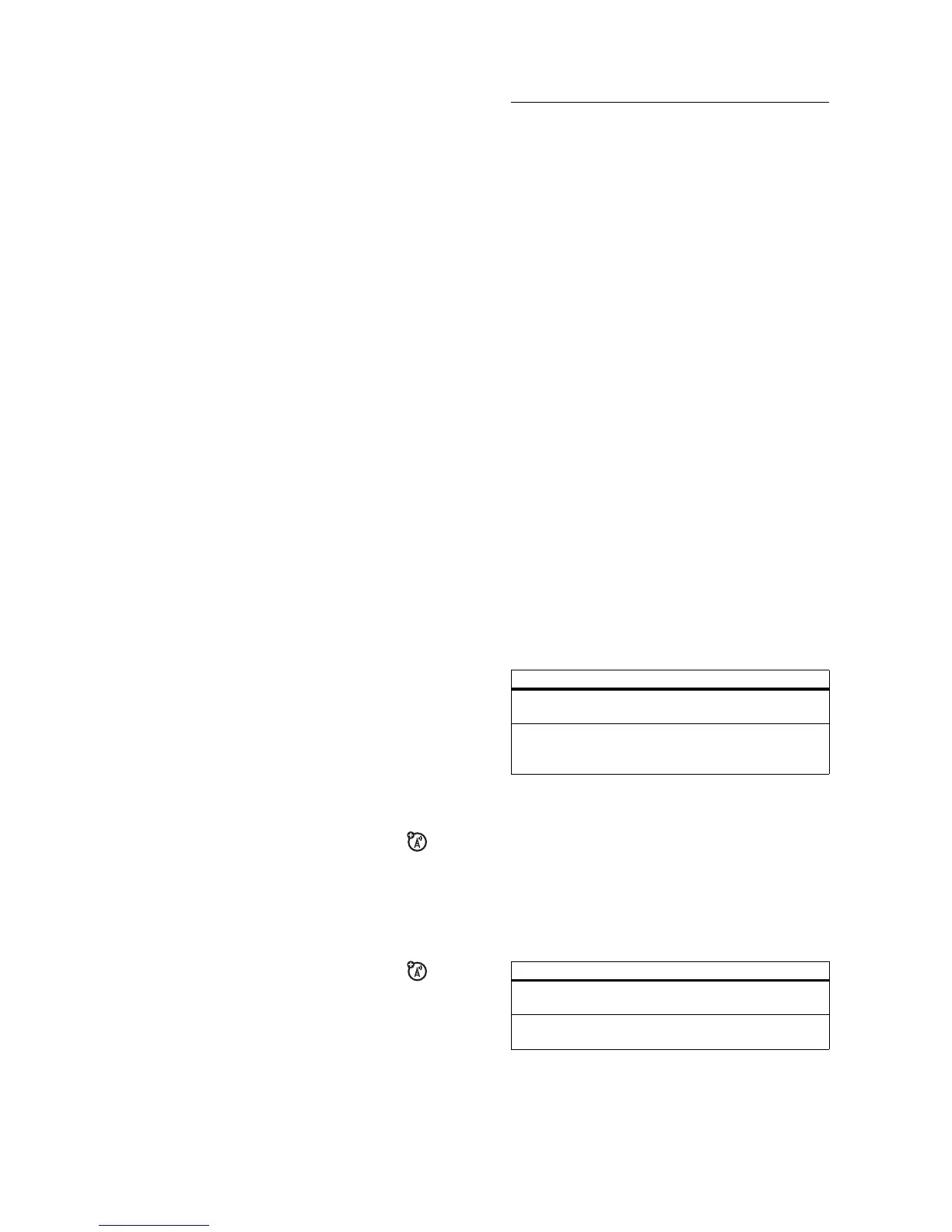57
customise
customise
ring style
Each ring style profile uses a different set of sounds or vibrations
for incoming calls and other events. Here are the profiles you
can choose:
The ring style profile’s indicator shows at the top of your home
screen. To choose your profile:
Find it:
Press
s
>
w Settings
>
Ring Styles
>
Style:
style name
Shortcut:
In the
home screen
, press the volume keys up or
down to quickly change your ring style profile. With your
phone
closed
, press a volume key to see your ring style profile, press
the smart key to change it, then press a volume key to store the
change.
Tip:
Do you get a lot of text messages? If you don’t want to hear
incoming message alerts during phone calls, press
s
>
w Settings
>
In-Call Setup
>
MSG Alert
>
Not in Call
.
change alerts in a ring style
You can change the alerts for incoming calls and other events.
Your changes are saved in the current ring style profile.
Find it:
Press
s
>
w Settings
>
Ring Styles
>
style
Detail
y Loud | Vibrate } Vibe Then Ring
z Soft Ó Vibe & Ring Ò Silent
58
customise
Note:
Style
represents the current ring style. You can’t set an
alert for the
Silent
ring style setting.
1
Highlight
Calls
(or
Line 1
or
Line 2
for dual-line phones), then
press the
Change
key to change it.
2
Highlight the alert you want, then press
s
.
3
Press the
Back
key to save the alert setting.
time & date
Your phone needs the time and date for the datebook.
To
synchronise
the time and date with the network: Press
s
>
w Settings
>
Initial Setup
>
Time and Date
>
Autoupdate
>
On
.
To
manually
set the time and date, turn off
Autoupdate
, then: Press
s
>
w Settings
>
Initial Setup
>
Time and Date
>
time
or
date
.
To choose an
analogue or digital
clock for your home screen,
press
s
>
w Settings
>
Personalise
>
Home Screen
>
Clock
.
Note:
If your home screen shows headlines from your
service provider, it uses a digital clock. To choose an
analogue clock, you must turn off the headlines. Press
s
>
w Settings
>
Personalise
>
Home Screen
>
Headlines
>
Off
.
wallpaper
Set a photo, picture, or animation as a wallpaper (background)
image in your home screen.
Note:
You r
theme
can set your wallpaper (page 60).
59
customise
Find it:
Press
s
>
w Settings
>
Personalise
>
Wallpaper
screen saver
Set a photo, picture, or animation as a screen saver. The screen
saver shows when the flip is open and no activity is detected for
a specified time.
Note:
Your
theme
can set your screen saver (page 60).
Tip:
This feature helps save your screen, but not your battery. To
extend battery life, turn off the screen saver.
Find it:
Press
s
>
w Settings
>
Personalise
>
Screen Saver
options
Picture
Press
S
up or down to select a picture, or select
None
for no wallpaper.
Layout
Select
Centre
to centre the image in the display,
Tile
to repeat the image across the display, or
Fit-to-screen
to stretch the image across the display.
options
Picture
Press
S
up or down to select a picture or
animation, or select
None
for no screen saver.
Delay
Select the length of inactivity before the screen
saver shows.
