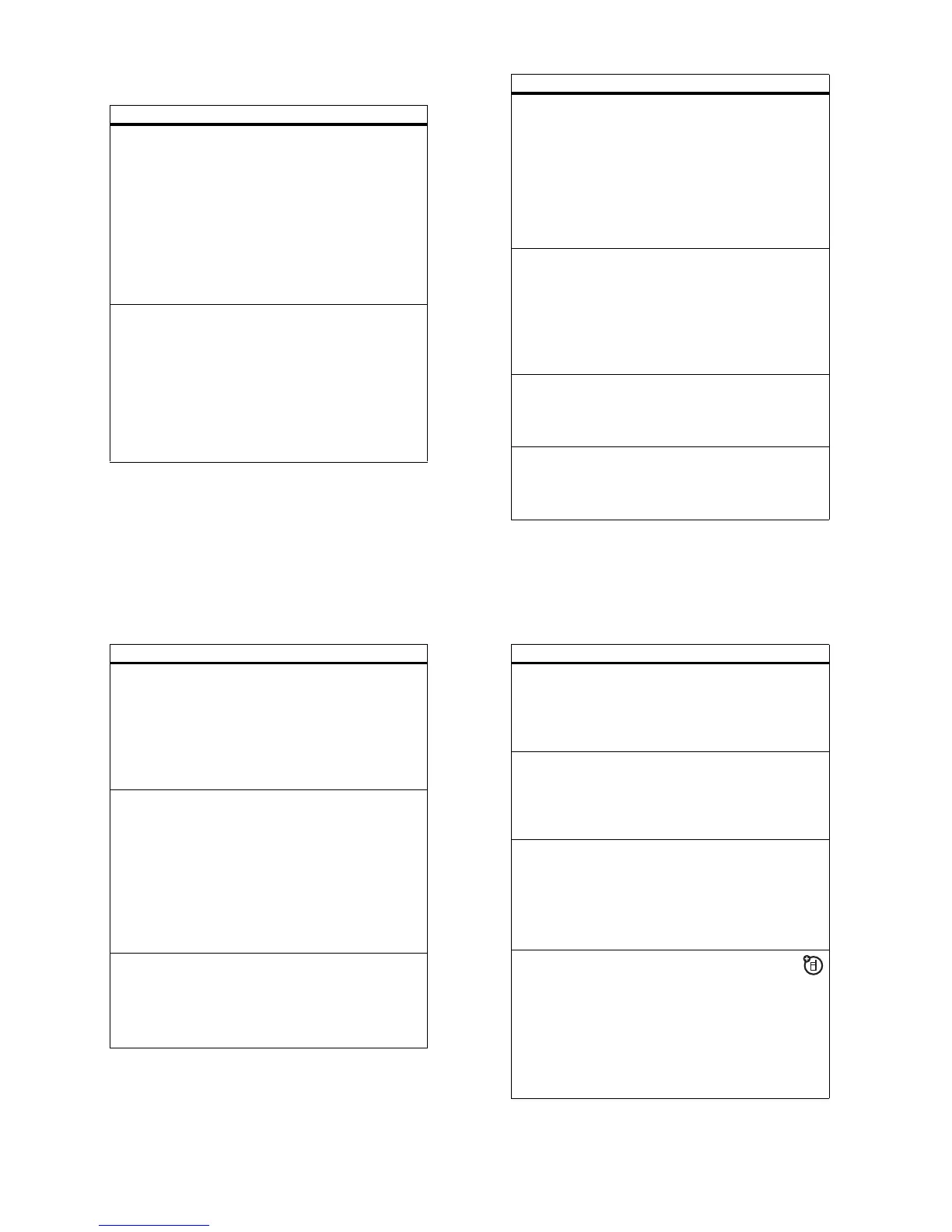70
other features
phonebook
features
voice dial a
phonebook
entry
(name dial)
Voice dial a number stored in the
phonebook:
Press and release the voice key.
When prompted, say “
name dial
” (within
2 seconds). When prompted again, say the
entry’s name (within 2 seconds).
Your phone matches your voice to a
phonebook entry name. To voice dial a
number not stored in the phonebook, see
page 66.
edit or delete a
phonebook
entry
Edit a number stored in the phonebook:
s
>
n Phonebook
, highlight the
phonebook entry, and press
Options
. You
can select
Edit
,
Delete
, or other options.
Shortcut:
In the phonebook, press keypad
keys to enter the first letters of an entry you
want. You can also press
*
and
#
to see
the entries you use frequently, or entries in
other categories.
71
other features
set ringer ID for
a phonebook
entry
Assign a ring alert (ringer ID) to an entry:
s
>
n Phonebook
>
entry
, then press
Options
>
Edit
>
Customise
>
Ringer ID
>
ringer name
Note:
The
Ringer ID
option isn’t available in
entries stored on the SIM card.
Activate ringer IDs:
s
>
t Ring Styles
>
style
Detail
>
Ringer IDs
set picture ID for
a phonebook
entry
Assign a photo or picture to show when
you receive a call from an entry:
s
>
n Phonebook
>
entry
, then press
Options
>
Edit
>
Customise
>
Picture
>
picture name
Note:
The
Picture
option isn’t available in
entries stored on the SIM card.
set picture ID
view for
phonebook
Show entries as a text list, or with picture
caller ID photos:
s
>
n Phonebook
, then press
Options
>
Setup
>
View by
>
view name
set category for
a phonebook
entry
s
>
n Phonebook
>
entry
, then press
Options
>
Edit
>
Category
>
category name
Note:
The
Category
option isn’t available in
entries stored on the SIM card.
features
72
other features
set category
view for
phonebook
s
>
n Phonebook
, then press
Options
>
Filter by
>
Category
>
category name
You ca n s h o w
all
entries, entries in a
predefined category, or entries in a
category you create.
Shortcut:
To see other categories in the
phonebook, press
*
or
#
.
create group
mailing list
You can put several phonebook entries in a
group mailing list, then send a message to
the list. To create a list:
s
>
n Phonebook
, then press
Options
>
Create New
>
Mailing List
You can select the list name as an address
for multimedia messages.
Note:
A
Mailing List
cannot include entries
stored on the SIM card.
sort phonebook
list
Set the order in which entries are listed:
s
>
n Phonebook
, then press
Options
>
Setup
>
Sort by
>
sort order
You can sort the phonebook list by
First
Name
,
Last Name
or
Location Number
.
features
73
other features
copy one
phonebook
entry
Copy an entry from the phone to the SIM
card, or from the SIM card to the phone:
s
>
n Phonebook
, highlight the entry,
press
Options
>
Copy to SIM Card
or
Copy to
Phone
copy multiple
phonebook
entries
Copy multiple phonebook entries between
the phone and SIM card:
s
>
n Phonebook
, highlight one entry,
press
Options
>
Select Multiple to
, then select
Copy to SIM Card
or
Copy to Phone
send phonebook
entry to another
device
Send a phonebook entry to another phone,
computer, or device:
s
>
n Phonebook
, highlight the entry,
press
Options
>
Send vCard
For more information about copying files to
another device, see page 39.
print phonebook
entry over
Bluetooth
®
connection
You can use a Bluetooth wireless
connection to send a phonebook
entry from your phone to a printer.
s
>
n Phonebook
Highlight the entry you want to print, and
press
Options
>
Print
.
You cannot print a
Mailing List
. For more
about Bluetooth connections, see page 37.
features
