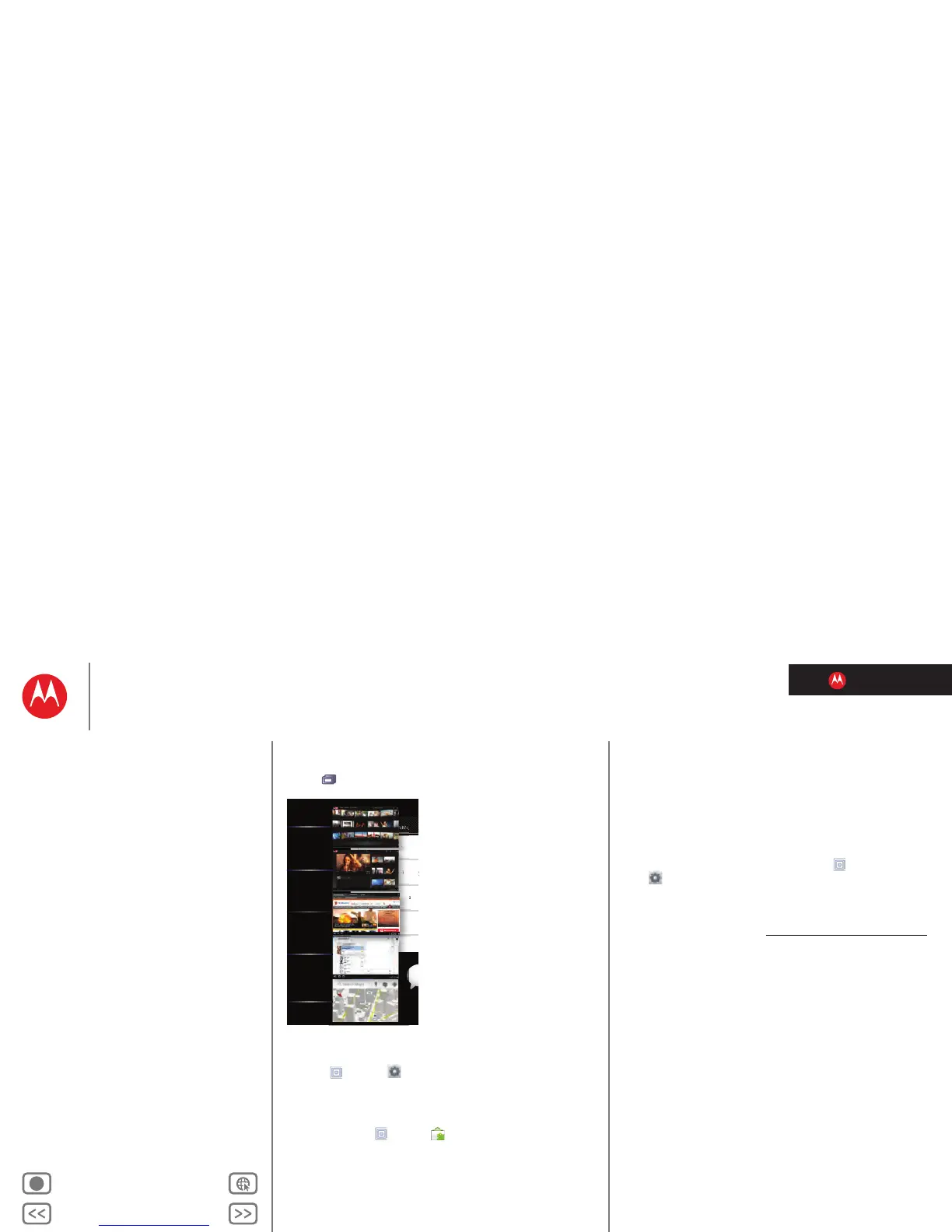LIFE. POWERED.
Back Next
More Support
+
MOTOROLA XOOM™ 2
Apps & updates
Menu
At a glance
Essentials
Apps & updates
Touch typing
Motocast
Web
Photos & videos
Control
Music
Chat
Email
Location
Tips & tricks
Contacts
Wireless
Connections
Management
Security
Troubleshooting
Safety, Regulatory & Legal
Recent Apps
Your tablet remembers the apps you used most recently.
Touch to see your recent apps. Touch an app to open it.
Manage & restore Apps
Find it: Apps > Settings > Applications
>
Manage applications
To uninstall a downloaded app, touch Downloaded, then
the app, then
Uninstall. To reinstall apps from Android
Market™, touch
Apps > Market > My apps.
Previously installed apps are listed and available for
download.
To stop, change settings, or manage other options, touch
All or Running. Touch the app, then the option you want.
Inbox
funinthesun30@gm
Google Calendaar
Reminder: Executive Rev
3:00pm-4:00pm (David’s C
Brian Whitman
Budget Updates -- Hi Every
all of the budget informatio
Me, Paul, Kim 3
content updates for marke
Sounds like a plan. Let’s mo
Me, Jen-Paul 2
IT Question -- If you have t
Julie Kukreja
Site you should check out -
this was relevant to your cu
ta
Browser Ta
YouTube
Gallery
Browser
Talk
Maps
Update my tablet
You can check for, download, and install software updates
using your tablet or your computer:
• Using your tablet:
You may get an automatic notification of an available
update on your tablet. Simply follow the instructions to
download and install.
To manually check for updates, touch
Apps
>
Settings > About tablet > System updates.
• If updates are not available in your country, you can
update using a computer.
On your computer, go to www.motorola.com/myxoom2
and check the “Software” links. If an update is available,
simply follow the installation instructions.
