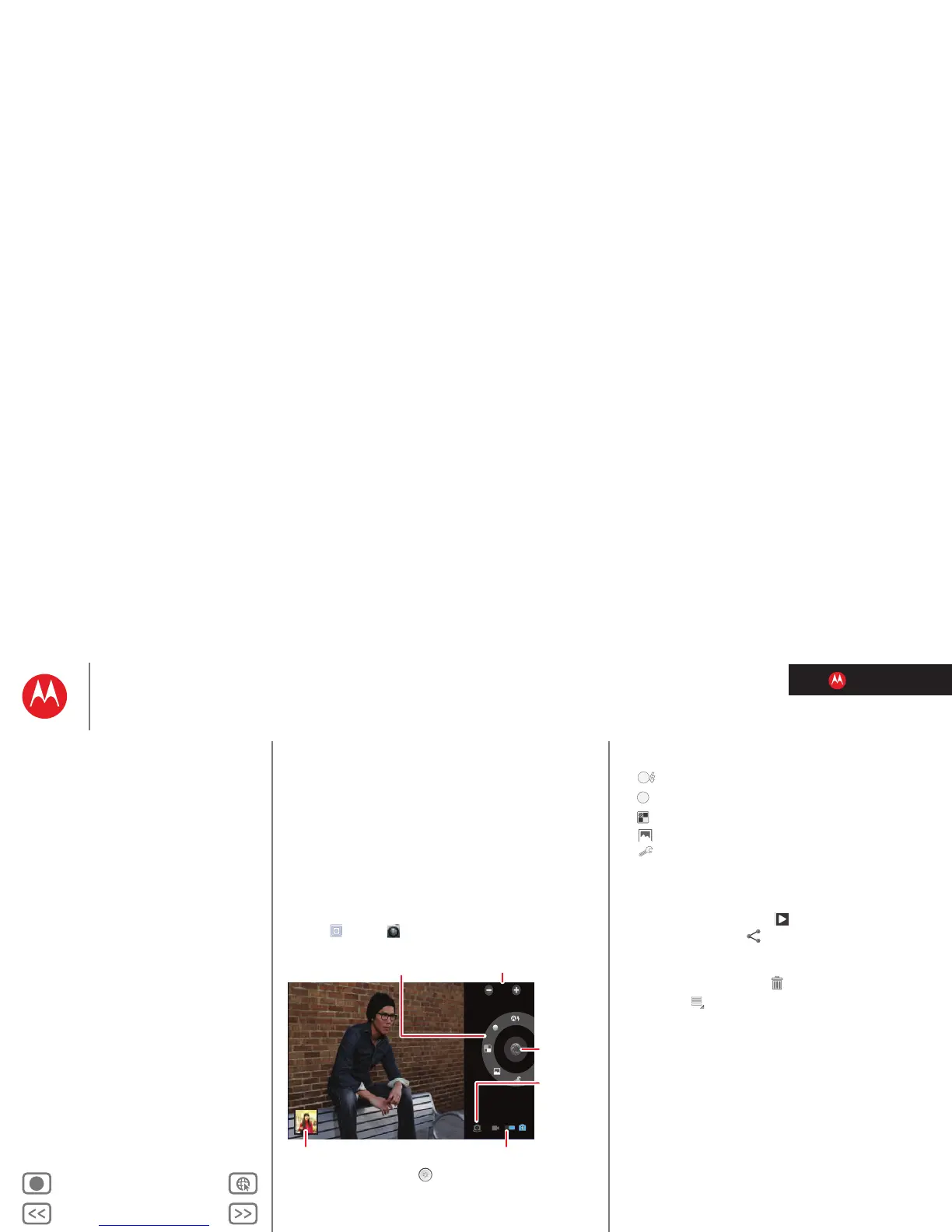LIFE. POWERED.
Back Next
More Support
+
MOTOROLA XOOM™ 2
Menu
At a glance
Essentials
Apps & updates
Touch typing
Motocast
Web
Photos & videos
Control
Music
Chat
Email
Location
Tips & tricks
Contacts
Wireless
Connections
Management
Security
Troubleshooting
Safety, Regulatory & Legal
Photos & videos
Photos & videos
see it, capture it, share it!
At a glance
Two cameras, online sharing, and all your favorites on
YouTube™. And of course, don’t forget the stunning HD
playback. For a quick overview, see “At a glance: Media”.
Photos
Take that family photo, and post it online for everyone to
see.
Find it:
Apps > Camera.
To take the photo, touch
A
W
Change
camera
(front
or back).
Take a
photo.
Zoom in/out.
Choose photo or video mode.
Change
photo options.
Go to the gallery.
Photo modes—Get the best photo every time. Just touch
a photo mode:
• —Flash: Set to
Auto, On, or Off.
• —White balance: Adjust for lighting conditions.
• —Color effect: Pick a cool effect.
• —Scene mode: Choose your environment.
• —Camera settings: Choose general settings like
Picture quality.
After you take the photo, you can touch the thumbnail to
open your gallery. Touch the photo to open it:
• Start a slideshow: To u ch .
• Share photo: Touch to send the photo in a
message, transfer it using Bluetooth® wireless, or post
it online.
• Delete the photo: Touch .
Touch Menu to see details, rotate, crop, or set as a
contact photo or wallpaper.
A
