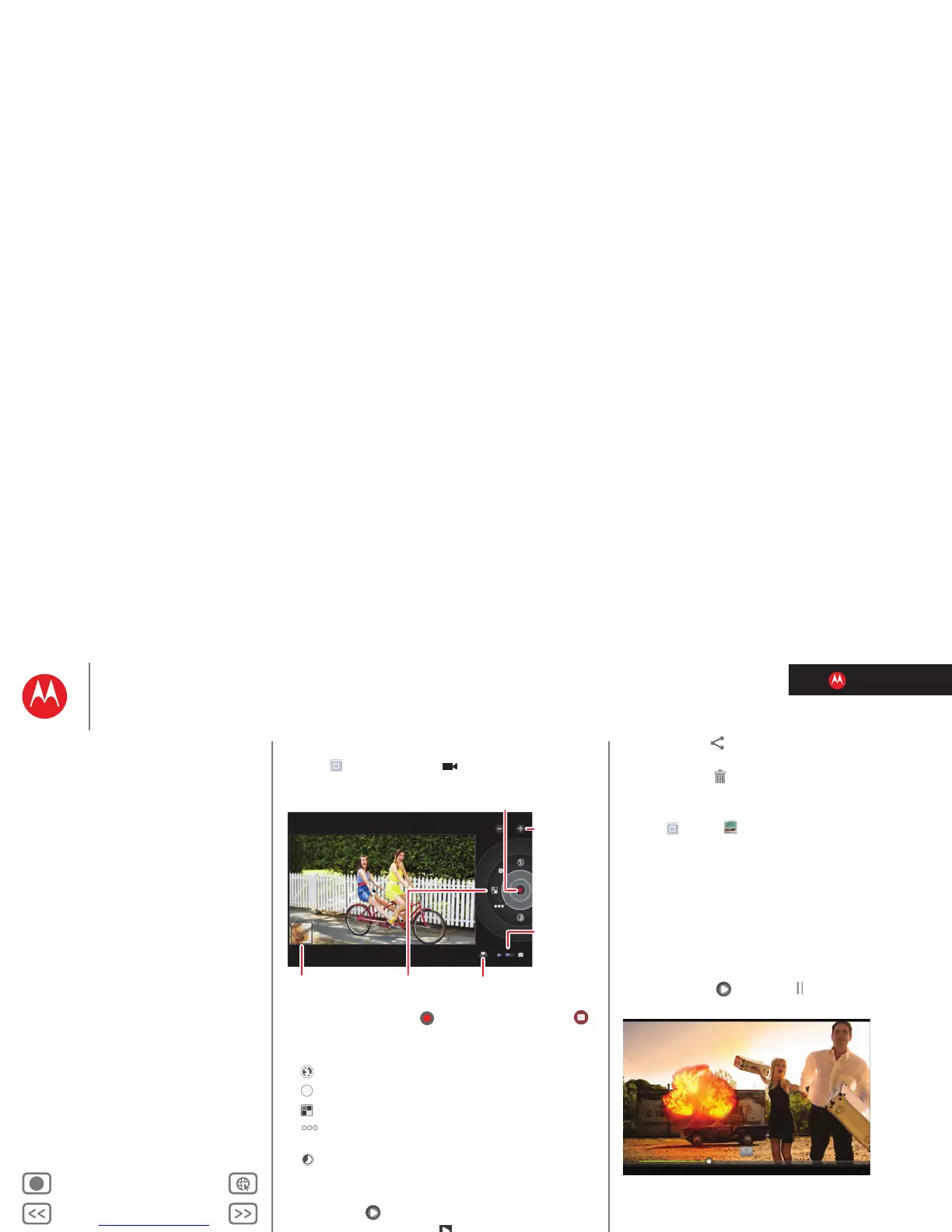LIFE. POWERED.
Back Next
More Support
+
MOTOROLA XOOM™ 2
Photos & videos
Menu
At a glance
Essentials
Apps & updates
Touch typing
Motocast
Web
Photos & videos
Control
Music
Chat
Email
Location
Tips & tricks
Contacts
Wireless
Connections
Management
Security
Troubleshooting
Safety, Regulatory & Legal
Videos
Find it: Apps > Camera >
To start recording, touch . To stop recording, touch .
Video modes—Get the best video every time. Just touch
a video mode:
• —Flash: Set to
On or Off.
• —White balance: Adjust for lighting conditions.
• —Color effect: Pick a cool effect.
• —Video quality: Select
High, Low, or YouTube
(High, 1hm)
.
• —Time lapse interval: Create a time lapse clip.
After you record the video, you can touch the thumbnail to
open your gallery. Touch the video to view options:
•Play: Touch .
• Start a slideshow: Touch .
•Share: Touch to send the video in a message,
transfer it using Bluetooth® wireless, or post it online.
• Delete: Touch .
Gallery
Find it: Apps > Gallery
1 Choose which photos and videos to show and how you
want them listed:`
•
Camera—All your photos.
•
By album—Photos and videos grouped by album.
•
Images and videos—Photos only, videos only, or both.
2 Touch a folder name or tag name, if necessary.
Touch a photo or video thumbnail to select it for viewing
or playback.
Touch the play and pause buttons to control
video playback.
Note: To see the buttons while the video is playing,
touch the screen.
To send a photo or video in a message or post it online,
touch and hold the photo or video, then touch
Share.
Choose how you want to share—like
Bluetooth or Email.
