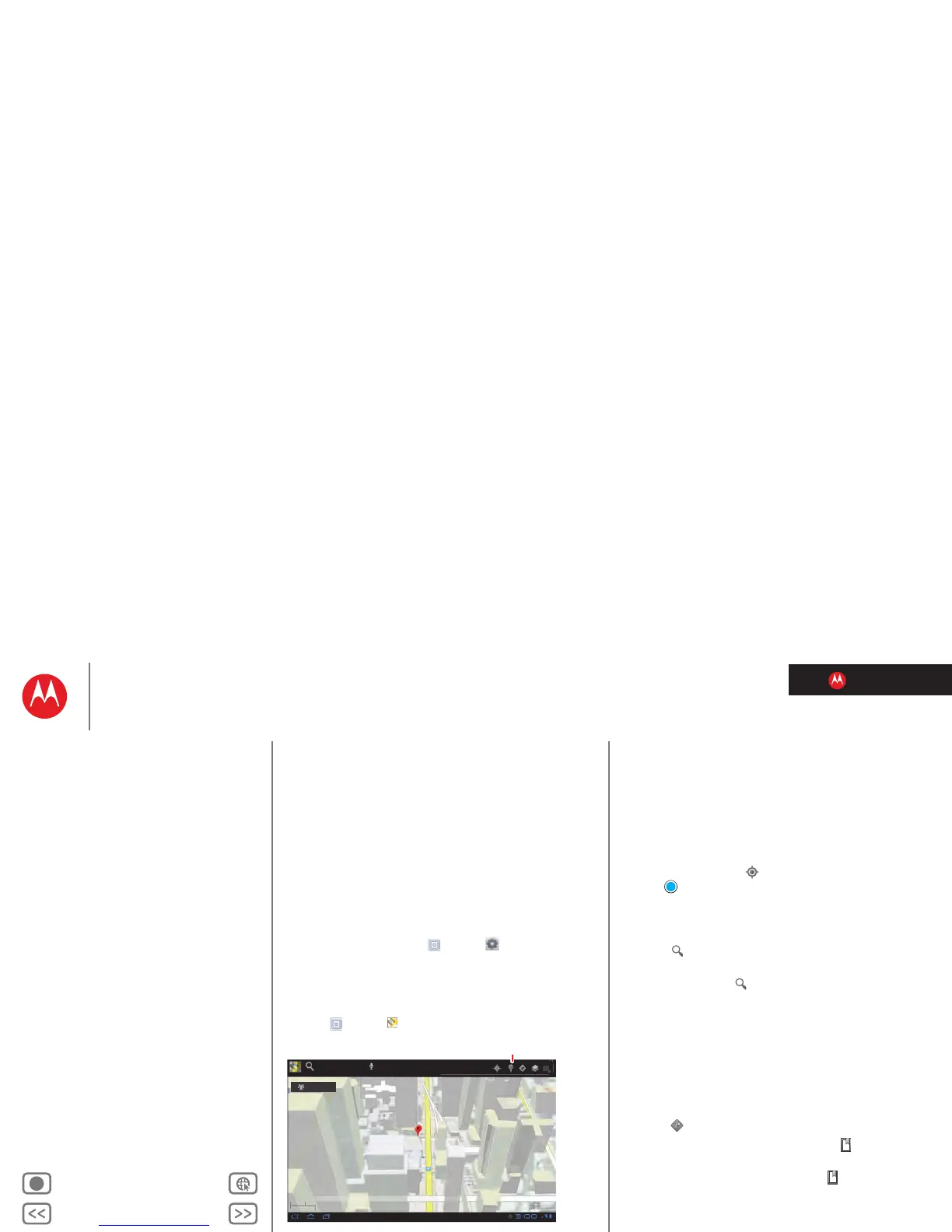LIFE. POWERED.
Back Next
More Support
+
MOTOROLA XOOM™ 2
Menu
At a glance
Essentials
Apps & updates
Touch typing
Motocast
Web
Photos & videos
Control
Music
Chat
Email
Location
Tips & tricks
Contacts
Wireless
Connections
Management
Security
Troubleshooting
Safety, Regulatory & Legal
Location
Location
where you are, where you’re going
At a glance
Maps, places, friends—find them all, and we’ll tell you how
to get there. For a quick overview, see “At a glance:
Location”.
Set your location sources
You can set your tablet to determine your location using
GPS satellite signals (highly accurate, but uses battery
power).
To set your location, touch
Apps > Settings
>
Location & security > Use GPS satellites and/or
Use wireless networks.
Google Maps™
Find it: Apps > Maps
When viewing a map, touch it with two fingers to rotate,
tilt, and zoom.
• To zoom in and out, pinch two fingers together or slide
them apart. When you zoom in on some cities, you’ll see
buildings in 3D.
• To rotate the map, touch and rotate with two fingers.
• To tilt the map, touch and drag with two fingers.
Find your location
Note: Don’t forget to set your location sources.
In Google Maps, touch . Your location is shown on the
map as . The smaller the circle, the more accurate the
location.
Find any location
1 Touch .
2 Enter text in the search box, like an address, business,
or city, then touch again.
Tip: If it’s an address you have visited before, select it
from the list.
3 Touch the search box to view all the results, then touch
the one you want.
Get directions
Find your way with turn-by-turn directions. You can even
have them spoken so you can keep your eye on the road.
1 Touch Directions.
2 Enter a starting point address or touch and select
My current location, Contacts, or Points on map.
3 Enter an end point address or touch and select
Contacts or Point on map.
4 Select your mode of transport (car, public transport or
walk), then touch
Go. Your directions are shown as a list.
5 When you have finished, touch Menu >
Clear map.
