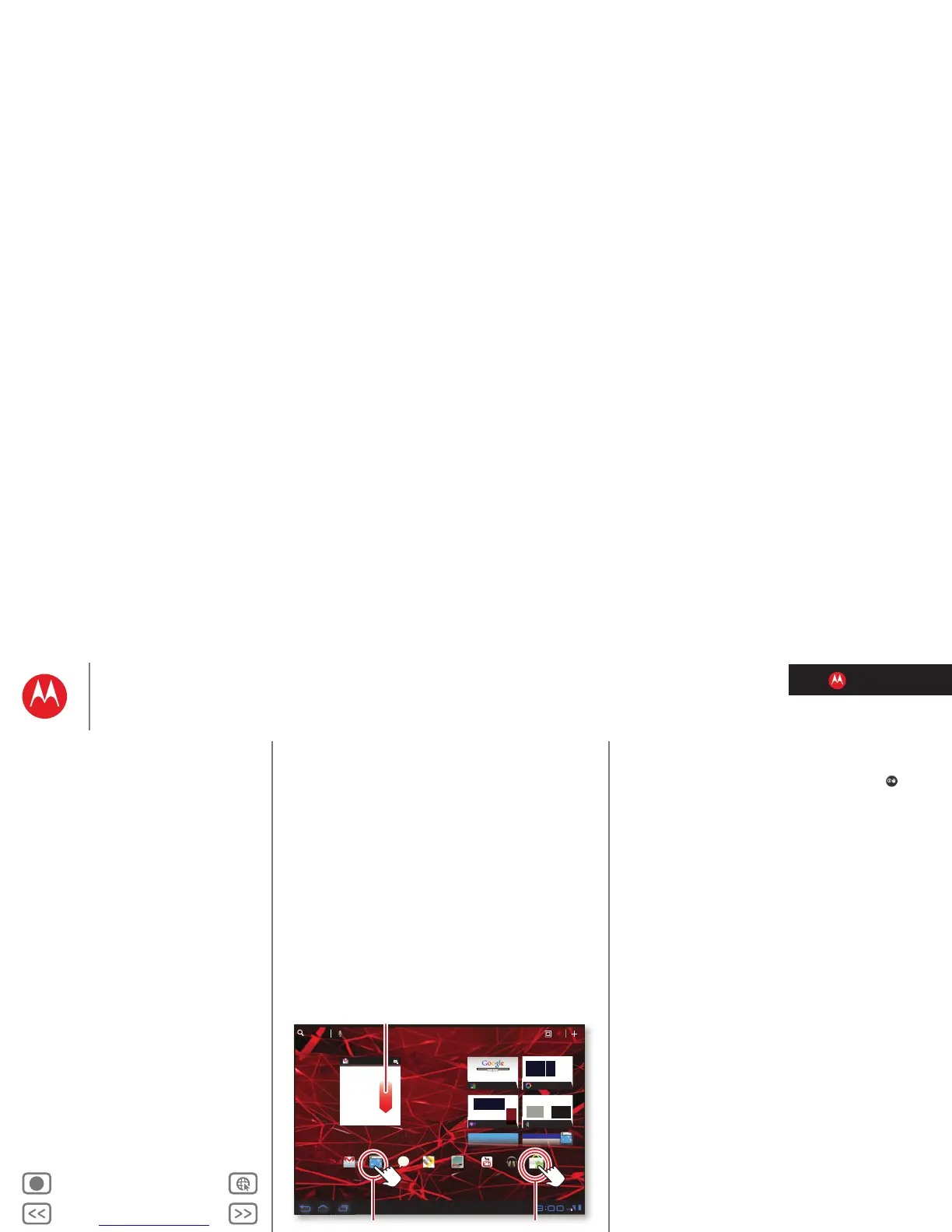LIFE. POWERED.
Back Next
More Support
+
MOTOROLA XOOM™ 2
At a glance
Menu
At a glance
Essentials
Apps & updates
Touch typing
Motocast
Web
Photos & videos
Control
Music
Chat
Email
Location
Tips & tricks
Contacts
Wireless
Connections
Management
Security
Troubleshooting
Safety, Regulatory & Legal
Touch entry
At a gl ance: Touch entr y
It’s all in the touch:
• Touch: Choose an icon or option.
• Touch & Hold: Open options.
• Drag/Flick: Scroll or move slowly (drag) or quickly (flick).
• Pinch or Double-tap: Zoom in and out.
Inbox
funinthesun30@gmail.com
5
Google Calendaar
Reminder: Executive Review Call @ Jul 22
3:00pm-4:00pm (David’s Calendar@moto
2:55pm
2:52pm
2:50pm
Brian Whitman
Budget Updates -- I’m eating at the Cafe Firefly
today. Want to meet for lunch?
Me, Paul, Kim 3
content updates for marketing materials --
Sounds like a plan. Let’s move forward for now
Me, Jen-Paul 2
IT Question -- If you have the time today, it
2:47pm
2:45pm
Julie Kukreja
Site you should check out -- Thought that
this was relevant to your current project. Also,
AppsAppsApps
Gmail MapsTalkBrowser Gallery YouTube
Check out this
deal!
Market
Music
MSN
Picasa
Google
Google Search
Google Search | Advertising | Privacy | Business
Google
search
I feel lucky
Yahoo!
Flick or drag to scroll.
Touch to open. Touch & hold to move.
Tips & tricks
• For more details, see “Essentials”.
• If your screen goes to sleep, press Power/Lock to
wake it up.
• When you flick a long list, touch the screen to stop it
from scrolling.
• When viewing a map, touch it with two fingers to rotate
and tilt your viewing angle.
