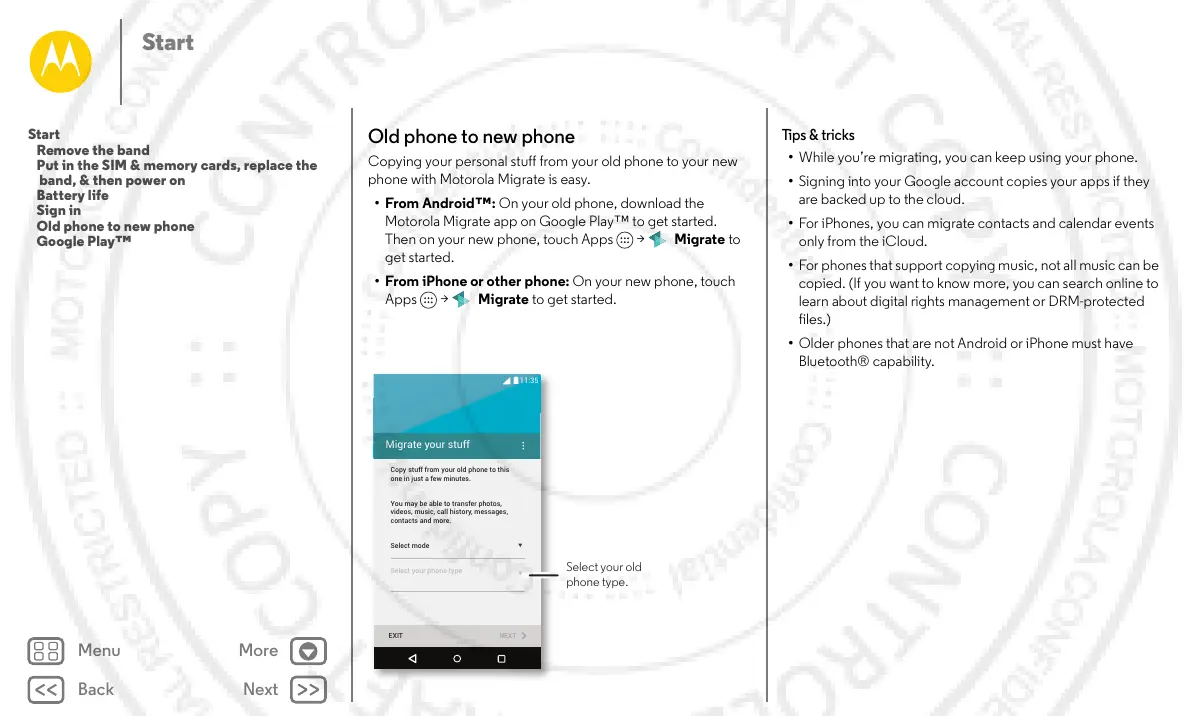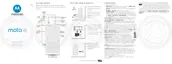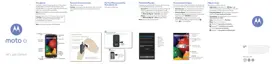Start
Old phone to new phone
Copying your personal stuff from your old phone to your new
phone with Motorola Migrate is easy.
•From Android™: On your old phone, download the
Motorola Migrate app on Google Play™ to get started.
Then on your new phone, touch Apps > Migrate to
get started.
• From iPhone or other phone: On your new phone, touch
Apps > Migrate to get started.
Migrate your stuff
Copy stuff from your old phone to this
one in just a few minutes.
You may be able to transfer photos,
videos, music, call history, messages,
contacts and more.
Select mode
Select your phone type
EXIT NEXT
11:35
Select your old
phone type.
Tips & tricks
• While you’re migrating, you can keep using your phone.
• Signing into your Google account copies your apps if they
are backed up to the cloud.
• For iPhones, you can migrate contacts and calendar events
only from the iCloud.
• For phones that support copying music, not all music can be
copied. (If you want to know more, you can search online to
learn about digital rights management or DRM-protected
files.)
• Older phones that are not Android or iPhone must have
Bluetooth® capability.
Start
Remove the band
Put in the SIM & memory cards, replace the
band, & then power on
Battery life
Sign in
Old phone to new phone
Google Play™
