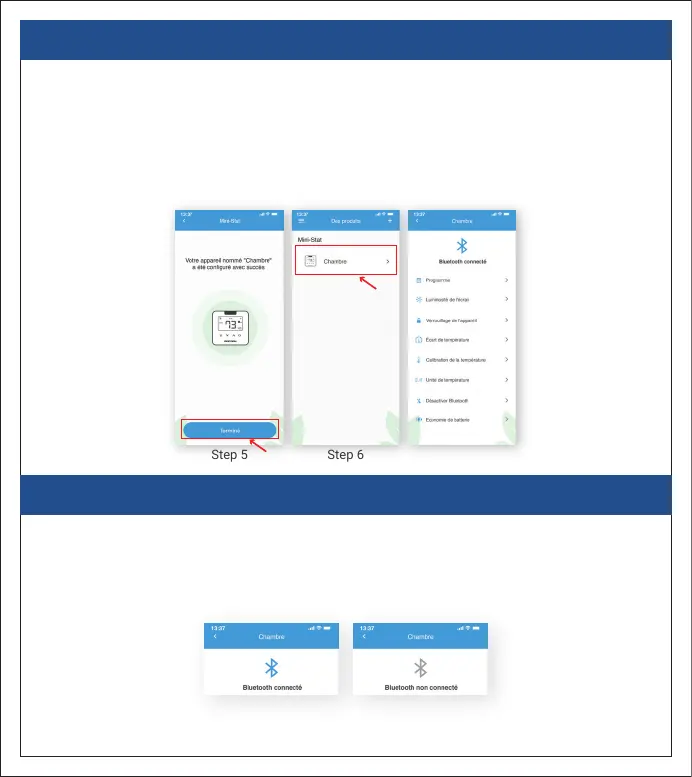3. PROCESSUS D'ENREGISTREMENT POUR IOS / ANDROID
Le processus d'inscription est maintenant terminé!
Étape 5: Votre Mini-Stat de MRCOOL a été configuré avec succès. Appuyez sur « Terminé »
Étape 6: Une fois la configuration réussie, votre appareil apparaîtra sur votre
écran d'accueil.
Conseil: appuyez sur votre appareil pour accéder au menu des «Paramètres». À partir de
l'écran "Paramètres", vous pouvez modifier les paramètres de l'appareil en fonction de
vos préférences.
16
i. L’icône Bluetooth en haut est bleue - Mini-Stat de MRCOOL est connecté à l'application.
ii. L'icône Bluetooth en haut est grise - Mini-Stat de MRCOOL n'est pas connecté à
l’application. Pour connecter le Mini-Stat de MRCOOL à l'application, allez à la section
de dépannage à la page 19.
Step 5 Step 6 Settings Screen
i ii
ICÔNE BLUETOOTH