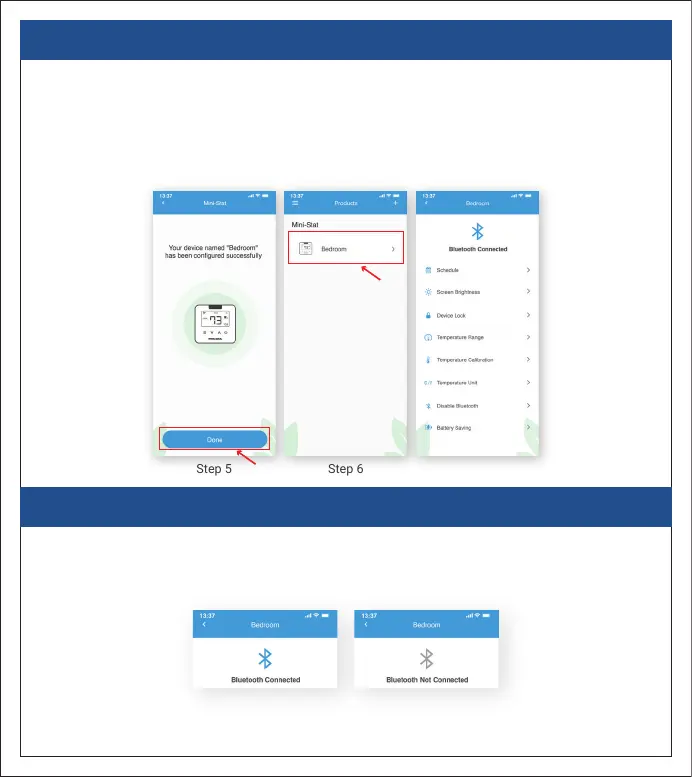3. REGISTRATION PROCESS FOR iOS/ANDROID
Registration process is now complete!
Step 5: Your MRCOOL Mini-Stat has been configured successfully. Tap on ‘Done’.
Step 6: After successful configuration, your device will appear on your home screen.
Tip: Tap on your device to enter the ‘Settings’ menu.
From the ‘Settings’ screen, you can change the device settings according to
your preferences.
6
i. Bluetooth icon at the top is blue - MRCOOL Mini-Stat is connected to the App.
ii. Bluetooth icon at the top is grey - MRCOOL Mini-Stat is not connected to the App.
To connect MRCOOL Mini-Stat to the App, go to troubleshooting section at page 9.
Step 5 Step 6 Settings Screen
i ii
BLUETOOTH ICON
