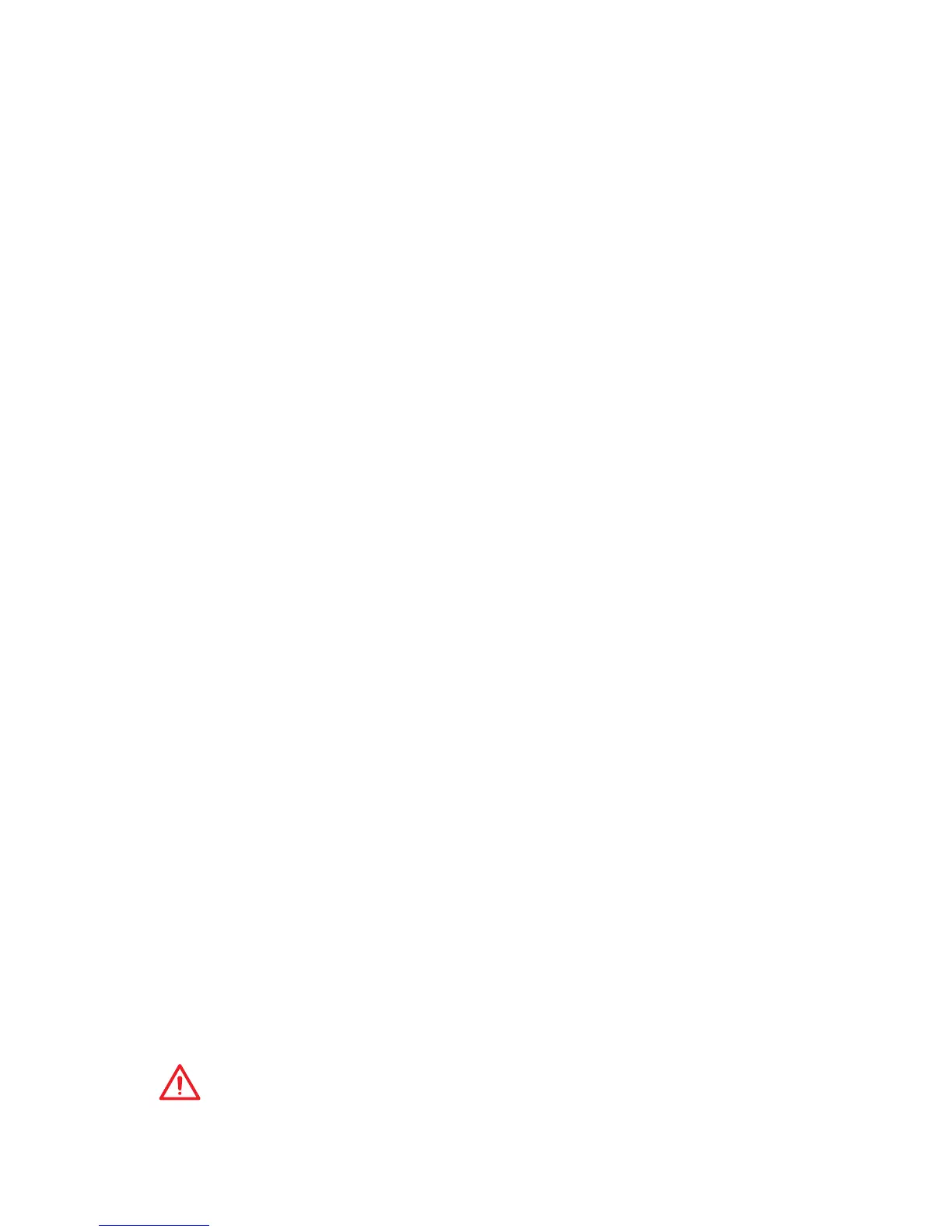42
BIOS Setup
▶CPU temperature Warning Control [Disabled]
Enables or disables to show the CPU hight temperature warning message.
▶Power Management Setup
Sets system Power Management of EuP2013 and AC Power Loss behaviors. Press
<Enter> to enter the sub-menu.
▶EuP 2013 [Disabled]
Enables or disables the system power consumption according to EuP2013
regulation.
[Enabled] Optimize the system power consumption according to EuP 2013
regulation. It will not support S4 & S5 wake up by USB, PCI and
PCIe devices.
[Disabled] Disables this function.
▶Restore after AC Power Loss [Power Off]
Sets the system behaviors while encountering the AC power loss.
[Power O] Leaves the system in power o state after restoring AC power.
[Power On] Boot up the system after restoring AC power.
[Last State] Restores the system to the previous state (power on/ power o)
before AC power loss.
▶System Power Fault Protection [Disabled]
Enables or disables the system to boot up when detecting abnormal voltage input.
[Enabled] Protect the system from unexpected power operation and remain the
shut down status.
[Disabled] Disables this function.
▶Windows OS Conguration
Sets Windows 8/ 8.1 detailed conguration and behaviors. Press <Enter> to enter
the sub-menu.
▶Windows 8.1/ 10 WHQL Support [Disabled]
Enables the supports for Windows 8.1/ 10 or disables for other operating systems.
Before enabling this item, make sure all installed devices & utilities (hardware &
software) should meet the Windows 8.1/ 10 requirements.
[Enabled] The system will switch to UEFI mode to meet the Windows
equirement.
[Disabled] Disables this function.
▶MSI Fast Boot [Disabled]
MSI Fast Boot is the fastest way to boot the system. It will disable more devices to
speed up system boot time which is faster than the boot time of Fast Boot.
[Enabled] Enables the MSI Fast Boot function to speed up booting time. And
the following Fast Boot eld will be disabled and xed.
[Disabled] Disables MSI Fast Boot.
Important
When MSI Fast Boot is enabled, you can use FAST BOOT application to enter BIOS
setup if needed. Please refer to page 35 for Entering BIOS Setup.
