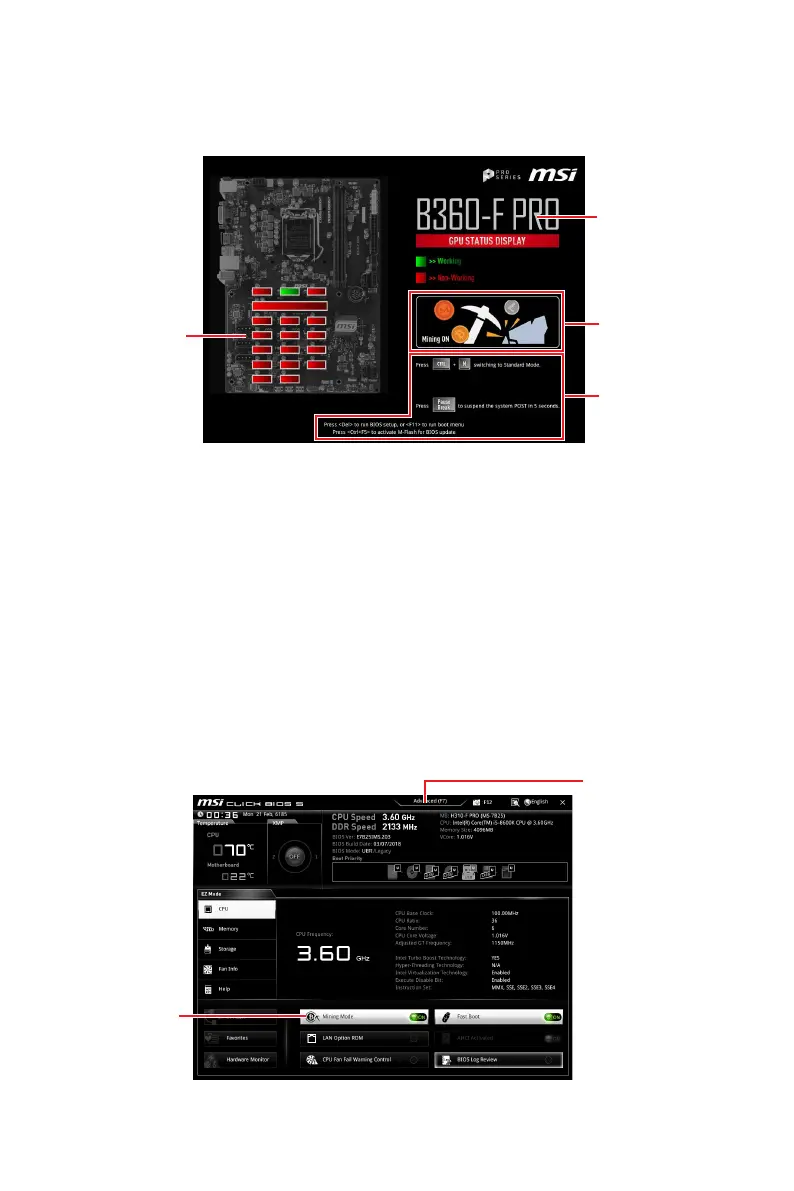11
Mining System Installation Guide
Setting BIOS
When the system boots up, the following figure will appear on the screen.
GPU Status
Motherboard
Name
Mining Mode
Indicator
Hotkey
Description
y GPU Status - displays the working status of the PCIe slots.
Green slot: The graphics card works normally.
Red slot: The slot is empty or the graphics card has an error.
y Motherboard Name - shows the name of the motherboard.
y Mining Mode Indicator - shows whether Mining Mode is ON or OFF.
y Hotkey Description - describes the available hotkeys.
Ctrl+M: Switch between Mining Mode and Standard Mode.
Pause Break: Suspend the system POST for 5 seconds.
Del key: Enter BIOS setup.
F11: Enter boot menu for selecting boot device.
Ctrl+F5: Enter M-Flash mode to reflash BIOS.
Mining Mode
The BIOS default setting is Mining Mode ON and you do not need to change any
settings for the mining system.
Mining Mode
ON/OFF
Advanced Mode
Switch
