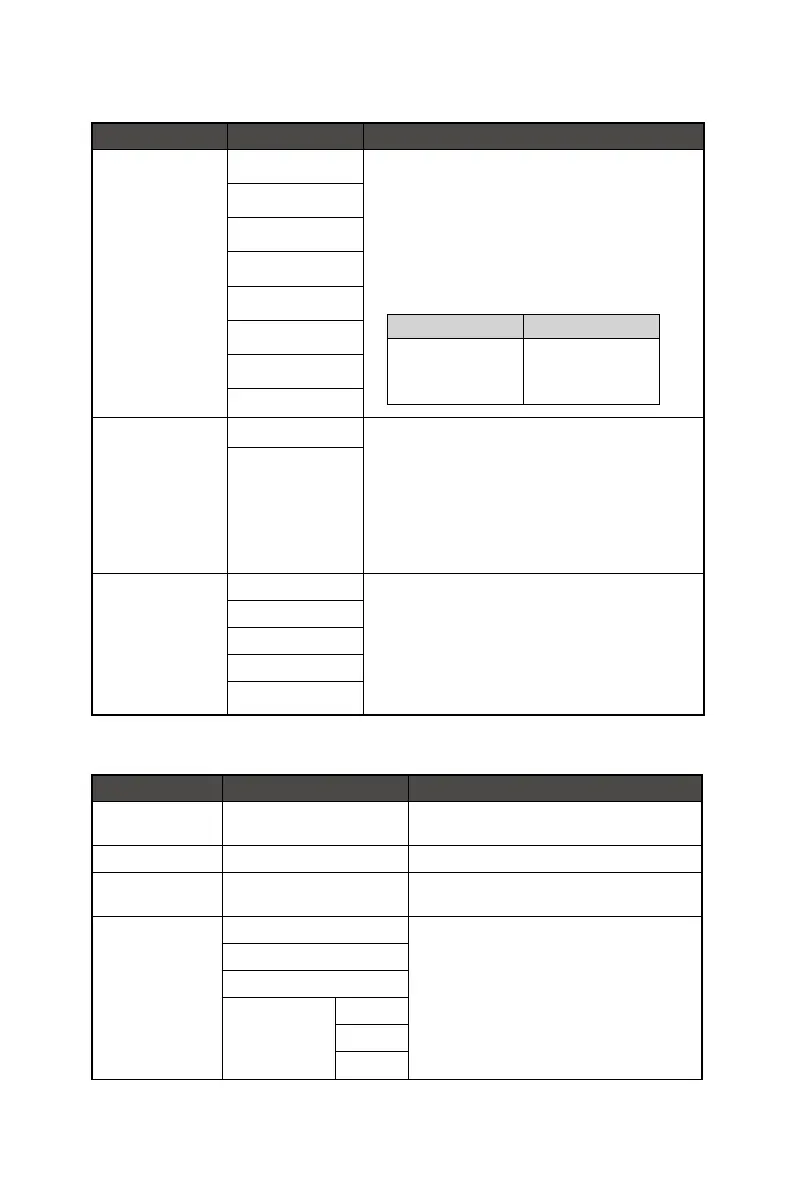13
Professional
1st Level Menu 2nd Level Menu Description
Pro Mode
Eco
∙ Use Up or Down Button to select and preview mode
effects.
∙ Press the OK Button to confirm and apply your mode
type.
∙ The default setting “Eco” mode meets the
requirements of TÜV Rheinland’s “Low Blue Light”
standard and Eyesafe certification.
∙ Activating sRGB, Adobe RGB, Display P3 will affect:
Affected Function Function Status
» Color Temperature
» Low Blue Light
» Contrast
Unable to select
User
Anti-Blue
Movie
Office
sRGB
Adobe RGB
Display P3
Low Blue Light OFF ∙ Low Blue Light protects your eyes against blue light.
When enabled, Low Blue Light adjusts the screen color
temperature to a more yellow glow.
∙ When Pro Mode is set to Anti-Blue, it is mandatory to
enable Low Blue Light.
∙ This monitor is a Low Blue Light backlight monitor,
it would decrease the blue light emitted without
adjusting OSD function.
ON
Image Enhancement OFF ∙ Image Enhancement enhances image edges to improve
their acutance.
Weak
Medium
Strong
Strongest
Image
1st Level Menu 2nd/3rd Level Menu Description
Brightness 0-100 ∙ Properly adjust Brightness according to the
surrounding lighting.
Contrast 0-100 ∙ Properly adjust Contrast to relax your eyes.
Sharpness 0-5 ∙ Sharpness improves clarity and details of
images.
Color Temperature Cool ∙ Use Up or Down Button to select and preview
mode effects.
∙ Press the OK Button to confirm and apply your
mode type.
∙ Users can adjust Color Temperature in
Customization mode.
Normal
Warm
Customization R (0-100)
G (0-100)
B (0-100)
