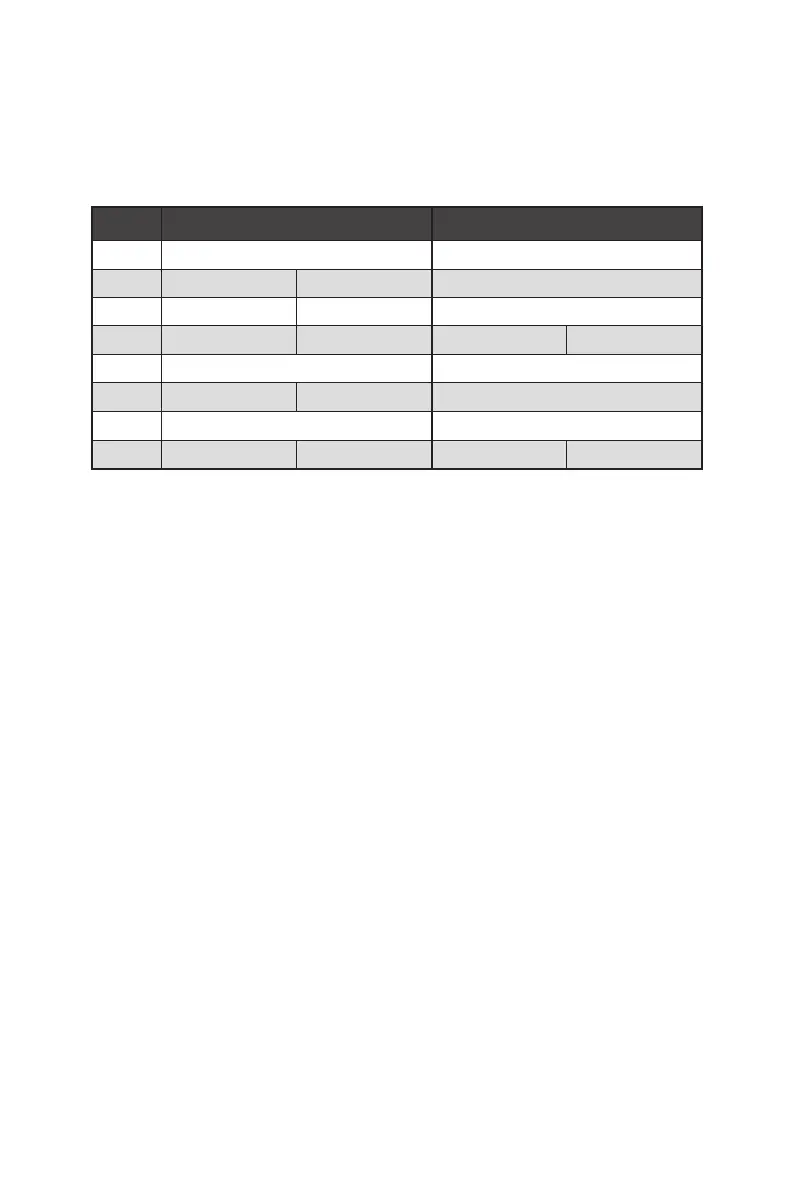33
Overview of Components
PCIe bandwidth configuration table for PCIe & M.2 slots
The M2_2 and M2_3 slots can be used under two PCIe bandwidth modes: Chipset
mode (default) and CPU mode (by BIOS selection). In these two modes, they provide
different PCIe bandwidth for M2_2 and M2_3 slots, please refer the table below for
details.
Slot Chipset Mode CPU Mode
PCI_E1 @ 4.0/ 3.0 x16* @ 4.0/ 3.0 x8*
PCI_E2 — 3.0 x1 3.0 x1
PCI_E3 — 3.0 x1 3.0 x1
PCI_E4 — @ 3.0 x4 — @ 3.0 x4
M2_1 4.0/ 3.0 x4* 4.0/ 3.0 x4*
M2_2 3.0 x2 Empty 4.0/ 3.0 x4*
M2_3 3.0 x2** 4.0/ 3.0 x4*
/
**
M2_4 3.0 x4 Empty 3.0 x4 Empty
* PCIe/ M.2 specifications may vary depending on the CPU installed.
** The SATA5 and SATA6 ports will be unavailable when installing M.2 PCIe SSD into
M2_3. The SATA5 port will be unavailable when installing M.2 SATA SSD into M2_3.
⚠
Important
∙
Enabling CPU mode, please go to BIOS > SETTINGS > Advanced > PCI sub-system
Settings > PCI_E1 Lanes Configuration and configure the PCIe Lanes to x8/x4/x4 for
PCI_E1, M2_2 and M2_3 slots first. In CPU mode, the PCI_E1, M2_2 and M2_3 slots
share the same PCIe bandwidth.
∙
In CPU mode with AMD Ryzen
TM
5000 & 3000 series processors (not compatible with
AMD Ryzen
TM
5 3400G & Ryzen
TM
3 3200G) , if you install the MSI M.2 Xpander series
add-in card into PCI_E1 slot, only two M.2 slots of the add-in card are available.
∙
In CPU mode with AMD Ryzen
TM
4000-G series processors, if you install the MSI M.2
Xpander series add-in card into PCI_E1 slot, only one M.2 slot of the add-in card is
available.
