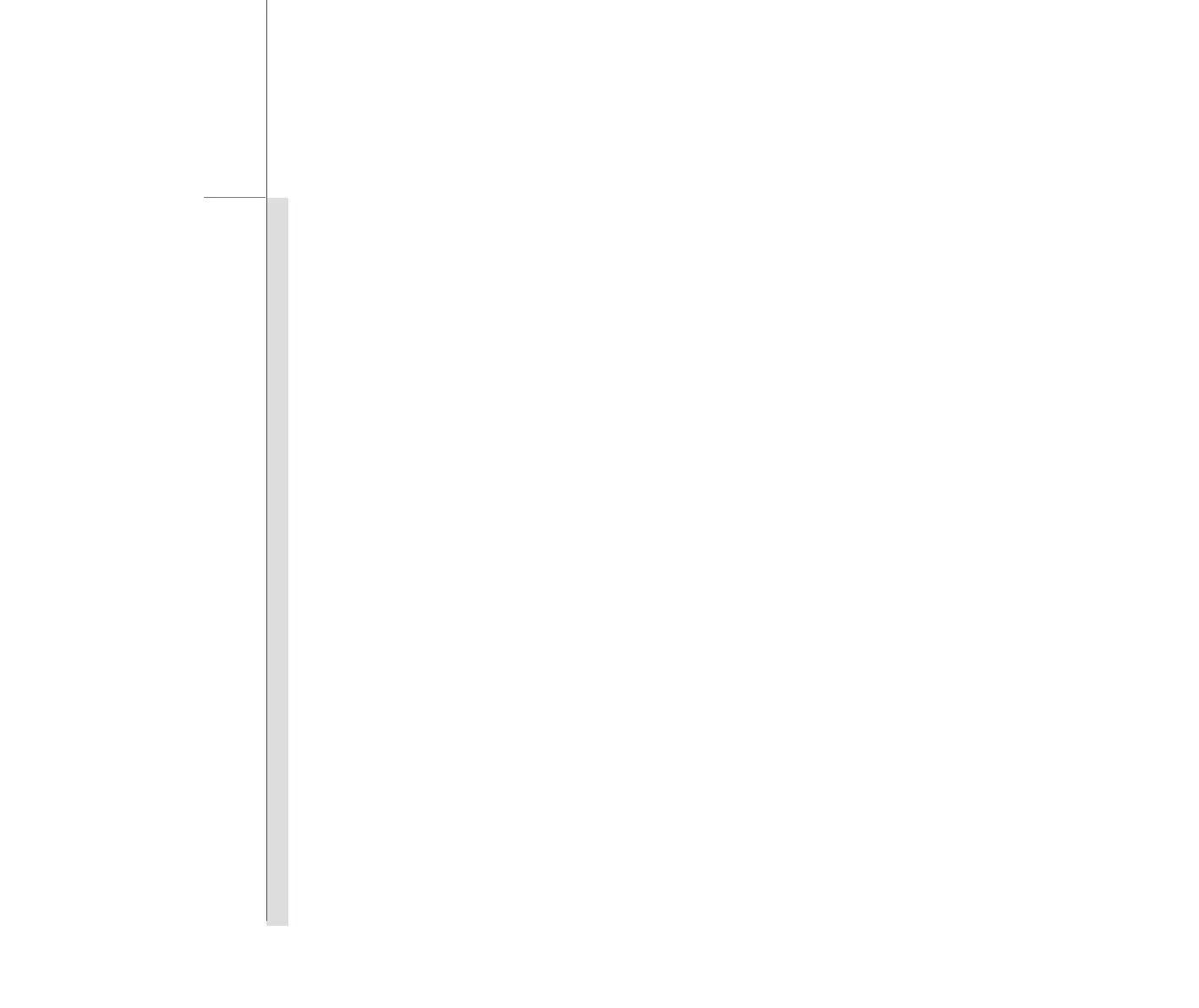Getting Started
Windows XP Installation
Please follow the instructions below to install the Windows XP operating system into your notebook.
Installation Requirement
w CD-ROM or DVD-ROM with USB interface for installation
w Official Windows
®
XP service pack 2 (or newer) installation disk from Microsoft
®
Note that the older version of Windows
®
OS does not support the CD-ROM or DVD-ROM with
USB interface. Please confirm that your operating system installation disk is official
Windows
®
XP service pack 2 (or newer)
w USB flash disk or external hard disk drive with minimum 2GB capacity.
w All-in-one application disk (containing the full version of user’s manual, drivers, utilities, and
optional recovery function, etc.) of this notebook
Installing Windows XP
w Attach the power cord to the AC adapter and the notebook.
w Connect the external USB CD-ROM or DVD-ROM to the notebook
w Place the Windows
®
XP service pack 2 (or newer) installation disk into the external USB
CD-ROM or DVD-ROM connected.
w Start the system and press <F11> while the system is booting up.
w Select the boot device [USB:xxxxxxx (maybe labeled with different name)] to boot from the
optical device drive.
