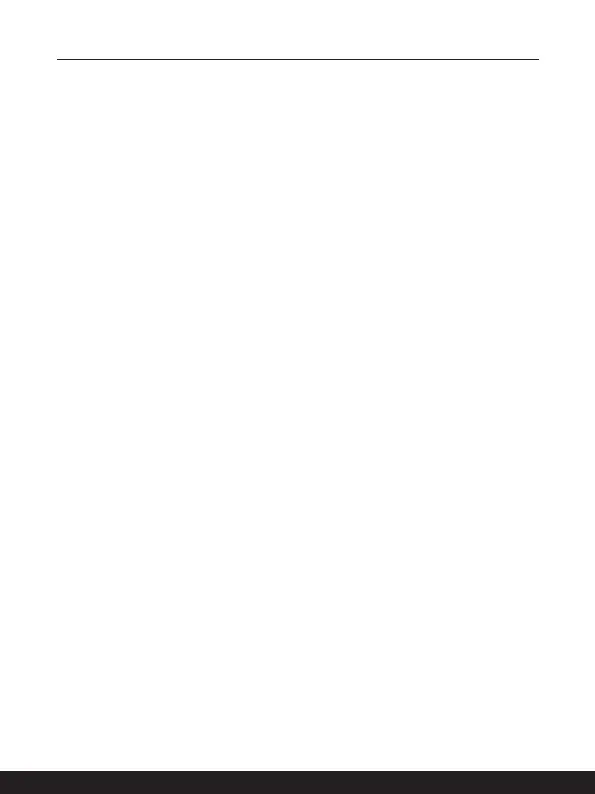3-26 3-27
How to Set Up Bluetooth Connection in Windows
OS
* For selected models with Windows 11 operating system installed.
Bluetooth pairing is a process in which two Bluetooth devices communicate with each
other through an established connection.
The figures shown here are for reference only, they may be vary depending on the different
version of Windows operating system installed.
Activating Bluetooth Connection
▶ Checking the Bluetooth status
Before setting up a Bluetooth connection, it is a must to make sure that Airplane
mode is turned off.
1. Open up [Settings], find and click [Bluetooth & devices].
2. Switch [ON] the Bluebooth function if it is set to [Off].
▶ Pairing the Bluetooth devices
3. Click [Add device].
4. Select [Bluetooth].
5. Choose and select a device to start pairing.
6. Give the passcode as instructed by the device waiting to be connected, and
then click on [Connect] to continue and complete pairing.
