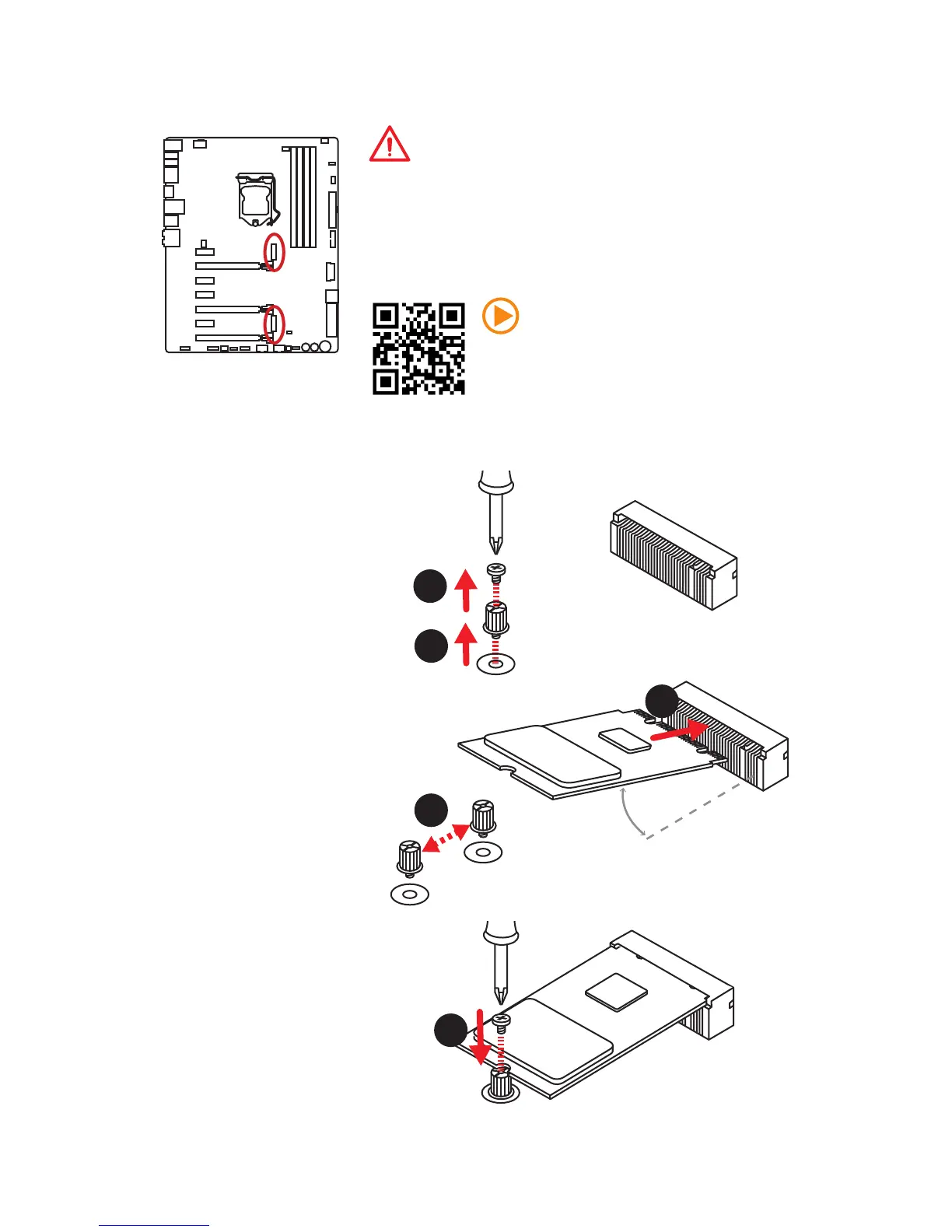34
Overview of Components
Important
●
The M2_1 slot will only run PCIe 3.0 x2 speed when
M2_1 slot is installed with a M.2 PCIe device and
PCI_E4 slot is installed with a PCIe x1 device at the
same time.
●
Intel
®
RST only supports PCIe M.2 SSD with UEFI
ROM, does not support Legacy ROM.
Video Demonstration
Watch the video to learn how to Install
M.2 module.
http://youtu.be/JCTFABytrYA
Installing M.2 module
M2_1~2: M.2 Slots
1
2
3
30°
3. Tighten the base screw
into the hole of the
distance to the M.2 slot
as the length your M.2
module.
4. Insert your M.2 module
into the M.2 slot at a
30-degree angle.
5. Put the screw in the
notch on the trailing edge
of your M.2 module and
tighten it into the base
screw.
1. Remove the screw from
the base screw.
2. Remove the base
screw.
4
5
M.2_2
M.2_1
