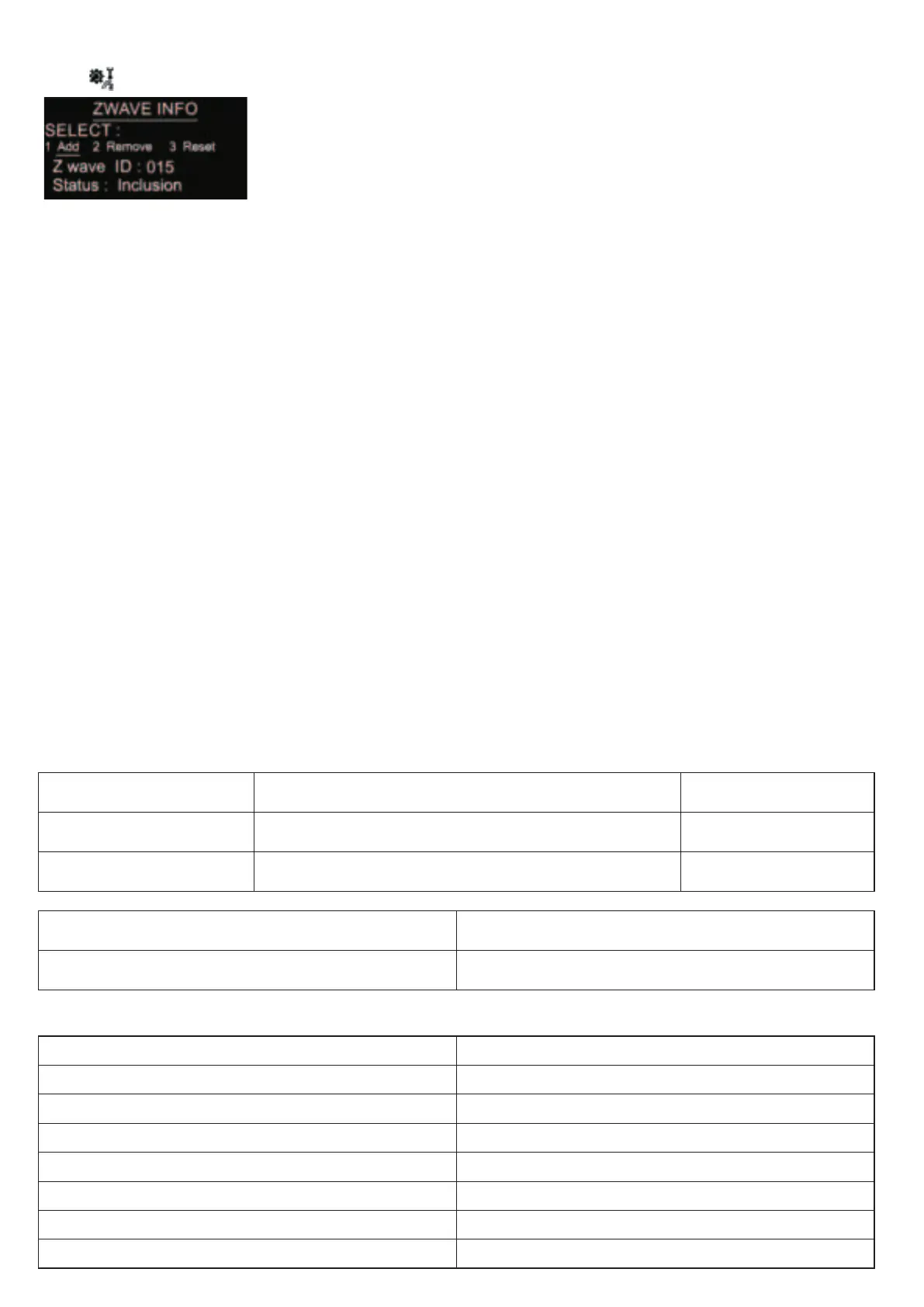Select ZWAVE INFO on Home Interface to enter into Z-Wave network management interface as follow:
Adding to a Z -Wave Network ( Inclusion)
Method 1: Select “Add”, then short press button , the device will send out inclusion request, “Status” will show “Inclusion...”. If
there is no response from a gateway within 30 seconds, or inclusion failed, “Status” will show “Fail”. If included successfully,
“Status” will show “Inclusion OK” and device ID.
Method 2: Operate the gateway into inclusion mode, make sure the device is already removed from previous network, reset
power of the device, the device will be included to the gateway automatically.
Removing from a Z-Wave Network (Exclusion)
Select “Remove”, then short press button , the device will send out exclusion request, “Status” will show “Exclusion...”. If
there is no response from a gateway within 30 seconds, or exclusion failed, “Status” will show “Fail”. If excluded successfully,
“Status” will show “Exclusion OK” and device ID will be showed as 0.
Factory Reset (Reset)
Factory resetting will reset all Advance Config parameters to default value, and the device will be removed from the Z-Wave
network.
Select “Reset”, then short press button , the device will start reset, “Status” will show “Reset...”. If there is no response from
a gateway within 6 seconds, or exclusion failed, “Status” will show “Fail”. If reset successfully, “Status” will show “Reset OK”.
Note 1: if the device is excluded or reset successfully, the Auto Mode Schedule will be reset to default value.
Note 2: the sent frame of inclusion and exclusion is INFO frame.
2.Basic set command class
Set the device operation mode as Comfort Mode (Manual Mode) by sending command class basic set = 0XFF. Set the device
operation mode as OFF mode by sending command class basic set = 0x00
Z-Wave Set Introduction
1 .Z-Wave Network Management
Z-Wave Technical Specifications
1.Supported Notification Report and Sensor Type
Notifcation Type Triggering Event Description
POWER_MANAGEMENT POWER_MANAGEMENT_OVERCURRENT_DETECTED Over Current Alarm
Heat Alarm Overheat detected Over Heat Alarm
F
F
SENSOR MULTILEVEL Type support Scale
Air temperature Celsius (℃)
2. Technical Specifications
Item Definition
SDK 6.82.00
Explorer Frame Support Yes
Device Type Thermostat(HVAC)
Generic Device Class GENERIC_TYPE_THERMOSTAT
Specific Device Class SPECIFIC_TYPE_THERMOSTAT_HEATING
Role Type Always On Slave (AOS))
Routing Yes
