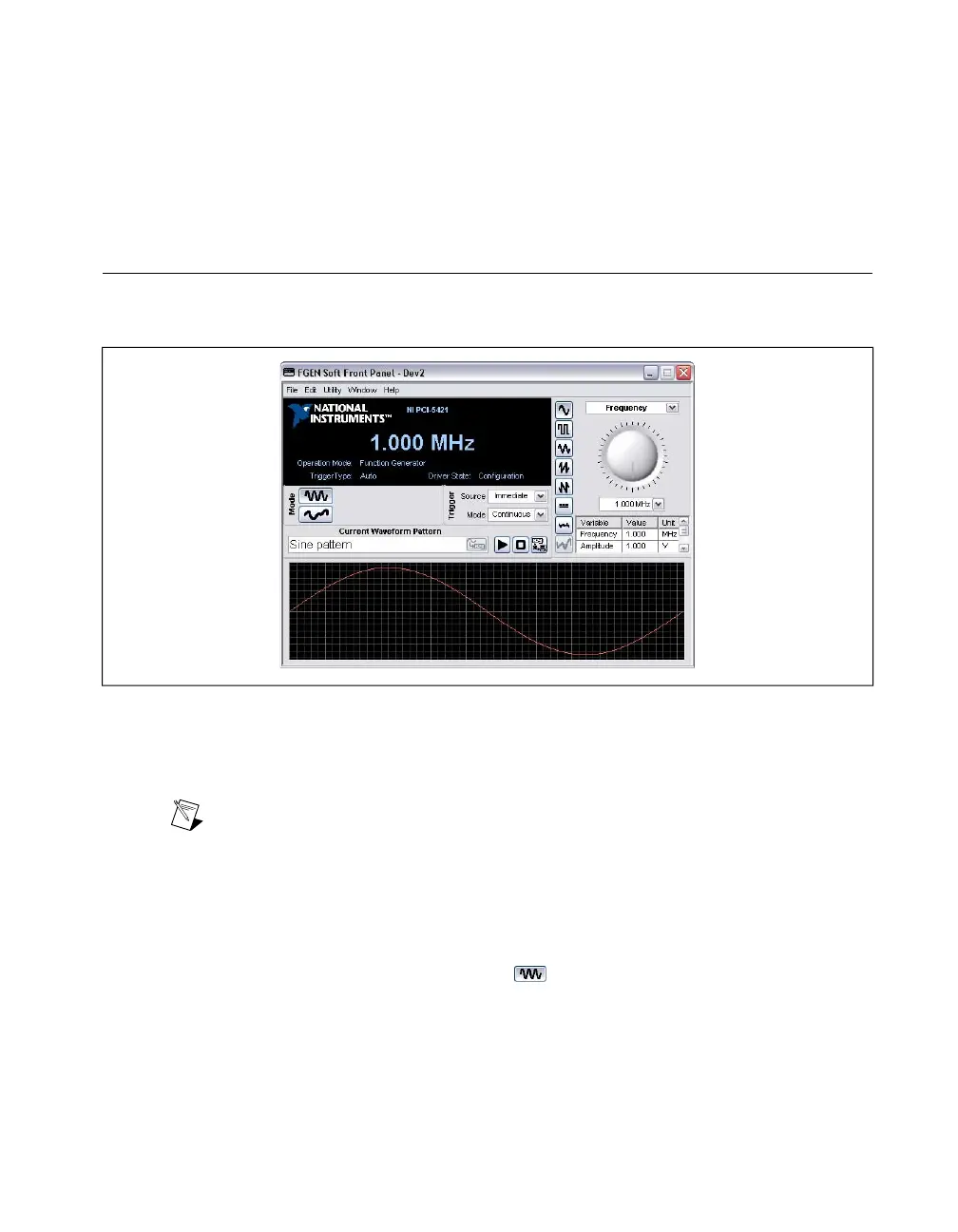PCI Devices
Congure the RTSI cable by completing the following steps:
1. Connect a RTSI cable between the PCI devices to physically share triggers or clocks.
2. In the MAX Conguration tree under Devices and Interfaces, right-click NI-DAQmx Devices.
3. Select Create New NI-DAQmx Device»RTSI Cable.
4. To add a device to a RTSI cable, right-click on the RTSI cable name in the Conguration tree and
select Add Device to RTSI Cable.
Generating Waveforms Interactively
You can interactively generate arbitrary and standard function waveforms using the FGEN Soft Front
Panel (SFP).
Figure 4. FGEN Soft Front Panel
Generating a Standard Waveform
To generate a standard waveform using the FGEN Soft Front Panel, complete the following steps:
Note The NI 5450 does not support standard waveform generation. You can use arbitrary
waveform generation when using the NI 5450 and the FGEN SFP.
1. Launch the FGEN SFP from Start»All Programs»National Instruments»NI-FGEN»FGEN Soft
Front Panel.
2. Verify that the device you installed appears on the FGEN SFP display. You can choose a different
signal generator by navigating to Edit»Device Conguration to launch the device conguration
dialog box and selecting a device from the Device list.
3.
Click the Standard Function Mode button ( ) to congure your device for standard function
generation.
4. Set the frequency, amplitude, offset, and type of waveform that you want to generate by using the
drop-down listbox to choose the setting to congure and then using the knob to control the value.
©
National Instruments Corporation 11 NI Signal Generators Getting Started Guide
