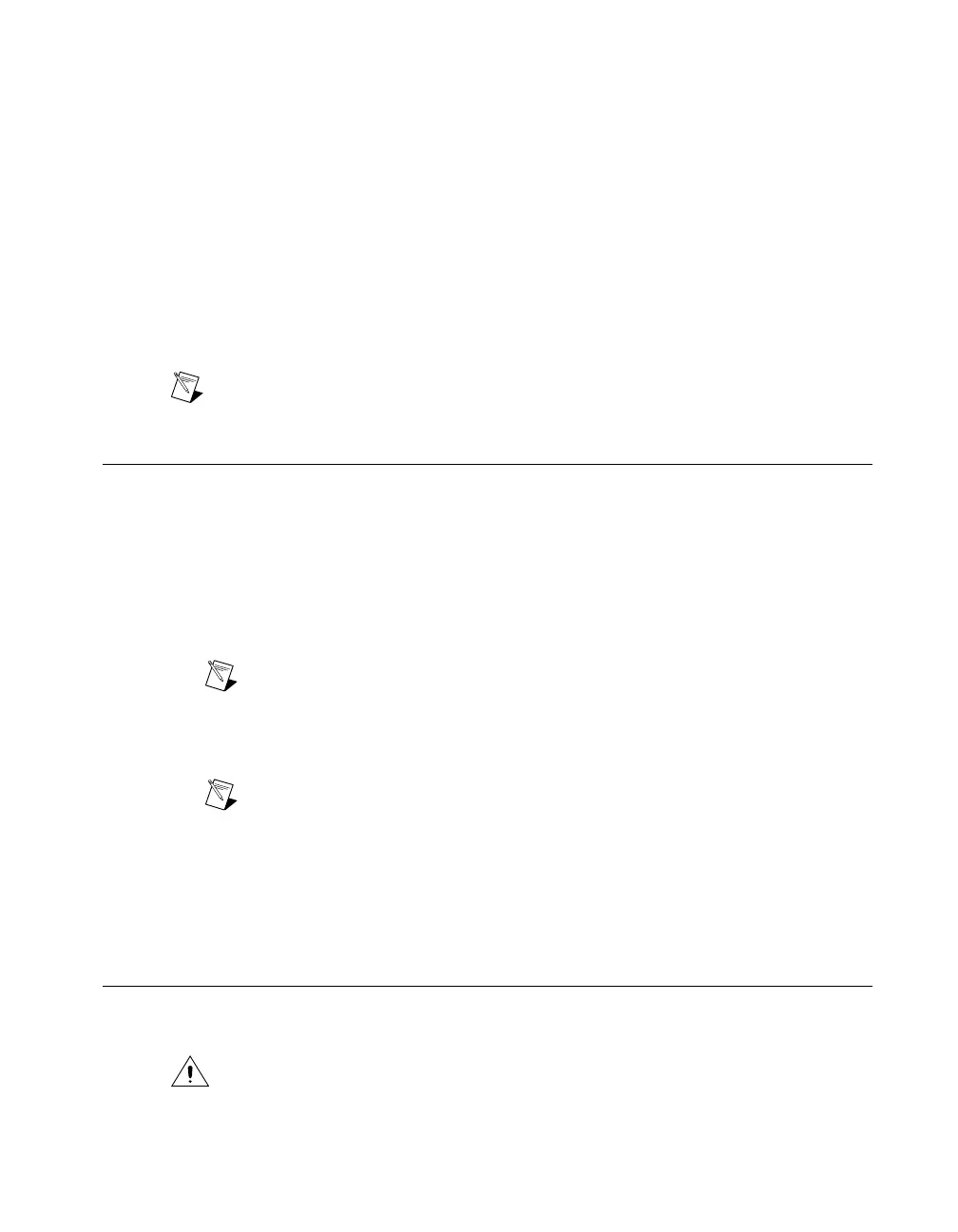• Cables appropriate for use with your device
For PXI devices
• A PXI chassis, a PXI/SCXI combination chassis, or a PXI/CompactPCI chassis and chassis
documentation
• A PXI controller or MXI bridge
For PXI Express devices
• A PXI Express chassis and chassis documentation
• A PXI Express controller or a MXI-Express bridge
For PCI devices
• A desktop computer with its documentation
Note If your application uses NI-TClk synchronization, you must use a RTSI cable to connect
the devices (PCI NI-DAQmx devices only).
Installing the Software
The NI-FGEN DVD, included with your device, installs the instrument driver for all NI signal generators.
The NI-FGEN DVD also includes the FGEN Soft Front Panel (SFP), which is an easy-to-use, interactive
tool that helps you quickly begin working with the NI signal generator.
To install NI-FGEN, complete the following steps:
1. [Optional] If you are developing an application for the NI signal generator, install an ADE, such
as LabVIEW or LabWindows
™
/CVI
™
.
2. Insert the NI-FGEN DVD. The NI-FGEN installer should open automatically.
Note If the installation window does not appear, navigate to the DVD drive, double-click
the drive, and double-click setup.exe.
3. Follow the instructions in the installation prompts. For installation troubleshooting information
contact NI technical support or visit ni.com/support.
Note If you are using Windows Vista, you may see access and security messages during
installation. Accept the prompts to complete the installation.
4. When the installer completes, a dialog box appears that asks if you want to restart, shut down, or
restart later. Select Restart.
5. If you are using a system running the LabVIEW Real-Time Module, download NI-FGEN to the
target using Measurement & Automation Explorer (MAX). Refer to the MAX Explorer Remote
Systems Help.
Installing the Hardware
The following sections contain information about installing hardware for PXI, PXI Express, and PCI
platforms.
Caution You must power off and unplug the computer or chassis before installing the device.
©
National Instruments Corporation 5 NI Signal Generators Getting Started Guide
