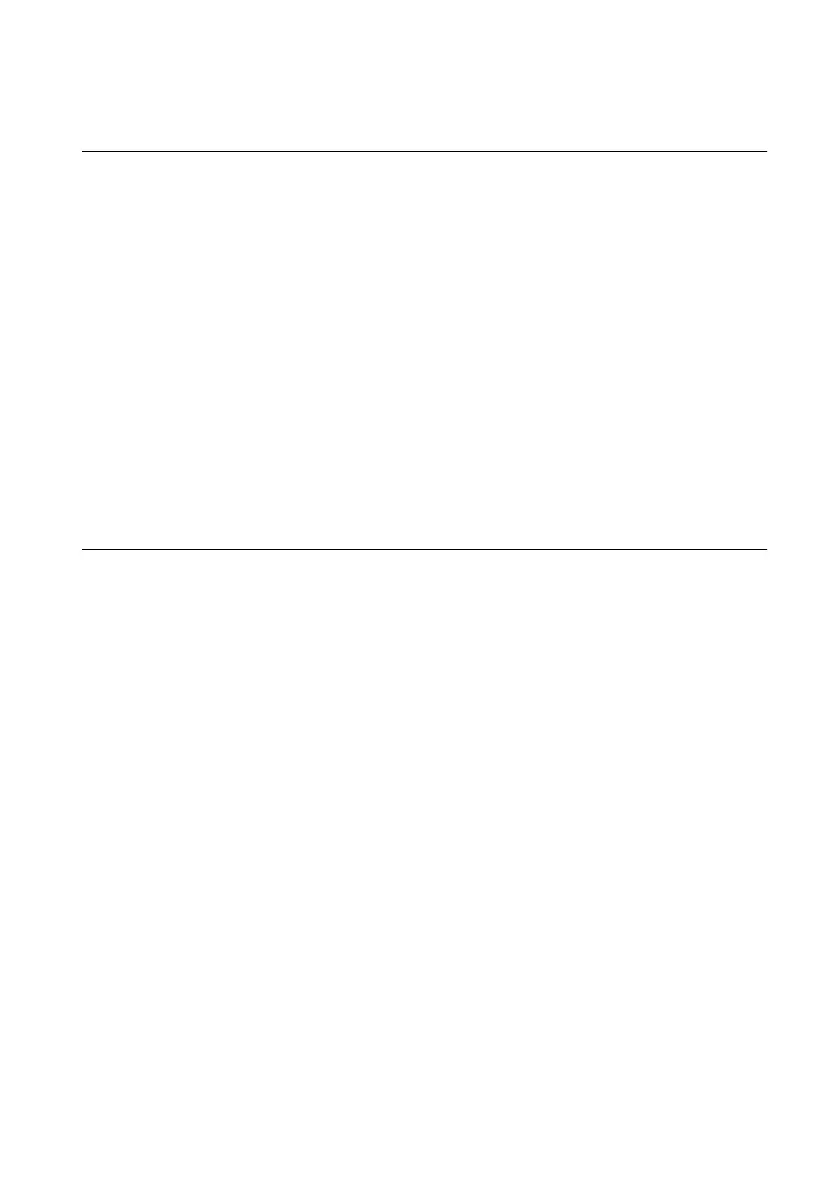Verifying Hardware Installation for Remote
Targets
You can verify that the system recognizes the NI PXIe-7868R by using Measurement &
Automation Explorer (MAX).
1. Launch MAX on the host computer.
2. Expand Remote Targets in the configuration tree and locate your system.
3. Install LabVIEW Real-Time Module 2017 and NI RIO Device Drivers July 2017 or later
on your Remote Target.
a) Refer to the Installing Software on the Host Computer section for information about
installing software on the host.
b) Refer to the PXI Express Controllers User Manual at ni.com/manuals for
information on installing software on the target.
4. Under Remote Targets, find and expand Devices and Interfaces.
If the device does not appear, press <F5> to refresh the view in MAX. If the device does
not appear after refreshing the view, visit ni.com/support for troubleshooting information.
Connecting the NI PXIe-7868R
NI recommends using the following cables and accessories with the NI PXIe-7868R:
6 | ni.com | NI PXIe-7868R Getting Started Guide
