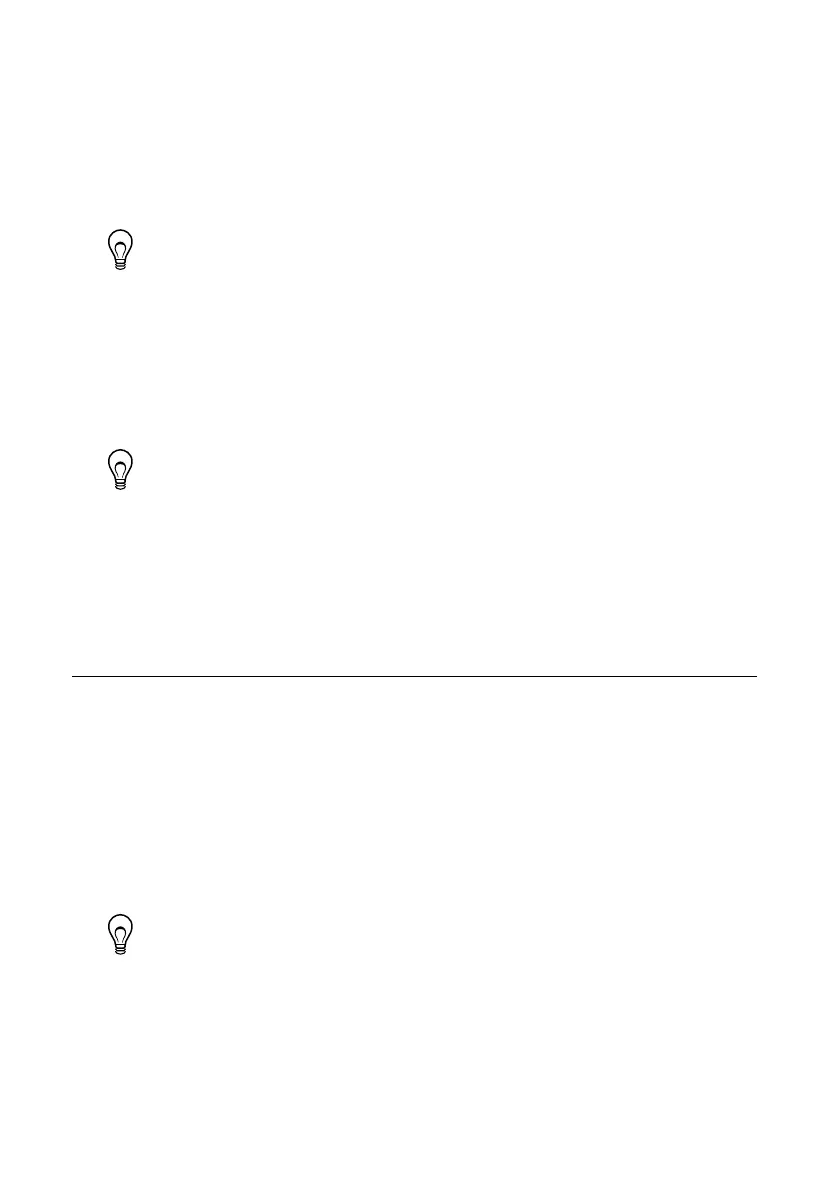Installing Software on the sbRIO-9637
Complete the following steps to install software on the sbRIO-9637.
1. In MAX, expand your system under Remote Systems.
2. Right-click Software.
3. Select Add/Remove Software to launch the LabVIEW Real-Time Software Wizard.
Tip You must log in if you set a system password.
4. Select the recommended software set for your LabVIEW and NI CompactRIO Device
Drivers versions.
5. Click Next.
6. Select NI Scan Engine from the software add-ons.
Select any additional software to install. If you plan on using the sbRIO-9637 with the
LabVIEW FPGA Module, you can click Next.
Tip You can use this wizard at anytime to install additional software.
7. Click Next.
8. Verify that the summary of software to install is correct.
9. Click Next to start the installation.
10. Click Finish when the installation is complete.
Troubleshooting the sbRIO-9637
The sbRIO-9637 is Not Communicating with the
Network
• Ensure that the Ethernet connections between the sbRIO-9637 and the host computer and
the Ethernet connections between the host computer and the router are secure.
• Ensure that you have the correct version of NI CompactRIO Device Drivers installed on
the host computer. Visit ni.com/info and enter the Info Code softwareversion for the
minimum supported versions of LabVIEW and NI CompactRIO Device Drivers.
Tip If you have recently upgraded LabVIEW, you must reinstall NI
CompactRIO Device Drivers.
• Temporarily disable any network firewalls or other security software.
Configure the IP and other network settings by completing the following steps.
1. Use a standard Category 5 (CAT-5) or better shielded, twisted-pair Ethernet cable to
connect the sbRIO-9637 Ethernet port to a host computer. The sbRIO-9637 attempts to
initiate a DHCP network connection at powerup.
NI sbRIO-9637 Getting Started Guide | © National Instruments | 7
