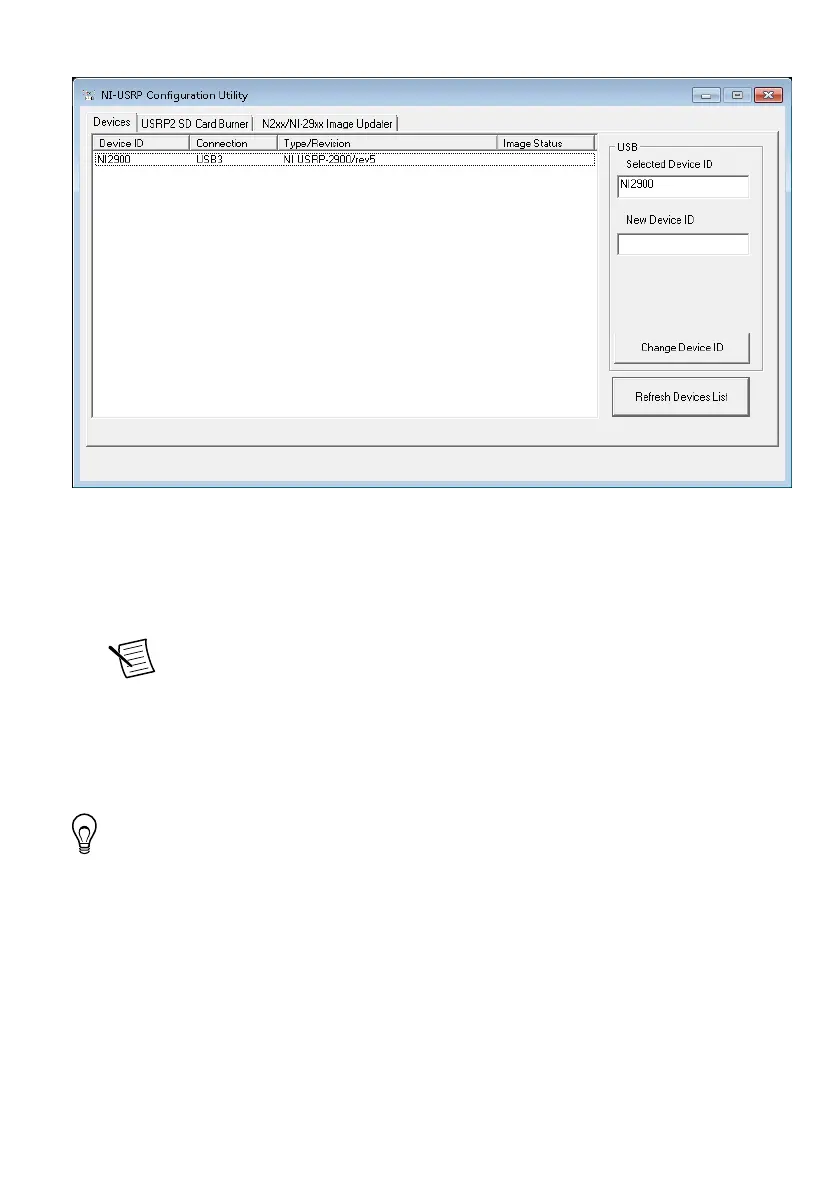Figure 2. Changing the Device ID
6. Click the Change Device ID button or press <Enter> to change the device ID.
7. The utility prompts you to confirm your selection. Click OK if your selection is correct;
otherwise, click Cancel.
8. The utility displays a confirmation to indicate the process is complete. Click OK.
9. Power cycle the device to apply the changes.
Note After you change the device ID, you must power cycle the device and
click Find Devices in the utility to update the list of devices.
Configuring Multiple Devices with USB
You can connect multiple devices in the following ways:
• Multiple USB 2.0 or 3.0 interfaces—One device for each interface
• Single USB 2.0 or 3.0 interface—Multiple devices connected to a USB 2.0 or 3.0 hub
Tip Sharing a single USB 2.0 or 3.0 controller interface on your host computer
among multiple devices may reduce overall signal throughput. For maximum signal
throughput, NI recommends that you connect no more than one device per USB
interface.
To configure multiple devices connected to either separate USB 2.0 or 3.0 interfaces or to a
USB hub, assign a different device ID to each USRP device. Because each USRP device
device has the same default device ID, you must change the device ID for each USRP device
before you connect an additional device to the host computer.
USRP-2900/2901 Getting Started Guide | © National Instruments | 7
