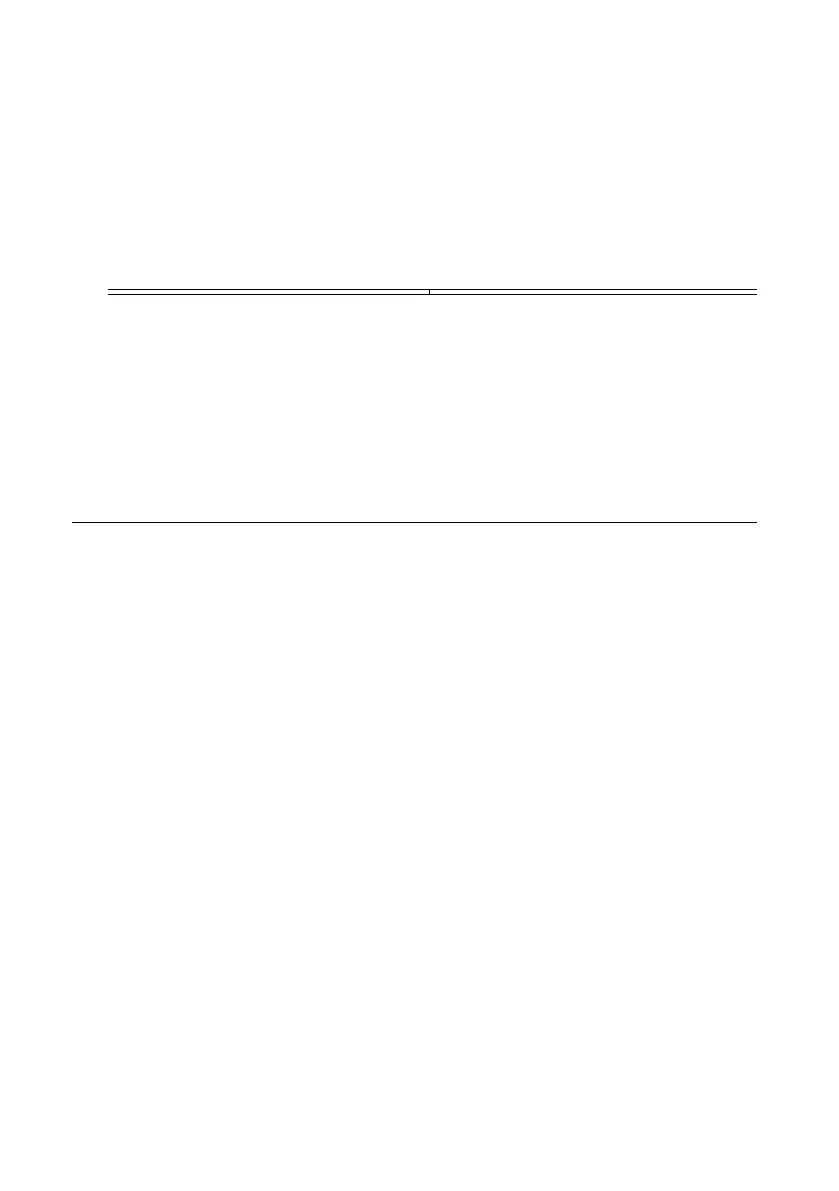4. Click STOP to conclude the test.
Using LabVIEW
Run a VI to confirm that the device transmits and/or receives signals and is connected
correctly to the host computer.
1. Create a sample project in LabVIEW by selecting File»Create Project»NI-USRP.
2. Select the NI-USRP Simple Streaming sample project template and click Next.
3. Run the appropriate streaming VI according to your USRP RIO device.
Device VI
USRP-2940/2942/2943/2944 Tx and Rx Streaming Host VI
USRP-2945 Rx Streaming (Host) VI
If the device is transmitting and/or receiving signals, the front panel graphs display
waveform data.
4. Click STOP to conclude the test.
Troubleshooting
If an issue persists after you complete a troubleshooting procedure, contact NI technical
support or visit ni.com/support.
Should I Update Device Firmware and FPGA Images?
USRP RIO devices ship with firmware and FPGA images compatible with NI-USRP driver
software. You may need to update the device for compatibility with the latest version of the
software.
The driver software media also includes the NI-USRP Configuration Utility, which you can
use to update the devices.
Why Doesn't the Device Power On?
• Verify that the power supply is functional by substituting a different adapter.
• Verify that the power switch on the front of the device is engaged.
Why Doesn't the USRP Device Appear in the NI-USRP
Configuration Utility?
Check the connection between the USRP device and the computer. Ensure that the USRP
device is powered on and connected to a computer before you power on the computer.
USRP-2940/2942/2943/2944/2945 Getting Started Guide | © National Instruments | 11
