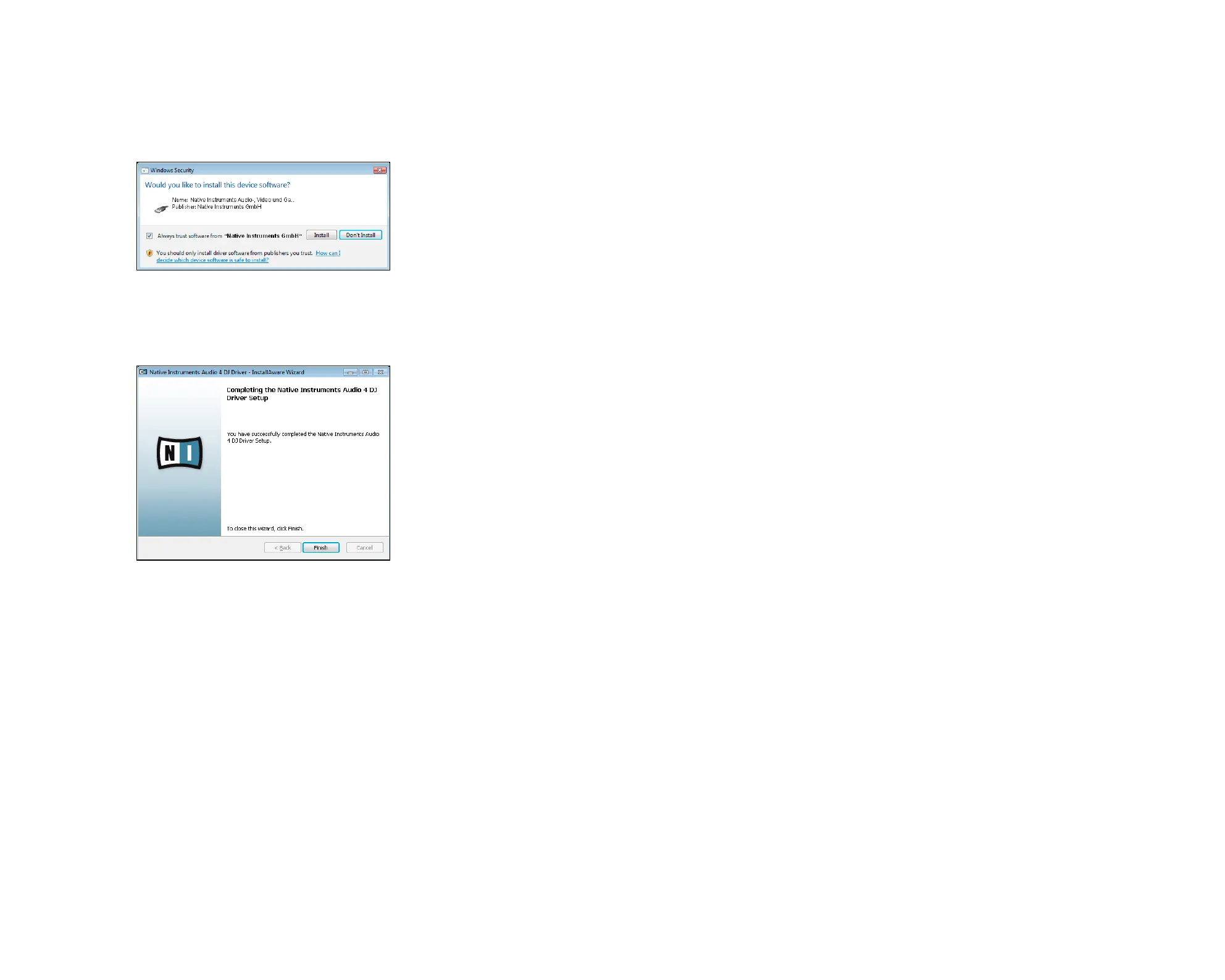AUDIO 4 DJ – 11
8. On the next dialog page, the Install Wizard will prompt you to start the installation
by clicking “Next.” To return to the previous dialog page, click “Back.” To abort the
installation procedure, click “Cancel.”
9. During the driver installation, a screen will appear with a message that the driver has
not passed Windows Logo Testing; this does not indicate a problem, simply click on
“Continue Anyway” to proceed with the installation.
10. After the installation has been performed successfully, click “Finish.”
11. After the TRAKTOR installer has nished running, please connect the AUDIO 4 DJ to
any available USB port on your computer, using the USB cable included in delivery.
Windows will identify the AUDIO 4 DJ and begin the nal installation process. Choose
“No” if Windows asks you to search the Internet for a driver. Please note that as mul-
tiple driver components are installed, you will see the whole sequence of installer
screens repeated twice; this is not an error, just follow along and make the appropriate
choices to nish the installation.
!
You cannot install the AUDIO
4 DJ on a USB 1.1 port – a
USB 2.0 port is required.
!
You cannot install the AUDIO
4 DJ on a USB 1.1 port – a
USB 2.0 port is required.