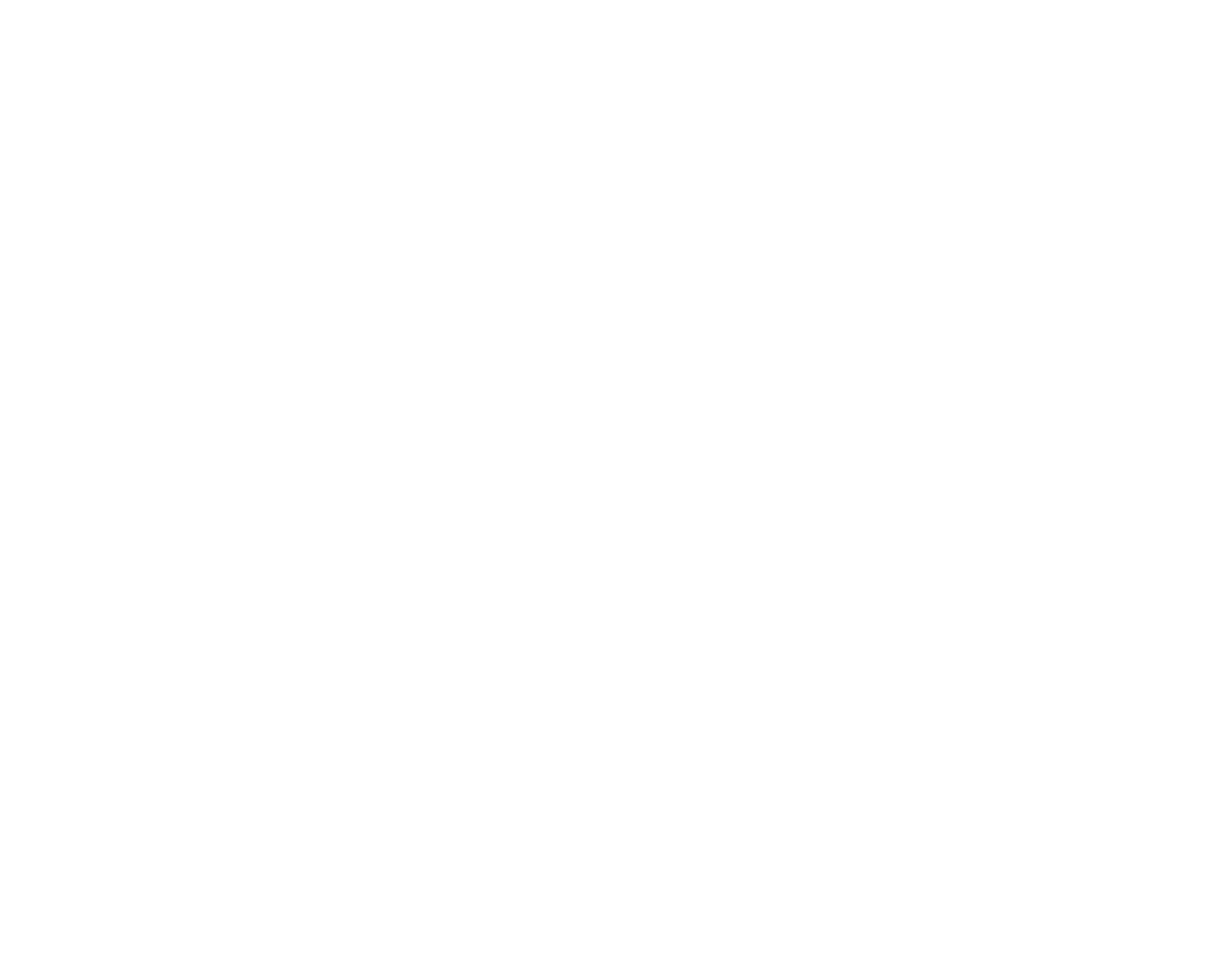AUDIO 4 DJ – 33
9. Using the AUDIO 4 DJ in TRAKTOR
In the following sections you will learn how to set up and use the AUDIO 4 DJ for DJ’ing
with a software from Native Instruments’ TRAKTOR product line. Please note that we will
refer to all products from the TRAKTOR product line simply as TRAKTOR, because the
functionalities described here are identical in all current TRAKTOR products.
9.1 Using the AUDIO 4 DJ in TRAKTOR with the Internal Mixer
Open TRAKTOR.
Open Preferences > Audio Setup > Soundcard.
From the dropdown menu, choose the entry AUDIO 4 DJ.
Now open Preferences > Audio Setup > Output Routing.
Choose a channel pair for the mASter output.
Connect this output pair to your amplier or powered speakers.
For the monitor output, choose channel pair Out 3|4, so that you can pre-listen to
tracks.
Turn down the headphones volume on the AUDIO 4 DJ to a low level.
Connect your headphones to the headphones output on the AUDIO 4 DJ.
In TRAKTOR, turn down the mix Knob to 0%.
In TRAKTOR, adjust the headphones volume with the Vol Knob to a comfortable level.
From the Browser List, drag tracks in both decks and hit the PlAy button.
Drag the croSSfAder all the way to the left (decK A).
Click on the cue button of decK b.
You should hear the track playing on decK b only in your headphones, while the track
in decK A is playing over your speakers.
►
►
►
►
►
►
►
►
►
►
►
►
►
►
►
%
You can find more and de-
tailed descriptions about the
TRAKTOR software in your TRAKTOR
product‘s user manual.
%
You can find more and de-
tailed descriptions about the
TRAKTOR software in your TRAKTOR
product‘s user manual.
