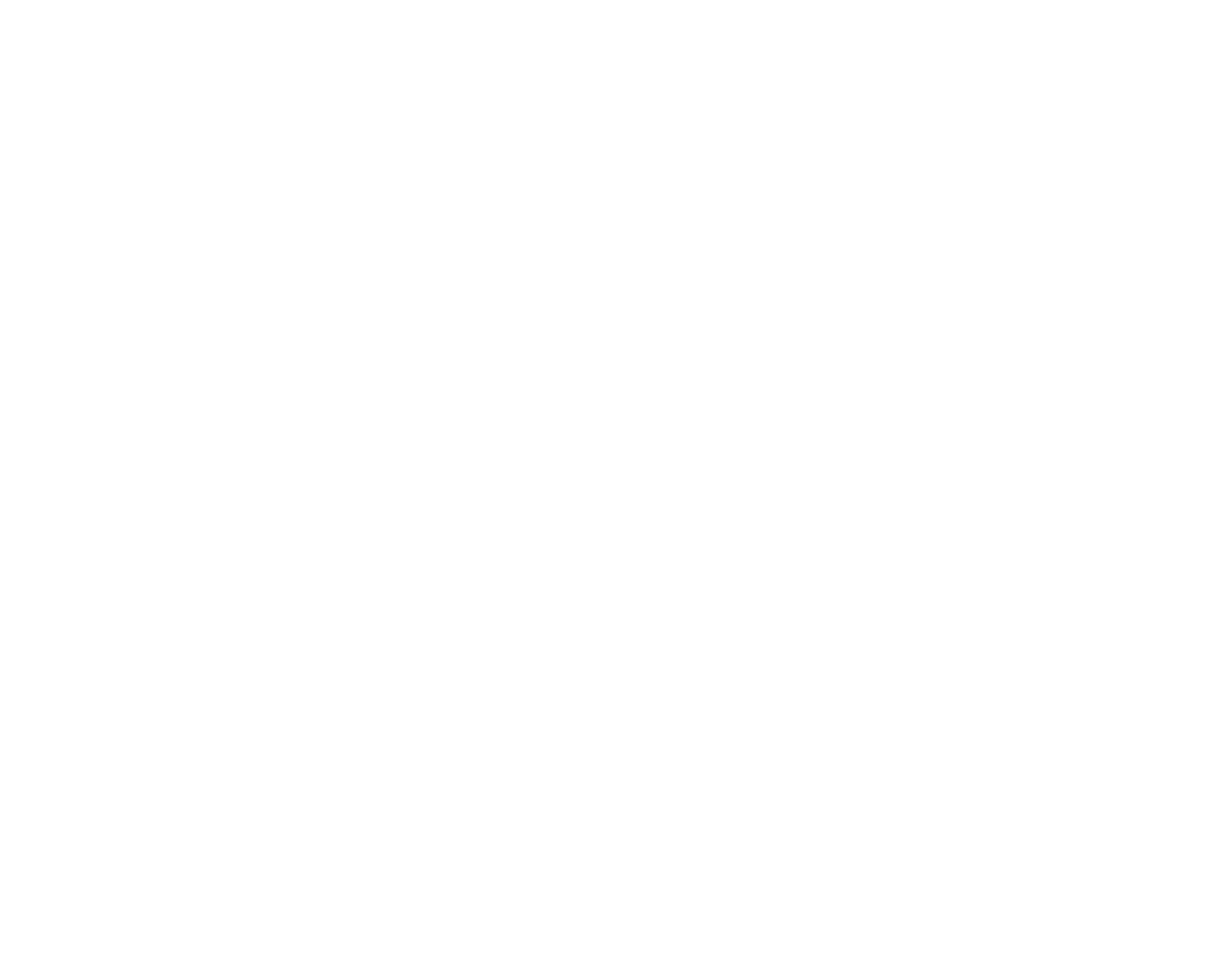AUDIO 4 DJ – 34
9.2 Using the AUDIO 4 DJ in TRAKTOR with an External Mixer
Open TRAKTOR.
Open Preferences > Audio Setup > Soundcard.
From the Device menu, select the AUDIO 4 DJ entry.
Now open Preferences > Audio Setup > Output Routing.
Choose External as mixer mode. The options below change accordingly.
For o
ut
c
hAnnel
A, choose an output pair from the dropdown menu, e.g. Out 1 and
Out 2.
Connect these outputs of the AUDIO 4 DJ to a free channel of your DJ mixer, e.g.
channel 1, using a RCA cable.
For out chAnnel b, choose another output pair from the dropdown menu, e.g. Out 3
and Out 4.
Connect these outputs of the AUDIO 4 DJ to a free channel of your DJ mixer, e.g.
channel 2, using a RCA cable.
Connect the master output of your DJ mixer to your amplier or powered speakers.
From the Browser List, drag tracks in both decks and hit the PlAy button.
Drag the Crossfader of your DJ mixer all the way to the left (Deck A or Channel 1).
Set the headphones mix knob/fader of your DJ mixer to 0%. If you do not nd a head-
phones mix knob/fader, please consult the manual of your hardware mixer.
Use the cue button/switch/fader of Deck B (Channel 2) of your DJ mixer. If you do not
nd a cue button/switch/fader, please consult the manual of your hardware mixer.
You should hear the track playing on Deck B only in your headphones, while the track
in Deck A is playing over your speakers.
If you do not want to pre-listen via the opposite deck, you can also utilize another
channel pair for the preview deck of TRAKTOR.
►
►
►
►
►
►
►
►
►
►
►
►
►
►
►
►
%
You can find more and de-
tailed descriptions about the
TRAKTOR software in your TRAKTOR
product‘s user manual.
%
You can find more and de-
tailed descriptions about the
TRAKTOR software in your TRAKTOR
product‘s user manual.