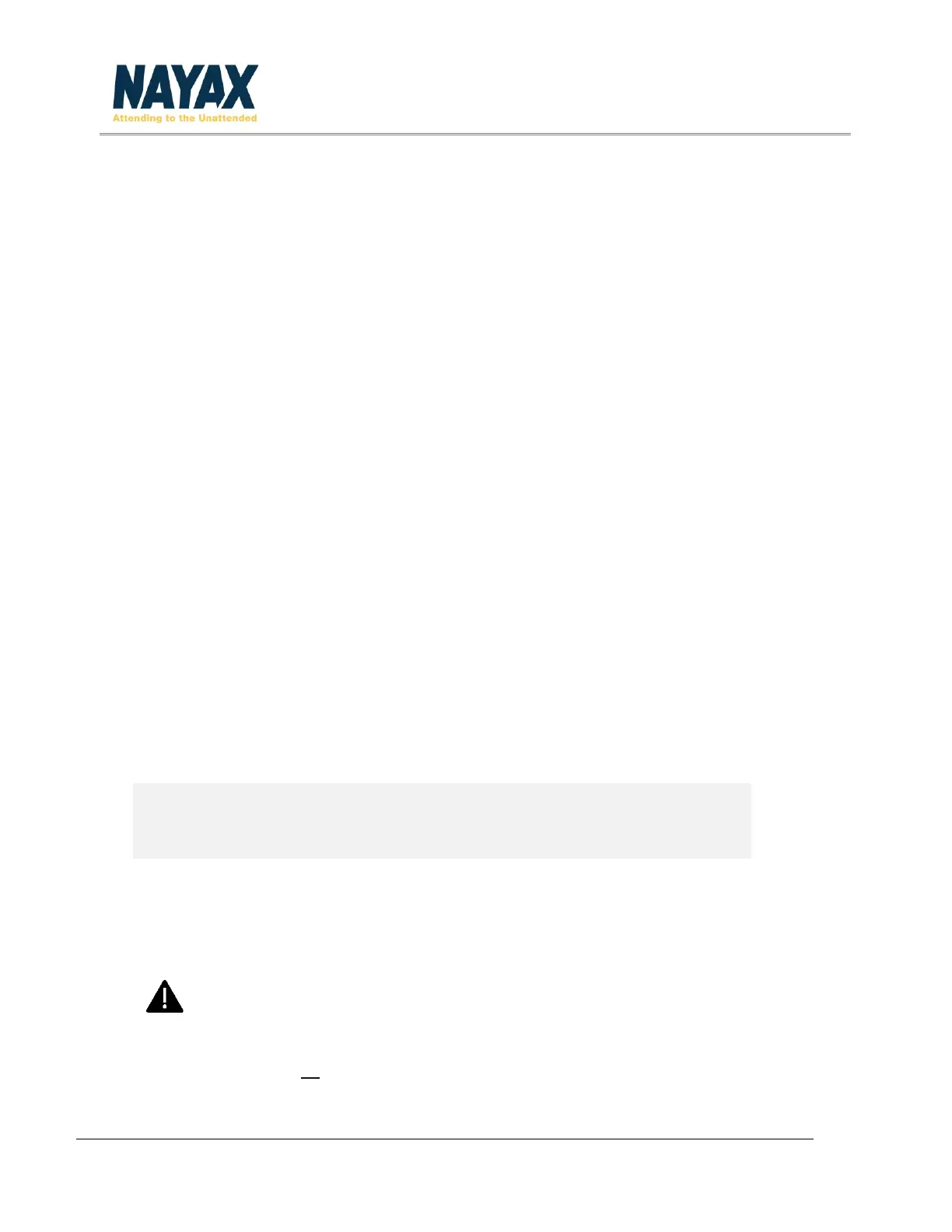VPOS Touch Installation Guide VPOS_Touch_Installation_Guide.docx Page 7
Installation Process
This comprehensive installation guide refers to the latest device version with the updated rear cover and
antenna. For older device models, refer to the previous version of the Installation Guide. It is important
to read the guide before proceeding with the installation process.
System Requirements
Prior to installation, the NayaxVend Management System needs to be updated from the backend. Keep
in mind upon purchase, the device is preconfigured to a machine with the standard parameters by the
Nayax support. For specific machines, the relevant parameters need to be accordingly updated in the
system.
It is recommended that the machine is loaded with products and that the prices are updated in the system
before testing the device.
Installation
Step 1. Install Nayax VPOS Touch to the machine
Installation can be performed in two ways:
Option A: Internal installation (in case a bill acceptor window is present)
Dismantle the window cover from the machine (keep the 4 screws).
Unscrew the back plate from the VPOS Touch. Refer to Image 1.
Pull out the rear cover from the VPOS Touch. Refer to Image 2.
Option B: External installation (in case a bill acceptor window is present)
Unscrew the back plate of the VPOS Touch – refer to Image 1.
Select a location on the external door for installing the device.
Ensure that the location will allow a successful card swipe and not interfere with the
working of the device.
Use the stencil to mark and then drill 4 holes (minimum 5mm). An additional hole of
minimum 20 mm (
13
16
inch) is required for passing the MDB and antenna cables.
Pull out the rear cover from the VPOS Touch - Refer to Image 2.
Pro Tip
For a pulse machine installation, refer to the VPOS Touch Pulse Manual.
