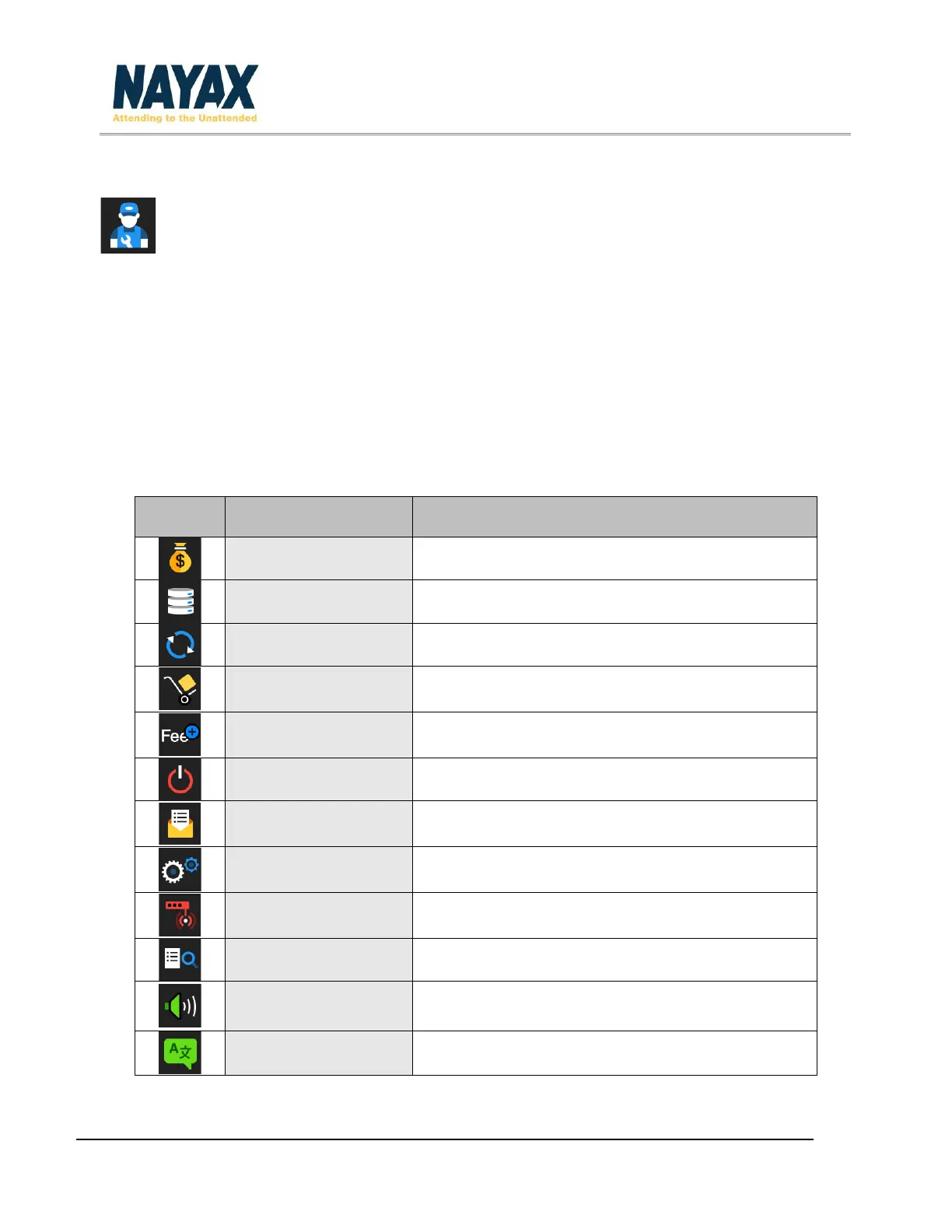Revision 1.6.4 VPOS Touch User Manual Page 14
Technician Mode
To enter the Technician Mode either present the Technician Card in the Idle mode or click
the Triple Bar from the Menu. Click the Technician Mode button and then enter the technician
code and click the green OK button.
Technician Mode Commands
Under the technician mode, three different screens are visible.
The first screen consists of two buttons that are configured by logging into the Management Suite
– NayaxVend DCS.
The next two screens consist of a pre-defined collection of options that are listed below:
Indicates to the server that cash was collected
Initiate Keep Alive communication with the server
Checks for updated device version in the boot server
Indicates to the server that the machine inventory
was filled
Defines the extra charge (convenience fee) for various
payment methods
Restarts the VPOS Touch firmware
Initiates DEX read from the machine and sends it to
the server
Configure additional Nayax / Felica (JP) device
parameters
Displays modem details, version info, reception level,
and so on
Displays DEX file on screen
Adjust the audio volume level
Set the audio and text languages
