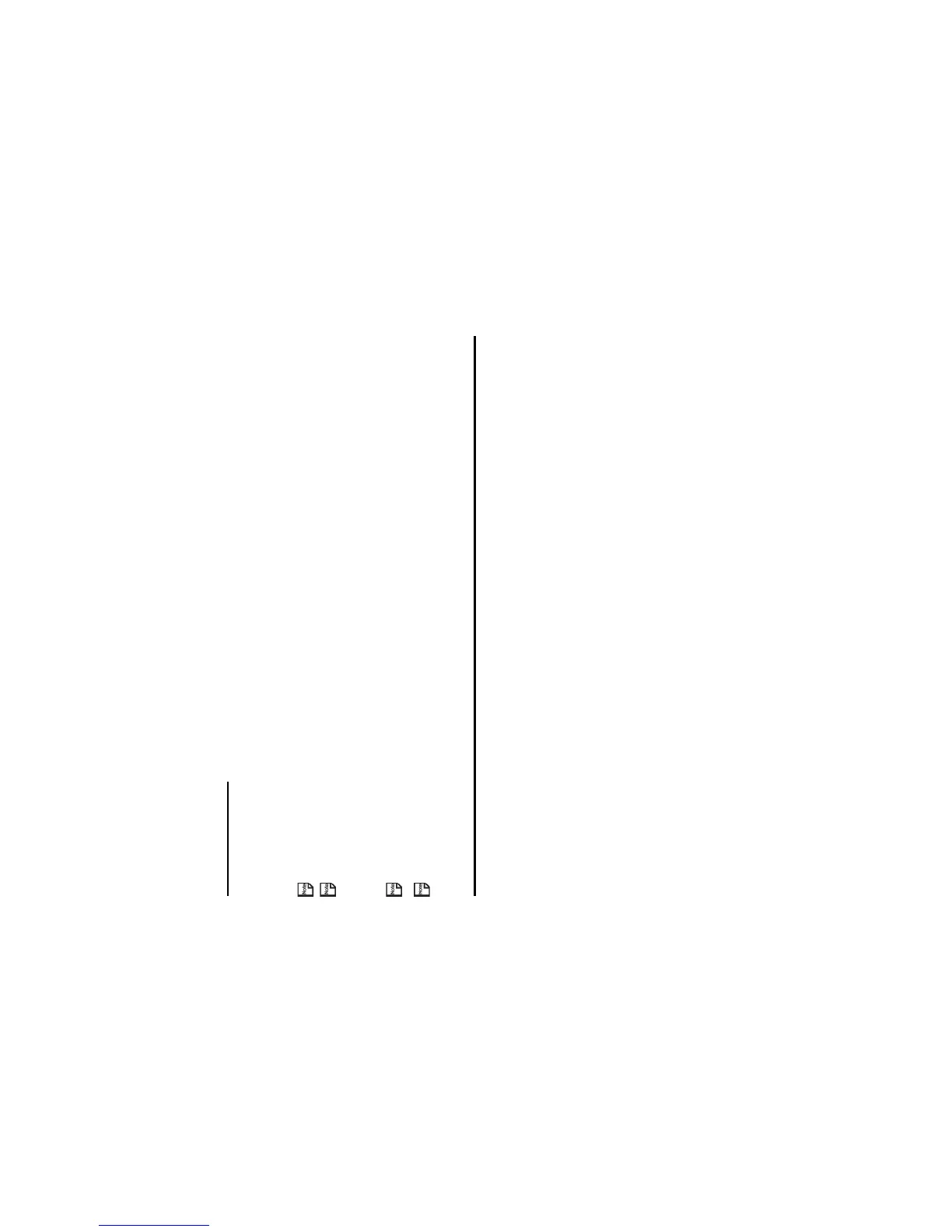-99- Connections
Synchronisation
It is possible to synchronise your Calendar, Contacts and To Do lists locally between your e313 and a PC using a USB cable
or remotely over-the-air with a ‘3’ server.
Before attempting synchronisation, it is necessary to install the provided ‘IntelliSync’ software on to your PC. Please see the
Software Manual for further instructions. Once the software has been successfully installed, an ‘IntelliSync’ logo will appear
on your Windows Taskbar tray.
Contacts are treated as vCard files, whilst Calendar and To Do list entries as vCalendar files.
If you receive the recurrence setup data that is not supported in a handset, the data will be treated as non-recurrence
setup data.
To perform local USB synchronisation
Connect your e313 and a PC with the supplied USB cable and follow the steps below:
When using the USB cable for the first time, ensure the USB Drivers are installed. See the Software Manual on the CD-
ROM for further instructions.
Usually only the updated data will be synchronised, however all data is synchronised during the very first sychronisation
or when there was an error during the last synchronisation.
To Do this
1 Connect e313 and PC Connect the handset and PC with the supplied USB cable.
2 Set IntelliSync application to use USB Run the Intellisync software, click Æ Configure Æ NEC e313 Phone
Options Æ Connections tab Æ select USB
Note : This operation has to be performed only once.
3 Confirm connection Once the USB cable has been connected and USB connection selected,
the red line across the ‘IntelliSync’ logo on the Windows Taskbar tray will
disappear.
Note : If the red line across the logo remains, the PC has not detected
your e313 and synchronisation will not take place.
4 Start synchronisation On your e313, press the MENU key Æ External connection Æ
Synchronisation
Select the USB server to synchronise, press the SK1 (Start).
The IntelliSync software on the PC will run automatically.
The updated data on the handset and the PC will be sychronised,
depending on the options selected in the ‘IntelliSync’ Software.