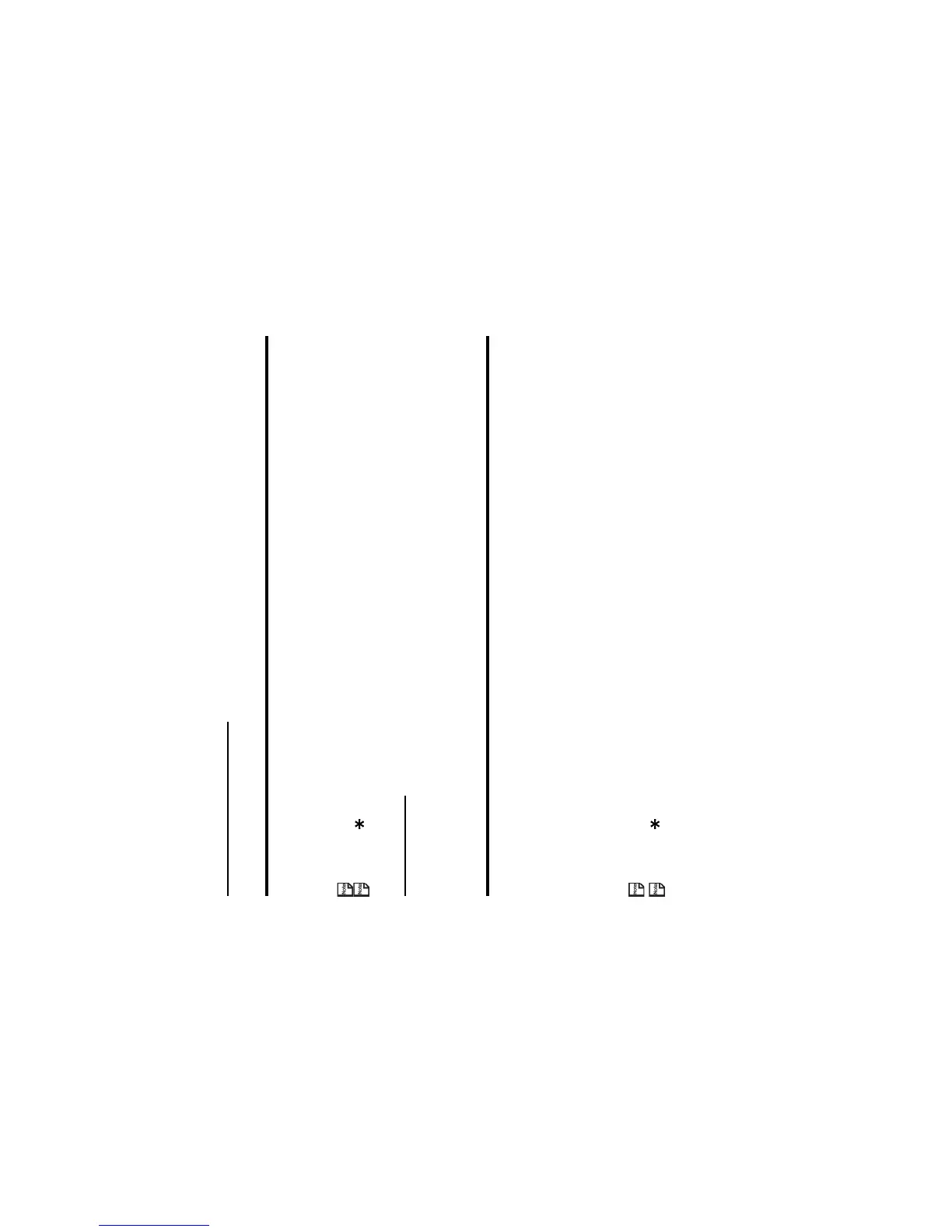-27- Text Entry
Multitap Text (ABC) Input
In the following example, to enter dog in a text message.
You can also press 1 then SK1 (Next) or SK2 (Prev.) to select and insert common symbols and face marks.
Press the key to switch lower case, upper case (shift) and Caps lock.
T9® Text Input
In the T9® text Input mode, you press each key only once, even if the character you want is not the first character on the key.
When you press the keys, different words are suggested. If the word you want is not suggested, you can edit the word and
register it to the dictionary for access the next time.
In the following example, to enter fog in a text message.
You can also press 1 then SK1 (Next) or SK2 (Prev.) to select and insert common symbols or face marks.
Press the key to switch lower case, upper case (shift) and Caps lock.
To Do this
1Enter d Press the (3DEF) key once, then d appears.
2Enter o Press the (6MNO) key three times, then o appears.
3Enter g Press the (4GHI) key once, then g appears. Press the Right key to
move to the next character position.
To Do this
1Enter fog Press the (3DEF) (6MNO) (4GHI) keys.
The word "dog" should appear.
2 Convert and select the word you want Press the SK1 (Next), SK2 (Prev.) key or # key to display the word you
want, then press the Right key to enter the displayed word or the 0 key
to select and insert a space.
Do this until the word "fog" appears.
3 If the word you want is not
suggested, edit the word and
register it by using the Multitap
Input Mode
Enter fog by using the Multitap Input Mode. The word is registered in the
dictionary. If you enter the (3DEF) (6MNO) (4GHI) keys the next time,
you can select the word fog.