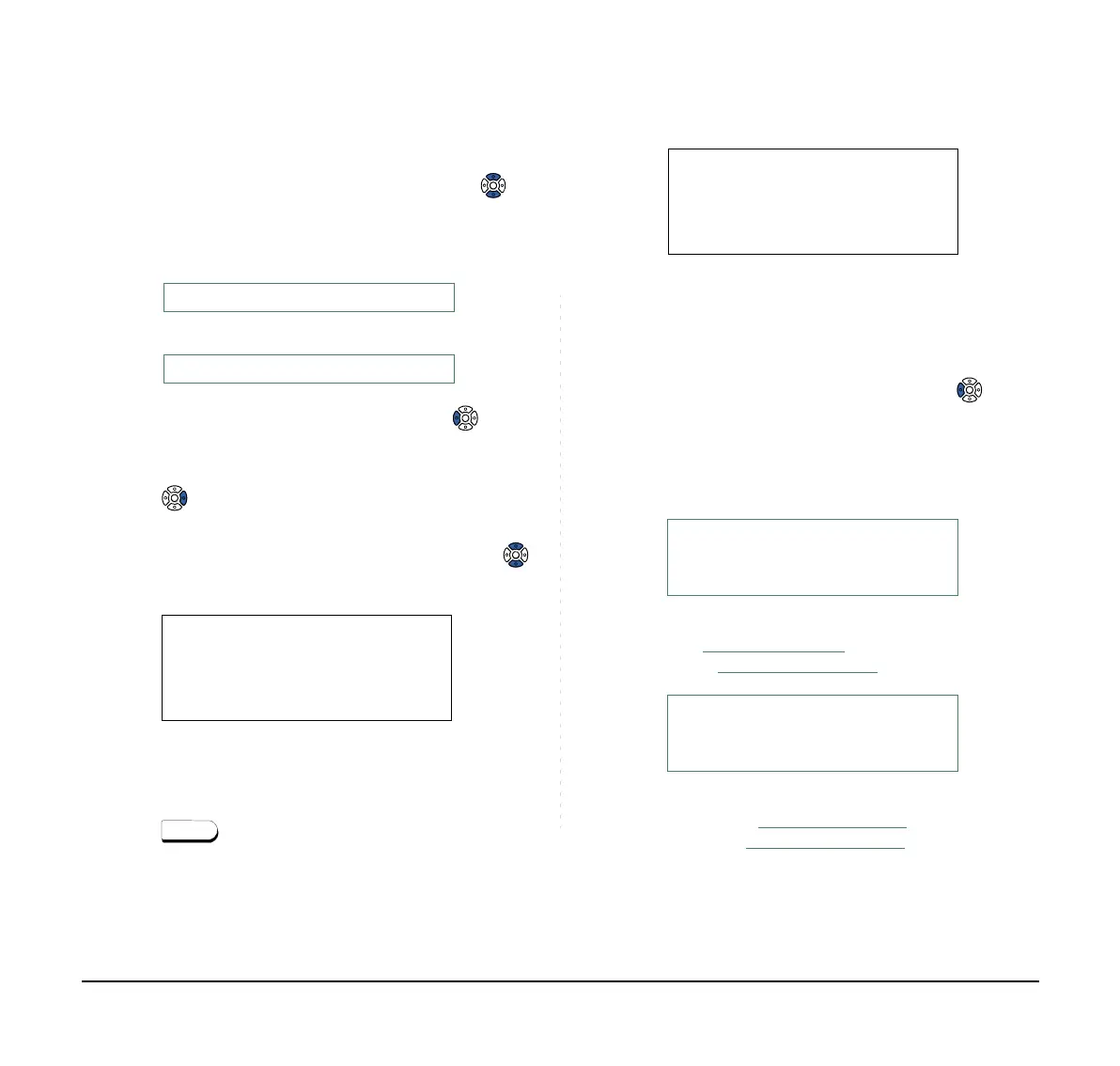166
STEP 4: A result of the search is displayed. Press
or the UP/DOWN soft key to scroll the result.
STEP 5: The registered Phonebook data for “NEC
BNET” appears. From this screen, you can
make a call by going off-hook or pressing
key.
Note:
If “>>>” soft key is pressed on the above screen,
the following soft keys appear. Pressing or
the Eu-s/Eu-l soft key shifts characters between
the uppercase and lowercase.
Note:
To delete an entered character, press or the
Clr soft key.
Note:
To move the cursor one space to the right, press
key or the RIGHT soft key once
<<<
-Eu-s
Cnl
(Lower-case character)
<<<
-Eu-l
Cnl
(Upper-case character)
Search: NEC
Name: NEC ABIKO
UP DOWN More >>>
Number: XXXXXXX1
Note:
The More soft key appears in Phonebook data
screen when the number of characters (name) or
digits (telephone number) are exceeding display-
able limit (Up to 17 characters or digits can be dis-
played at a time). If the name or telephone number
exceeds the displayable limit, press or the
More soft key to display the last 17 characters/dig-
its of the name/telephone number.
Example:
Name Suzuki Taro(JapanSumida) : 24 characters
Number: 01234567890123456789 : 20 digits
(Display area)
Name: Suzuki Taro(Japan
Sumida)
Number: 01234567890123456789
(Display area)
Name: Suzuki Taro(JapanSumida)
Number: 01234567890123456789
DOWNUP
More >>>
Search: NEC
Name: NEC BNET
Number: XXXXXXXX
Name
Number
More
Cnl
>>>
: Suzuki Taro(Japan
01234567890123456
:
Name
Number
More
Cnl >>>
: Taro(JapanSumida)
34567890123456789
:
