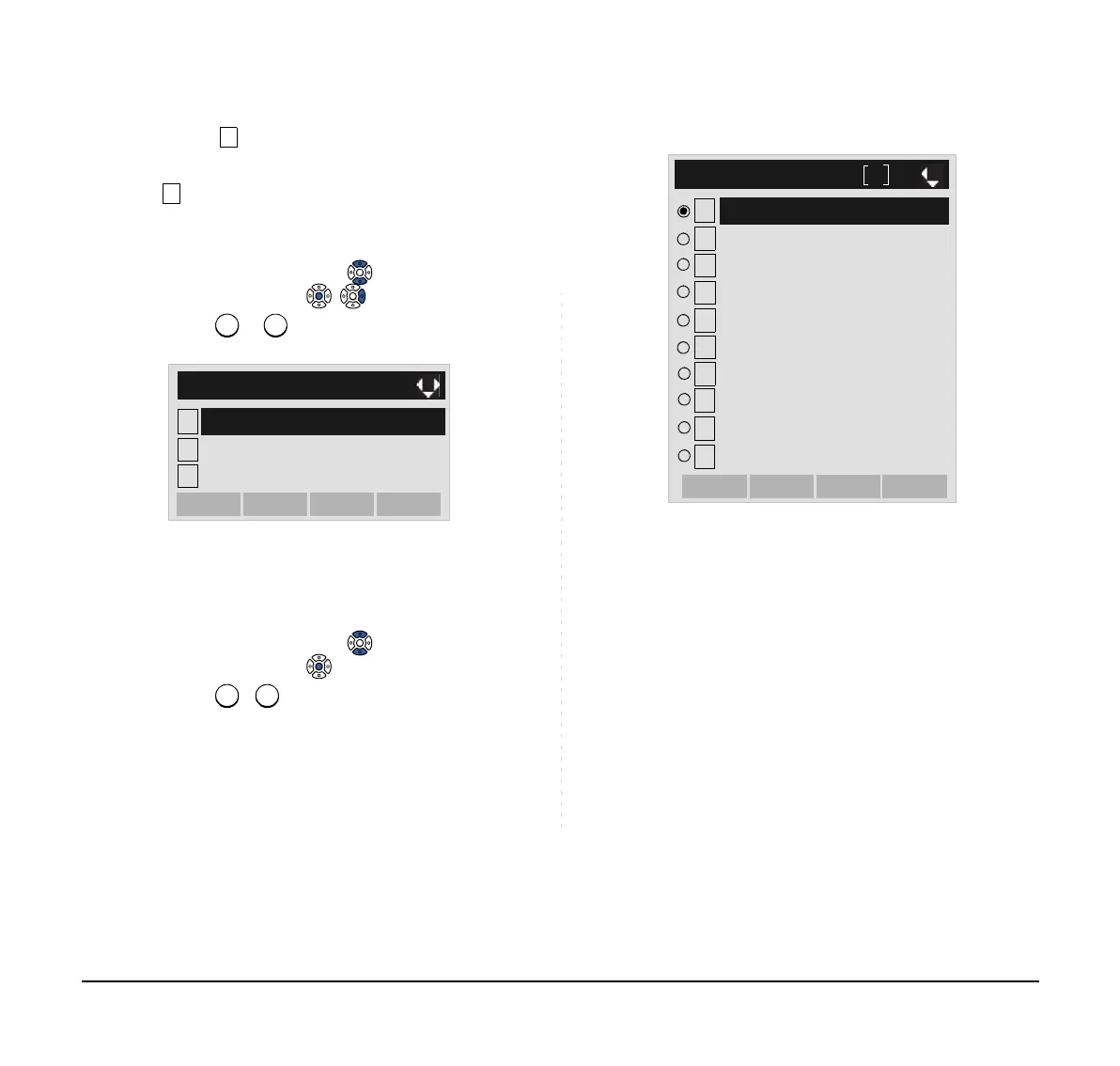45
STEP 5: Select External Call when setting the illu-
mination pattern for external calls. Select
Internal Call when setting the illumination
pattern for internal call.
Select an item by one of the following operations.
• Highlight an item by using or the UP/DOWN soft
key, and then press , or the OK soft key.
• Press or key.
STEP 6: Select a desired illumination pattern.You can
preview the designated illumination pattern.
Select an item by either of the following operations.
• Highlight an item by using or the UP/DOWN soft
key, and then press or the OK soft key.
• Press - key.
• For DT830 Series
1
2
[Illumination]
3
IM
OK
Back
External Call
Internal Call
Note:
When selecting Automatic, the preview function
will not operate.
Note:
When selecting Automatic or not performing this
illumination setting, Red is automatically applied.
Note:
You can set illumination pattern for the telephone
set here. Illumination pattern can be set for
“Name”, “Group” and “Telephone set”. The illumi-
nation pattern set for “Name” has higher priority
than the patterns set for “Group” and “Terminal
set”.
0
1
[External Call]
2
3
4
5
6
7
Automatic
OK
Back
Disable
8
9
Red
Green
Yellow
Blue
Purple
Light Blue
White
Rotation
