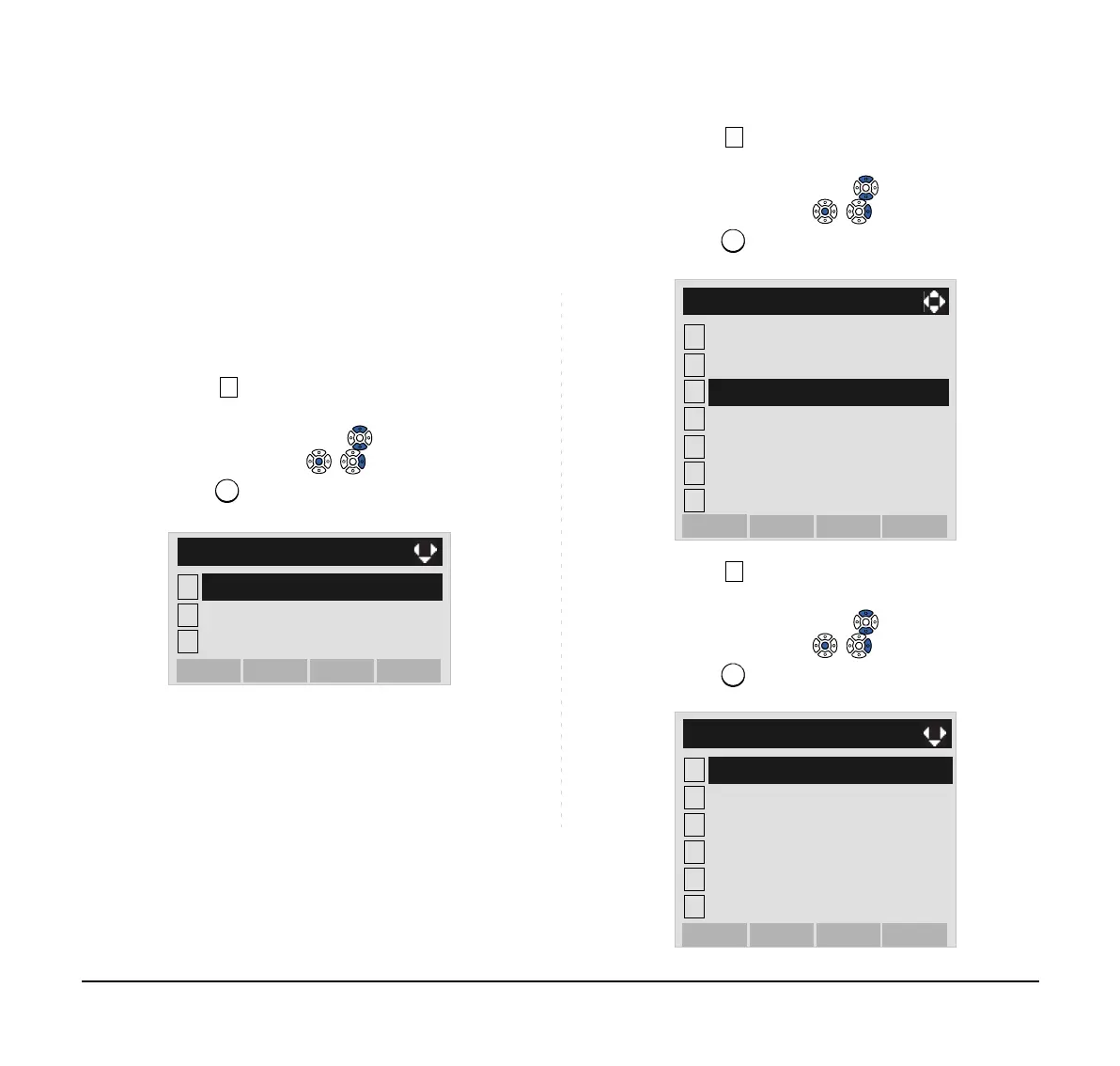54
• TO SET TIME FORMAT
Determines whether time is displayed with a 12-hour or
24-hour clock format.
STEP 1: Display the Menu screen, and select Setting.
STEP 2: Select User Setting.
Select an item by either of the following operations.
• Highlight an item by using or the UP/DOWN soft
key, and then press , or the OK soft key.
• Press key.
STEP 3: Select Display.
Select an item by either of the following operations.
• Highlight an item by using or the UP/DOWN soft
key, and then press , or the OK soft key.
• Press key.
STEP 4: Select Calendar Format.
Select an item by either of the following operations.
• Highlight an item by using or the UP/DOWN soft
key, and then press , or the OK soft key.
• Press key.
Note:
This setting is available for Time Display only.
Call Log feature displays the time in 24-hour for-
mat regardless of this setting.
1
2
Data Backup/Restore
[Setting]
3
Download
OKMenu
User Setting
1
2
[User Setting]
3
4
5
6
Change Password
Peripherals
OKBack
Security
Incoming Call
Talk
Display
7
Usability
1
2
[Display]
3
4
5
6
Back Light
Language
OKBack
Font Size
Local Volume
Screen Saver
Calendar Format
