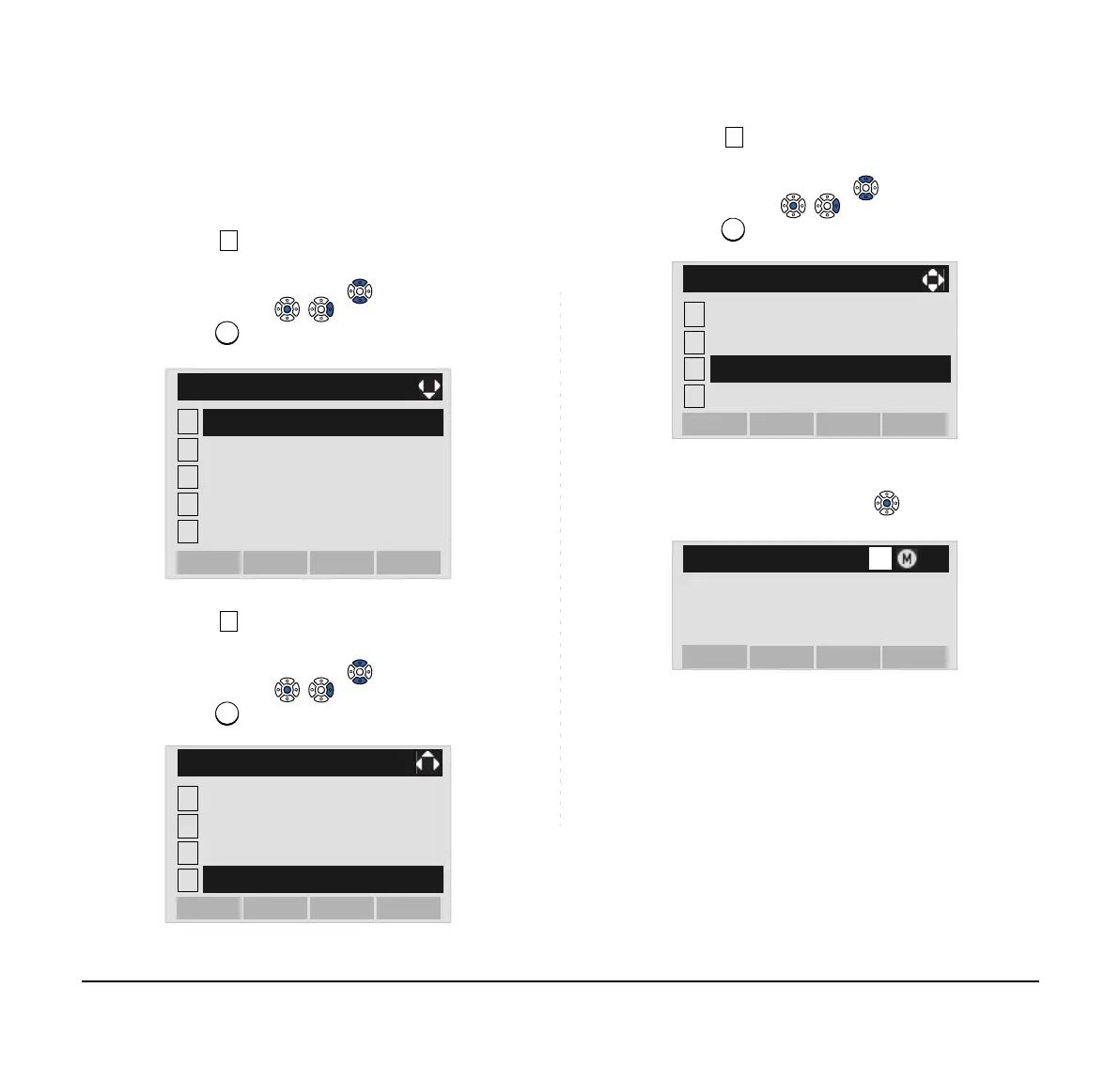198
• To Search by Company Name
STEP 1: Open the Directory screen (see TO ADD
NEW DATA).
STEP 2: Select Search.
Select an item by either of the following operations.
• Highlight an item by using or UP/DOWN soft key,
and then press , or OK soft key.
• Press key.
STEP 3: Select Others.
Select an item by either of the following operations.
• Highlight an item by using or UP/DOWN soft key,
and then press , or OK soft key.
• Press key.
STEP 4: Select Company.
Select an item by either of the following operations.
• Highlight an item by using or UP/DOWN soft key,
and then press , or OK soft key.
• Press key.
STEP 5: Enter a company name.
After entering the name, Press or OK soft key.
1
2
[Directory]
3
4
0
Own Number
Delete All
Edit
OKMenu
Group Setting
Search
1
2
[Search]
3
4
OKBack
Tel Number
Group
Name
Others
Note:
A distinction is made between upper case and
lower case characters. For example, "Ken
Kobus" and "ken kobus" are distinguished as dif-
ferent character strings.
Note:
A blank space is also distinguished while search-
ing database for a name.
Note:
Even if the name is not entered to the end, you
can search for a name.
Note:
Up to 32 characters can be entered as a com-
pany name. For details on character entry
method, see HOW TO INPUT CHARACTERS.
1
2
[Others]
3
4
OKBack
Alphabet
Company
Memory ID
Category
Input a Company name.
[Company]
OKBack
Option
BK
A
