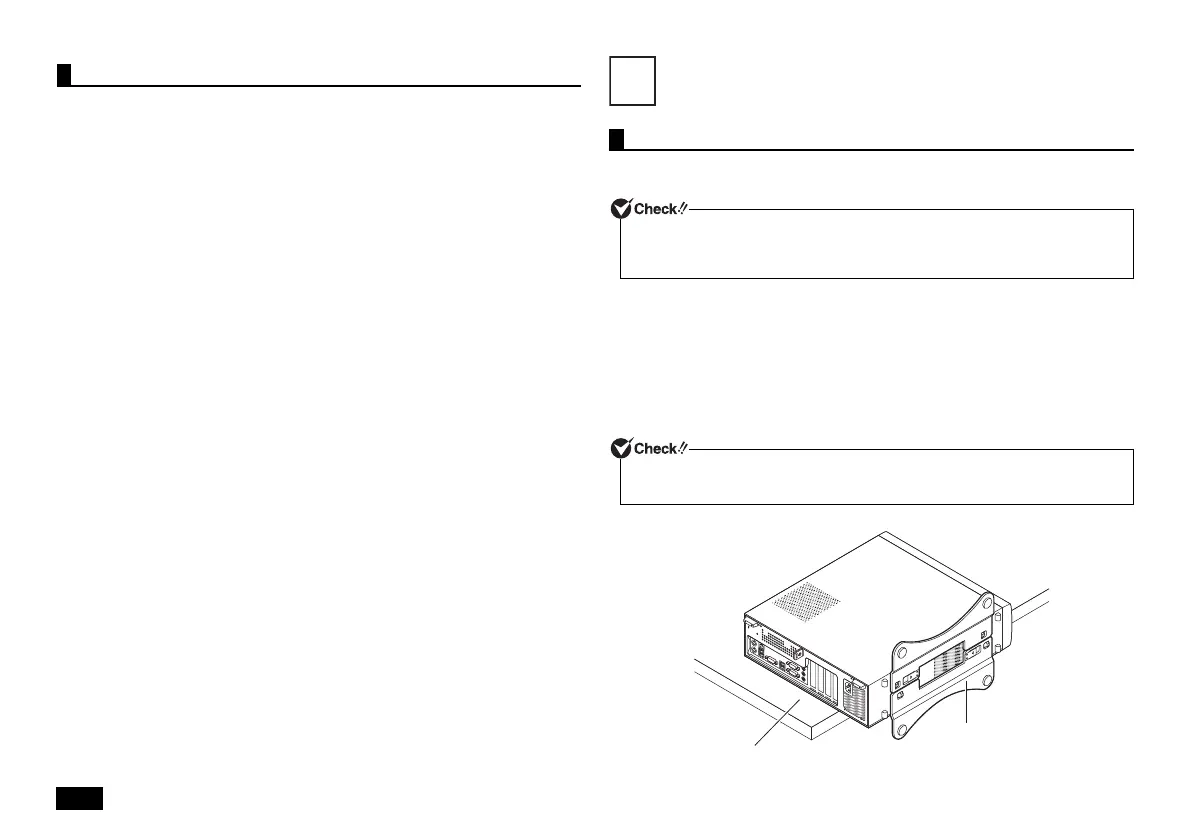10
This enables booting via a network, and remote connection to your computer from
an administrator's PC which allows you to do the following.
• Operating system installation
• BIOS flashing (Rewriting the BIOS ROM)
• BIOS configuration changes
Configuring the BIOS setup utility to enable network booting.
1 Turn on the power and immediately press <F2> several times.
The BIOS setup utility will then be displayed.
2 In the [Advanced] menu, set [Network Boot Agent] to [Enabled].
3 In the [Boot] menu, set [1st Boot] to [Network].
4 Press the <F10> key.
5 Confirm that [Yes] is selected and then press <Enter>.
These setting values are saved, the BIOS setup utility will finish, and your
computer will restart.
This is all you need to do to correctly setup network booting.
Opening and Closing Covers
The roof cover needs to be removed when installing internal devices such as
memory or a PCI board.
1 Turn off the computer.
2 Make sure the power LED is off and then remove the power cord and all
cables and cords.
3 If you are using a security lock, remove it.
4 If the computer is placed horizontally, proceed to step 7.
If the computer is placed vertically, place the computer as shown in the
following figure.
Network booting function (PXE)
Removing the roof cover
The plate turns very hot right after the use of the machine. Please do not touch to
prevent burns. It is recommended to wait 30 minutes after the computer is turned off
and the power cord is disconnected before installing or removing internal devices.
Place the computer at the edge of a desk when removing the stabilizers to prevent
damage to the machine.
7
Stabilizer
Place the computer at the edge of the stabilizer desk and keep it stable
NEC_Mate.fm Page 10 Monday, November 12, 2012 3:39 PM