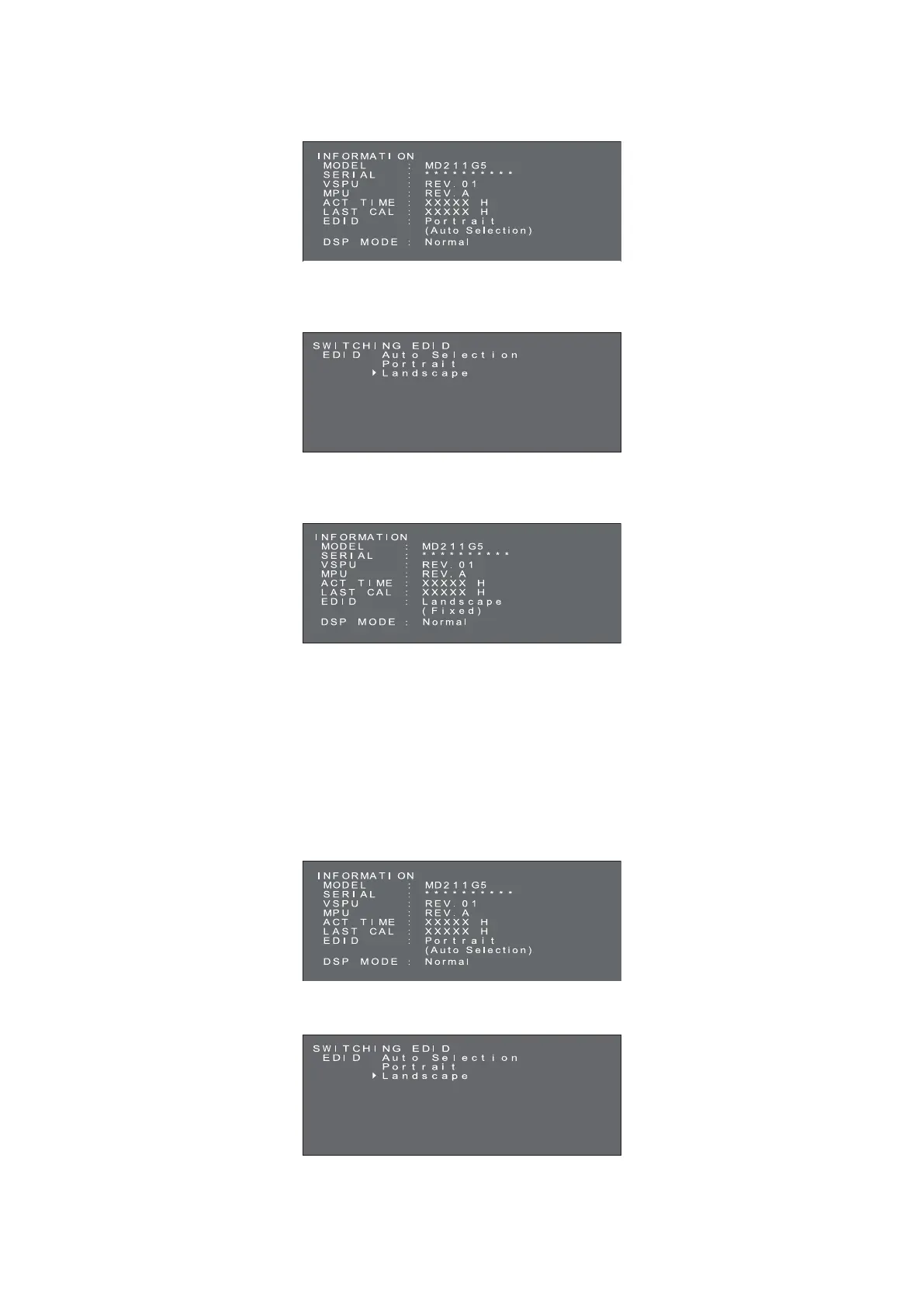English-16
Changing the EDID settings (Portrait / Landscape)
1. Click the (+) plus button or (-) minus button on the back side of the display once to open the “INFORMATION” OSD main
menu. A menu opens on the screen, which looks similar to this picture.
2. Hold down the (+) plus button and the (-) minus button simultaneously for over 2 seconds.
The “SWITCHING EDID” submenu opens on the screen. Select “Portrait” or “Landscape” by the (+) plus button or the (-)
minus button.
3. After selecting your preferred EDID mode, hold down the (+) plus button and the (-) minus button simultaneously for over
2 seconds again. Then displayed (Information) OSD main menu and selected (Landscape) EDID data is displayed as
(FIXED). Then confi rm the EDID line (Portrait/Landscape) on the “INFORMATION” OSD main menu.
4. Click the (+) plus button or (-) minus button once to close the “INFORMATION” OSD main menu.
NOTE: When using the “Portrait” setting, the display controller does not need to rotate the image in the video ram. In most
applications, this setting is preferable. However, if there is a need to rotate the image by the display controller, the
“Landscape” setting may be preferable.
Changing the Display Mode between Normal and Packed Pixel (MD211G5 only)
NOTE: This function is only available for DVI-D connection.
1. Click the (+) plus button or (-) minus button on the back side of the display once to open the “INFORMATION” OSD main
menu. A menu opens on the screen, which looks similar to this picture.
2. Hold down the (+) plus button and the (-) minus button simultaneously for over 2 seconds.
The “SWITCHING EDID” submenu opens on the screen.
