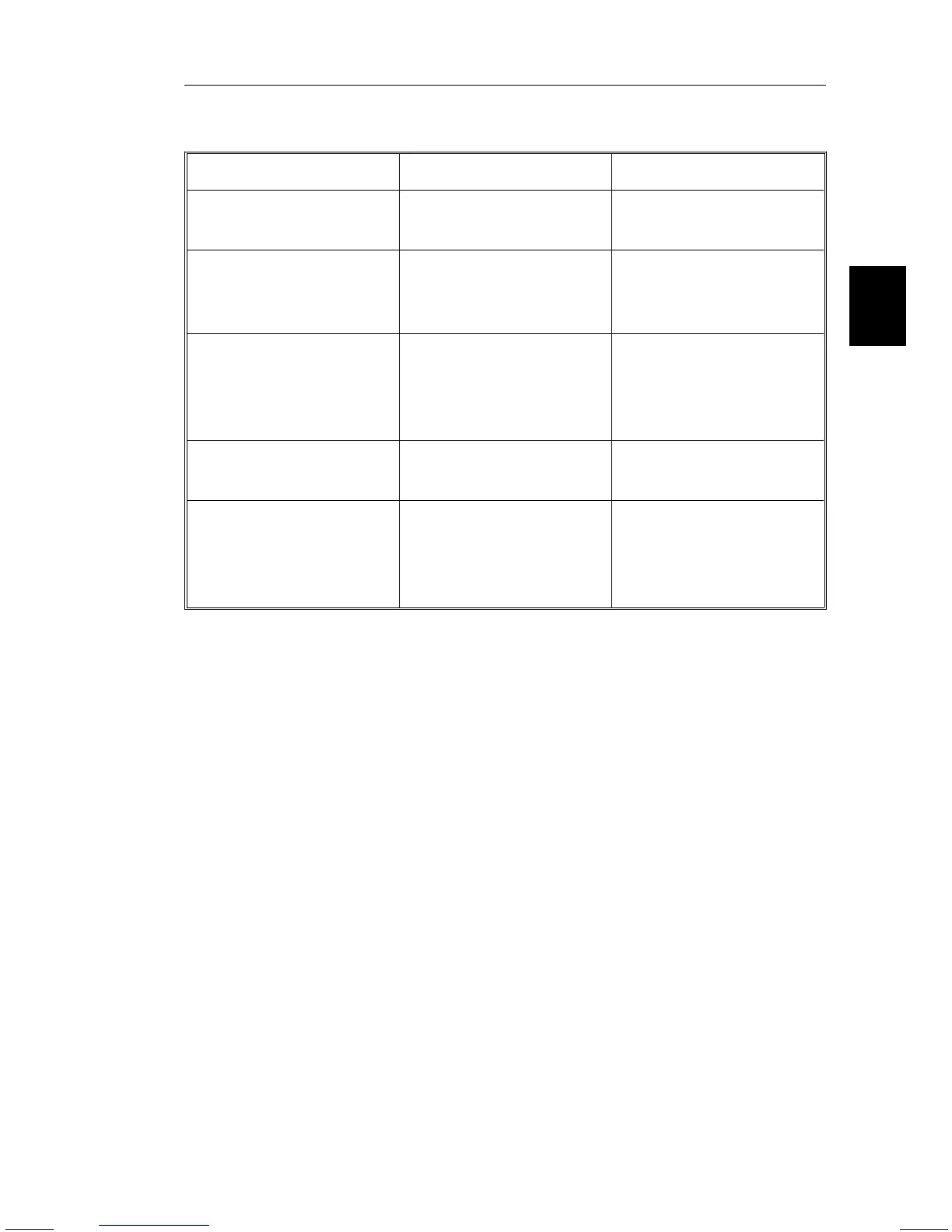Main Menu Sub-Menu
EXIT Exits the OSM Controls. Exits to the OSM main
menu.
CONTROL ▼/▲ Moves the highlighted
area up/down to select
one of the controls
Moves the highlighted
area up/down to select
one of the controls.
CONTROL+/- Moves the highlighted
area left/right to select
one of the controls
Moves the bar in the +
or – direction to increase
or decrease the
adjustment.
PROCEED Has no function Only executes control or
enters sub, sub-menu
RESET Resets all the controls
within the highlighted
menu to the factory
setting
Resets the highlighted
control to the factory
setting.
NOTE: When RESET is pressed in the main and sub-menu, a warning
window will appear allowing you to cancel the reset function.
OSM Elements:
On-Screen Manager windows typically have the following elements:
Highlight: Indicates the selected menu or control in green. Inactive tab
is indicated in yellow.
Scroll Bar: Indicates direction of adjustment.
Accessing OSM: Press any of the control buttons +/-, ▼/▲ or the
PROCEED or EXIT button to view the current settings.
Turning off OSM:
– When in the main menu: Press the EXIT button.
– When in the sub-menu: Press the EXIT button twice.
– When in the sub, sub-menu: Press the EXIT button three times.
On-Screen Manager (OSM ) E - 11