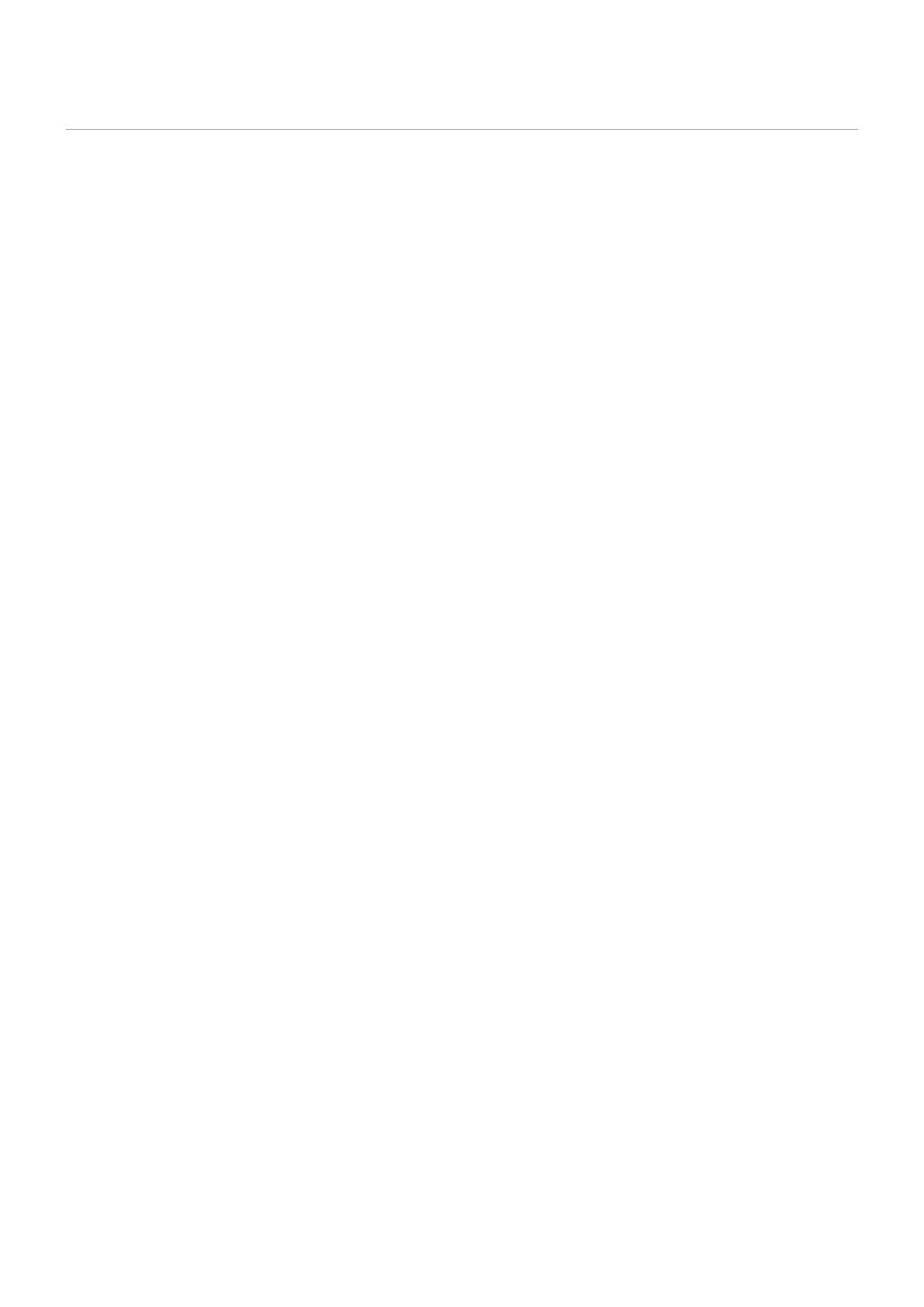English−26
• Make sure the signal cable is fully connected to the monitor and the computer.
• Make sure there is no DisplayPort converter adapter connected. The monitor does not support DisplayPort converter
adapter.
• Make sure the computer’s display card is fully seated in its slot.
• Make sure both the computer and monitor are powered on.
• Make sure that a supported resolution has been selected on the display card or system being used. If in doubt, please refer
to the user’s manual of the display controller or system to change the resolution.
• Check the monitor and your display card with respect to compatibility and recommended signal timings.
• Check the signal cable connector for bent or pushed-in pins.
• The monitor may be in power saving mode. The monitor automatically goes into standby at the preset time period after the
video signal is lost.
• Make sure the connected device outputs a signal to the monitor.
• If a ghost or residual image occurs, please check Image Persistence (see page 9).
• Make sure the signal cable is fully connected to the monitor and the computer.
• Check the monitor and your display card with respect to compatibility and recommended signal timings.
• Make sure [ECO MODE] is [Off].
• Make sure the signal cable is fully connected to the monitor and the computer.
• LCD brightness degradation occurs due to long-term usage or extreme cold conditions.
• If the brightness uctuates, make sure [DV MODE] is set to [Off]. Please refer to “OSD Warning” on page 34.
• If the resolution you set is over or under a range, “OUT OF RANGE” window will appear then warn you. Please set
supported resolution at the connected computer.
• Change [DV MODE] to [Off] and adjust brightness. Please refer to “OSD Warning” on page 34.
When [DV MODE] is set to [On], the monitor automatically adjusts brightness based on the video signal.
