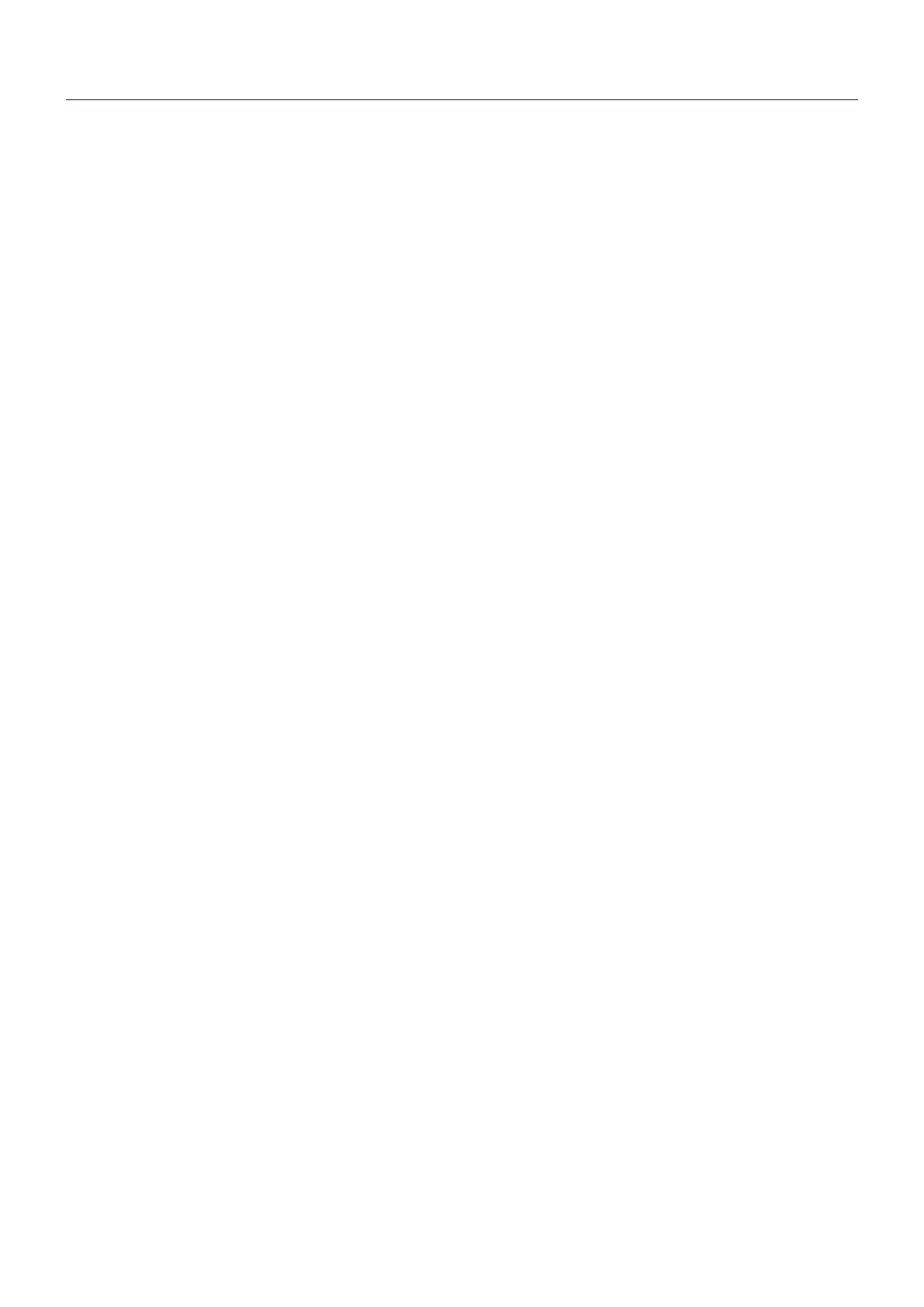English-18
Troubleshooting
No picture
• Thesignalcableshouldbecompletelyconnectedtothedisplaycard/computer.
• Thedisplaycardshouldbecompletelyseatedinitsslot.
• The monitor does not support DisplayPort converter adapter.
• FrontPowerSwitchandcomputerpowerswitchshouldbeintheONposition.
• Checktomakesurethatasupportedmodehasbeenselectedonthedisplaycardorsystembeingused.(Pleaseconsult
display card or system manual to change graphics mode.)
• Checkthemonitorandyourdisplaycardwithrespecttocompatibilityandrecommendedsettings.
• Checkthesignalcableconnectorforbentorpushed-inpins.
• Checkthesignalinput.
Power key does not respond
• UnplugthepowercordofthemonitorfromtheACoutlettoturnoffandresetthemonitor.
• When something is stuck on the bezel, key becomes unresponsive.
Image persistence
• Imagepersistenceiswhena“ghost”ofanimageremainsonthescreenevenafterthemonitorhasbeenturnedoff.UnlikeCRT
monitors, LCD monitors’ image persistence is not permanent, but constant images being displayed for a long period of time
should be avoided.
To alleviate image persistence, turn the monitor off for as long as an image was displayed. For example, if an image was on the
monitor for one hour and a residual image remains, the monitor should be turned off for one hour to erase the image.
NOTE: As with all personal display devices, NEC DISPLAY SOLUTIONS recommends using a screen saver at regular intervals
whenever the screen is idle or turning off the monitor when not in use.
Message “OUT OF RANGE” is displayed (screen is either blank or shows rough images only)
• Imageisdisplayedonlyroughly(pixelsaremissing)andOSDwarning“OUTOFRANGE”isdisplayed:Eithersignalclockor
resolution is too high. Choose one of the supported modes.
• OSDwarning“OUTOFRANGE”isdisplayedonablankscreen:Signalfrequencyisoutofrange.Chooseoneofthesupported
modes.
Image is unstable, unfocused or swimming is apparent
• Signalcableshouldbecompletelyattachedtothecomputer.
• Disconnect the DP cable and touch “SELECT” key, and then adjust the OSD value using the “-” or “+” key.
• UsetheOSDImageAdjustcontrolstofocusandadjustdisplaybyincreasingordecreasingthenetotal.Whenthedisplay
mode is changed, the OSD Image Adjust settings may need to be re-adjusted.
• Checkthemonitorandyourdisplaycardwithrespecttocompatibilityandrecommendedsignaltimings.
• Ifyourtextisgarbled,changethevideomodetonon-interlaceanduse60Hzrefreshrate.
Picture is not as bright
• MakesureECOMODEisturnedoff.
• Signal cable should be completely attached.
• LCD brightness degradation occurs due to long-term usage or extreme cold conditions.
LED on monitor is not lit (no blue or amber color can be seen)
• PowerSwitchshouldbeintheONpositionandpowercordshouldbeconnected.
Display image is not sized properly
• UsetheOSDImageAdjustcontrolstoincreaseordecreasetheH.SIZE.
• Checktomakesurethatasupportedmodehasbeenselectedonthedisplaycardorsystembeingused.
(Please consult display card or system manual to change graphics mode.)
No Video
• Ifnovideoispresentonthescreen,turnthePowerkeyoffandonagain.
• Makecertainthecomputerisnotinapower-savingmode(touchthekeyboardormouse).
• SomedisplaycardsdonotoutputvideosignalwhenmonitoristurnedOFF/ONordisconnect/connectfromtheACpowercord
under low resolution with DisplayPort.
No Sound
• Checktoseeifspeakercableisproperlyconnected.
• Checktoseeifmuteisactivated.
• Check the volume in the OSD menu.
• CheckselectedOSD’sTools“SOUNDINPUT”,whenDisplayPortisinuse.
Brightness variations over time
• ChangeDV MODE to OFF and adjust brightness.
NOTE: When DV MODE is set to ON, the monitor automatically adjusts brightness based on the environment.
When the brightness of surrounding environment changes, the monitor will also change.
