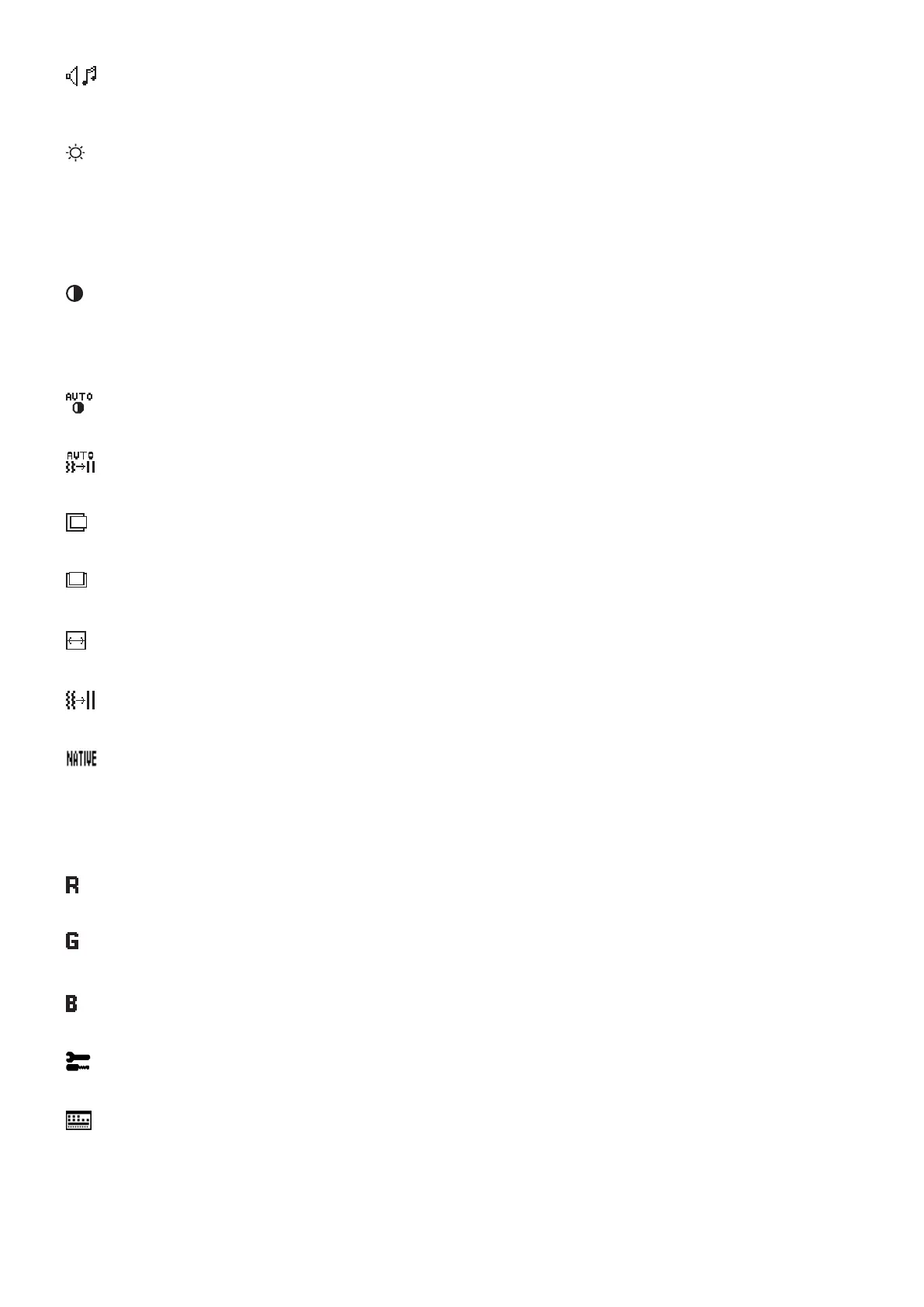English-12
VOLUME
Controls the volume of the speakers or headphones.
To mute the speaker output select Audio icon and touch “INPUT/RESET” key.
BRIGHTNESS
Adjusts the overall image and background screen brightness.
Touch “INPUT/RESET” key to enter ECO MODE.
ECO MODE OFF: Sets brightness variable from 0% to 100%.
ECO MODE1: Sets brightness 70%.
ECO MODE2: Sets brightness 30%.
NOTE: When DV MODE is ON, ECO MODE is set to OFF and cannot be changed.
CONTRAST
Adjusts the image brightness in relation to the background.
To enter the DV MODE setting, touch the “INPUT/RESET” key.
DV MODE: Setting that adjusts the brightness by detecting the screen’s black areas and optimizes it.
NOTE: “OFF” is used for TCO Certificate compliance.
AUTO CONTRAST (Analog input only)
Automatically adjusts the image displayed for non-standard video inputs.
AUTO ADJUST (Analog input only)
Automatically adjusts the Image Position, the H. Size and Fine settings.
LEFT/RIGHT(Analoginputonly)
Controls Horizontal Image Position within the display area of the LCD.
DOWN/UP (Analog input only)
Controls Vertical Image Position within the display area of the LCD.
H.SIZE(Analoginputonly)
Adjusts the horizontal size by increasing or decreasing this setting.
FINE (Analog input only)
Improves focus, clarity and image stability by increasing or decreasing this setting.
COLOR CONTROL SYSTEMS
Six color presets (9300 / 7500 / sRGB / USER / NATIVE / L/B) select the desired color setting.
NOTE: You can directly change to LOW BLUE LIGHT MODE by touching the SELECT key for 3 seconds or more.
For changing to other settings from L/B mode, touch the SELECT key to show OSD menu and enter
COLOR control.
When L/B is selected in COLOR control, CONTRAST and DV MODE are disabled.
RED
Increases or decreases Red. The change will appear on screen.
GREEN
Increases or decreases Green. The change will appear on screen.
BLUE
Increases or decreases Blue. The change will appear on screen.
TOOL
Selecting TOOL allows you to get into the sub menu. See page 13.
OSD TOOL
Selecting OSD TOOL allows you to get into the sub menu. See page 14.
