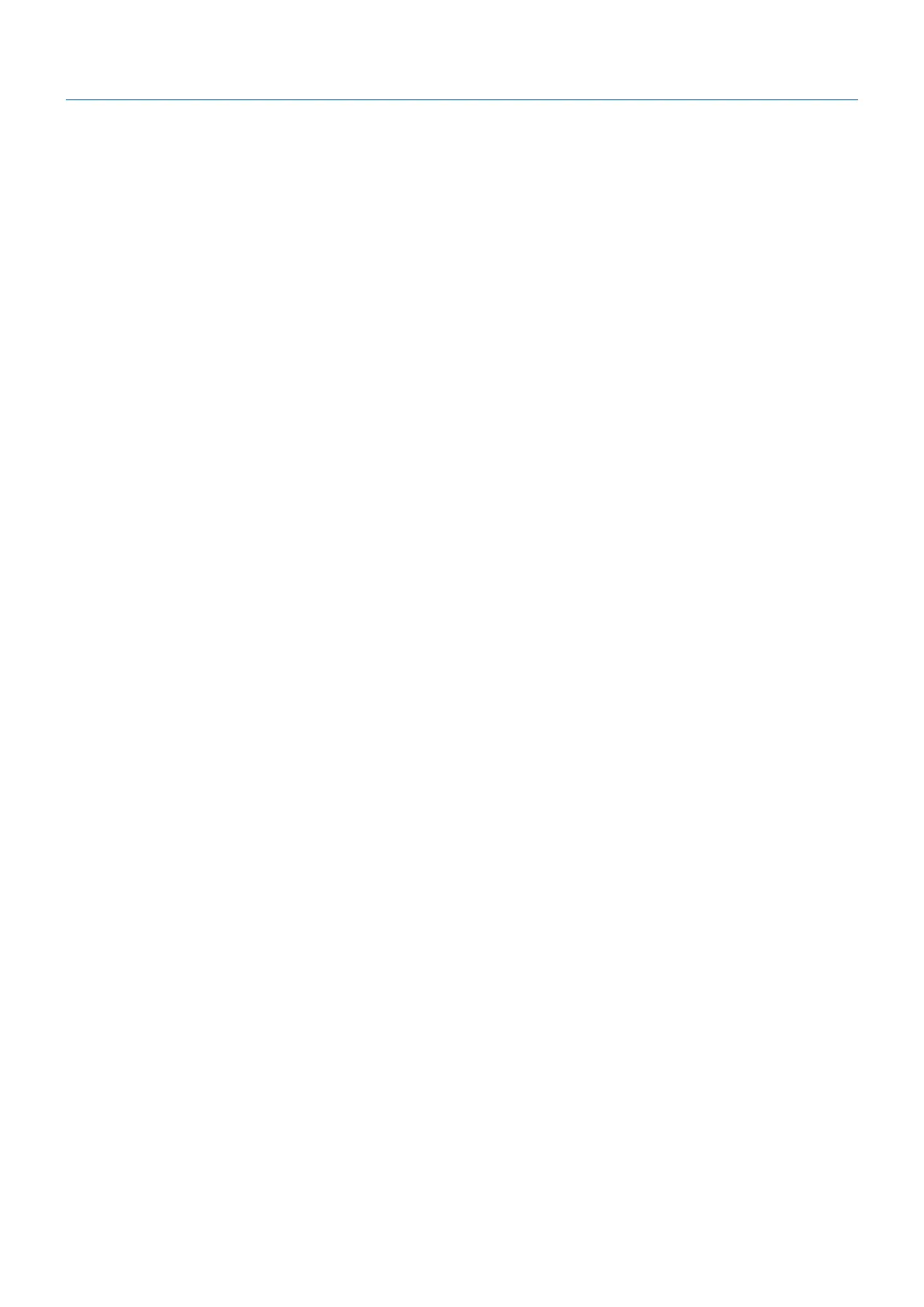English-18
Troubleshooting
No picture
• Makesurethesignalcableisfullyconnectedtoboththemonitorandthecomputer.
• Makesurethecomputer’sdisplaycardisfullyseatedinitsslot.
• DonotuseaDisplayPortconverteradapter.Thisdeviceisnotsupported.
• MakesureboththecomputerandmonitorpowerswitchesareintheONposition.
• MakesurethataMajorSupportedTimingshasbeenselectedforthedisplaycardinthesystembeingused.
(Please consult the manual for the system or display card for supported resolution and changing the settings.)
• Checkthemonitorandyourdisplaycardwithrespecttocompatibilityandrecommendedsettings.
• Checkthesignalcableconnectorforbentorpushed-inpins.
• Makesuretheconnecteddeviceoutputsasignaltothemonitor.
Power key does not respond
• UnplugthemonitorpowercablefromtheACoutlettoturnoffandresetthemonitor.
Image persistence
• Imagepersistenceiswhenaresidualor“ghost”imageofapreviousimageremainsvisibleonthescreen.UnlikeCRT
monitors, LCD monitors’ image persistence is not permanent, but constant images being displayed for a long period of time
should be avoided. To alleviate image persistence, turn off the monitor for as long as the previous image was displayed.
For example, if an image was on the monitor for one hour and a residual image remains, the monitor should be turned off
for one hour to erase the image.
NOTE: As with all personal display devices, NEC DISPLAY SOLUTIONS recommends using a moving screen saver at regular
intervals whenever the screen is idle or turning off the monitor when not in use.
Message “OUT OF RANGE” is displayed (screen is either blank or shows rough images only)
• OSDwarning“OUTOFRANGE”isdisplayedonaroughimage(pixelsaremissing):Eitherthesignalclockorresolutionis
too high. Change the settings to a supported mode.
• OSDwarning“OUTOFRANGE”isdisplayedonablankscreen:Thesignalfrequencyisoutofrange.Changethesettings
to a supported mode.
Image is unstable, unfocused or swimming is apparent
• Signalcableshouldbecompletelyattachedtothecomputer.
• Disconnect the DisplayPort cable and touch “SELECT” key, and then adjust the OSD value using the “-” or “+” key.
• UsetheOSDImageAdjustcontrolstofocusandadjustthedisplaybyincreasingordecreasingtheneadjustment.
When the display mode is changed, the OSD Image Adjust settings may need to be readjusted.
• Checkthemonitorandyourdisplaycardwithrespecttocompatibilityandrecommendedsignaltimings.
• Ifyourtextisgarbled,changethevideomodetonon-interlaceanduse60Hzrefreshrate.
Picture is not bright
• MakesureECOMODEisturnedoff.
• Signal cable should be completely attached.
• LCD brightness degradation occurs due to long-term usage or extreme cold conditions.
• If the brightness fluctuates, make sure DV MODE is set to OFF.
LED on monitor is not lit (no blue or amber color can be seen)
• PowerSwitchshouldbeintheONpositionandpowercordshouldbeconnected.
Display image is not sized properly
• UsetheOSDImageAdjustcontrolstoincreaseordecreasetheH.SIZEorselecttheINPUTRESOLUTION.
• MakesurethataMajorSupportedTimingshasbeenselectedforthedisplaycardinthesystembeingused.
(Please consult the manual for the system or display card for supported resolution and changing the settings).
No Video
• Ifnovideoispresentonthescreen,turnthePowerkeyoffandonagain.
• Makesurethecomputerisnotinapower-savingmode(touchthekeyboardormouse).
• WhenusingDisplayPort,somedisplaycardsdonotoutputvideosignalunderlowresolutionmodeswhenthemonitoris
turned OFF/ON or disconnected/connected from the AC power cord.
No Sound
• Checktoseeifspeakercableisproperlyconnected.
• Checktoseeifmuteisactivated.
• Check the volume level in the OSD menu.
• IftheinputsignalisDisplayPortorHDMI,makesuretheSOUNDINPUTintheOSDmenuissettoDisplayPortorHDMI.
Brightness variations over time
• ChangeDV MODE to OFF and then adjust the brightness.
NOTE: When DV MODE is set to ON, the monitor automatically adjusts the brightness based on the video signal.
